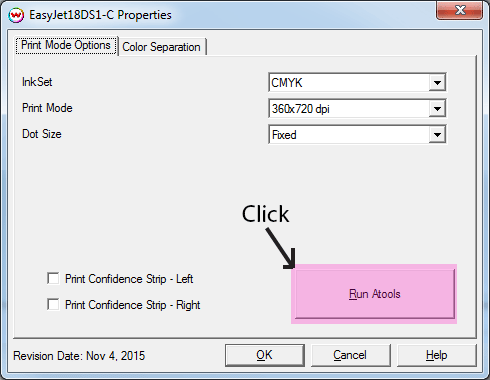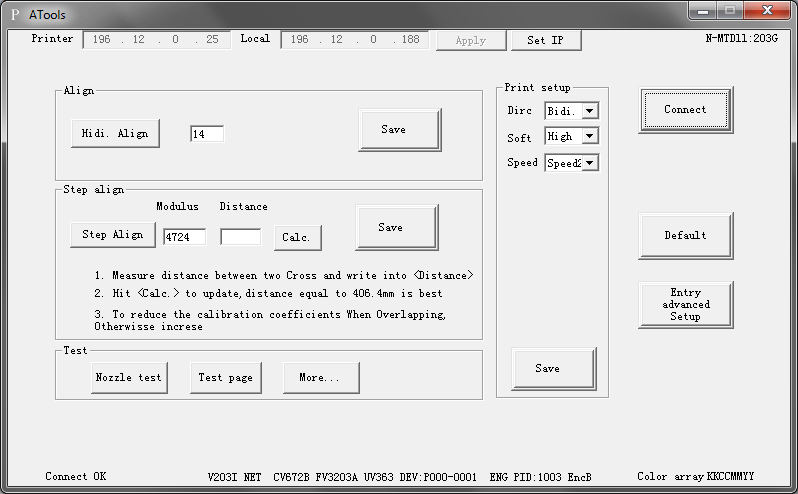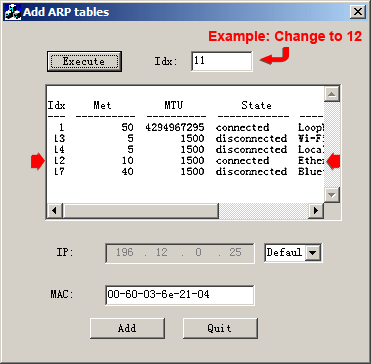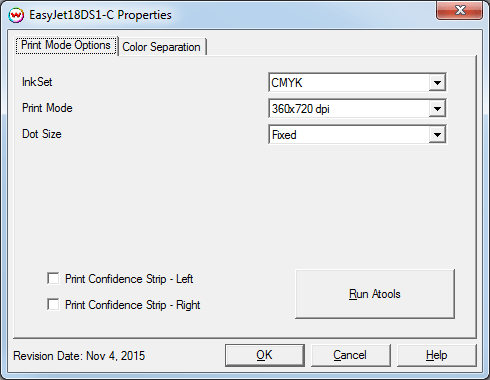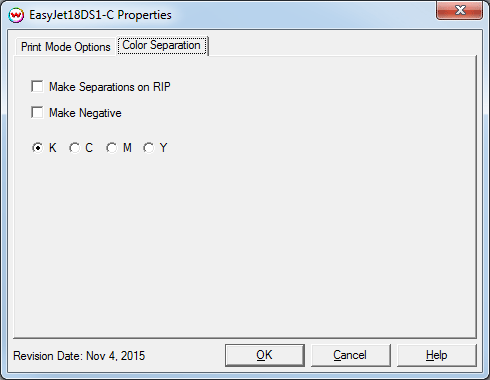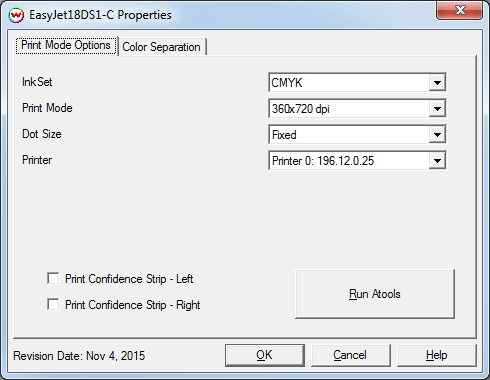Locor DeluxeJet3200S2-C / DeluxeJet1825S2-C / EasyJet18DS1-C / EasyJet18ES1-C
Locor DeluxeJet3200S2-C / DeluxeJet1825S2-C / EasyJet18DS1-C / EasyJet18ES1-C
November 04, 2015
Important Notes:
- Locor printers are normally restricted to a single, usable IP address for the printer and you cannot communicate with more than one Locor printer at a time from Wasatch SoftRIP. For more information about communicating to more than one Locor printer, click here
- The configuration of hardware components inside Locor printers can vary between printers produced/serviced at different times. As this driver was developed for the currently shipping hardware configuration of the printer, the information in the 'About' menu on the front panel of the printer (accessed by pressing the 'Function' button and then the 'About' button on the printer) must match the information below. If the information does not match please contact your reseller.
- EasyJet18DS1-C and EasyJet18ES1-C:
- PN: 1H B200 S001 or PN: 1H B200 S000
- SW: 363I 672B 3203A
- SN: 0203-0001P000
- DeluxeJet1825S2-C:
- PN: 2H B220 S105
- SW: 363I 702A 8303E
- SN: 0403-0001P000
- DeluxeJet3200S2-C:
- PN: 2H B390 S505
- SW: 363I 702A 8303E
- SN: 0403-0001P000
PN displays information about the number of print heads, width, and
head voltage of the printer.
SW displays version information for the Main Board and Printhead Boards in the printer.
SN displays the version of Atools that was last connected to the printer. When the printer
is rebooted it will display AAN1-0000P000 until Atools or SoftRIP is used to connect or print.
For a detailed explanation of the front panel information please see the bottom of this help page.
Connecting to the printer with Atools:
Atools is a third party application that is used to communicate with the Locor printers. You must
run Atools, following the instructions below, before SoftRIP can print. The "Print setup" options
in Atools will allow you to change between bidirectional and unidirectional printing (Dirc control) as well as
microweaving (Soft control) and the Speed. Changing the alignments and advanced controls may have a negative
effect on quality, please contact your dealer for support on these options.
To launch Atools:
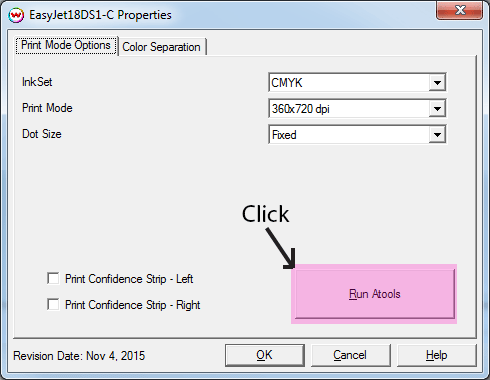
- For Windows 7 and earlier operating systems:
The computer connected to the Locor printer normally needs to have a static IP address set to 196.12.0.188. Consult Microsoft or search online for help with setting a static IP in Windows. Once the computer's IP has been set to the static IP address, press the 'Run Atools' button in the 'Print Mode Options' window and click the 'Connect' button to connect to the printer. The 'Atools' utility can now be closed and SoftRIP can be used.
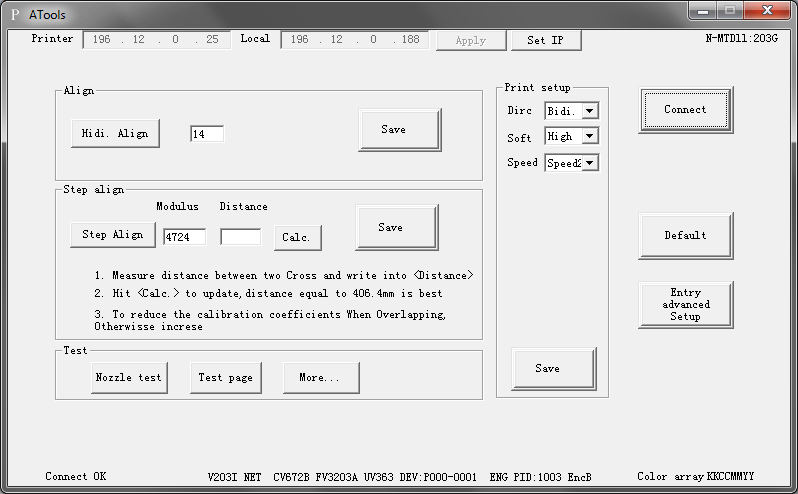
- For Windows 8 operating systems:
Before 'Atools' can be used to connect SoftRIP to the printer, the index number (Idx) that the printer will use for its connection may need to be changed. To do this, the Windows 8 setup utility (Add ARP V1.0.exe) will need to be run as an 'Administrator' to make the necessary changes to the computer. To run the file as an administrator, right-click the file and select 'Run as Administrator'. This program can be found in the installation source in the 'misc\Locor' folder. If you are installing from a download, by default the location will be 'c:\wtemp\SRIP70\misc\Locor'. If you are installing from a CD, the program will be located in 'misc\Locor' from the root of the disc. Once the utility opens, click 'Execute' to locate the Idx value for the local 'Ethernet'. Enter the Idx value from the window below into the Idx box at the top (see graphic below). Click 'Add', then 'Quit'. The computer connected to the Locor printer normally needs to have a static IP address set to 196.12.0.188. Consult Microsoft or search online for help with setting a static IP in Windows. Once the computer's IP has been set to the static address, press the 'Run Atools' button in the 'Print Mode Options' window and click the 'Connect' button to connect to the printer. The 'Atools' utility can now be closed and SoftRIP can be used.
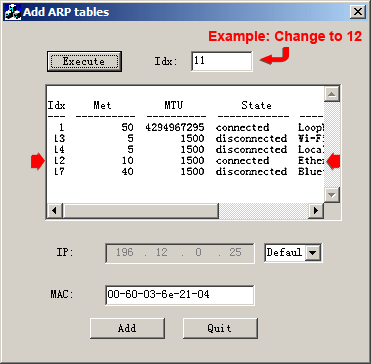
Print Mode Options:
If you click on the Properties button next to the Printer Model window in the Imaging Configuration screen, the following control panel for this printer will be displayed:
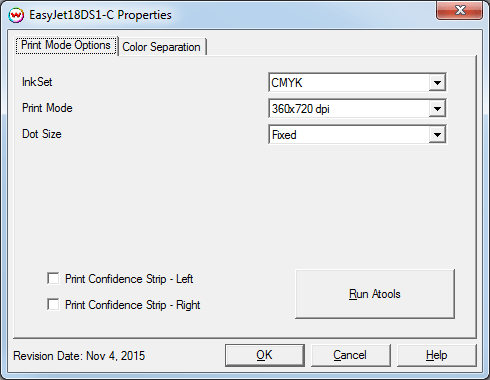
The Print Mode Options tab has the following settings.
- Inkset: Select which inkset that the printer will use.
- Print Mode: Set the print resolution and number of passes for printing.
- Dot Size: Choose whether to use a Variable Dot or Fixed Dot during printing. This option is not available on the DeluxeJet printers.
- Print Confidence Strip - Left: Check to print a confidence strip along the left side of the image.
- Print Confidence Strip - Right: Check to print a confidence strip along the right side of the image.
- A confidence strip prints a small strip of each color at the edge of the print. This can be useful to determine if any nozzles are clogged, and will keep unused colors running throughout the print.
- Run Atools: Press to launch the 'Atools' connection software.
For further information on the setup and operation of this device, please consult your user's manual.
Color Separation:
The color separations controls are located on the 'Color Separation' tab.
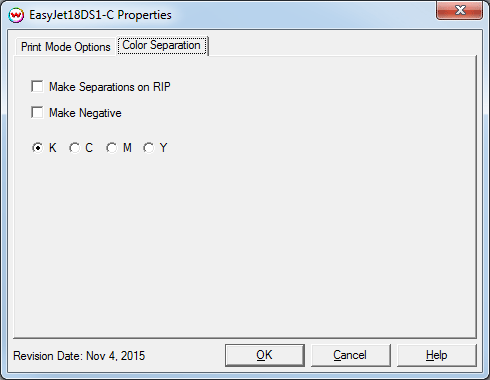
The Color Separations controls are the same as those of other printers, and will only be available when a monochrome mode has been selected on the Print Mode Options tab.
- Separations on RIP: This will cause the RIP to separate the image into CMYK plates.
- Make Negative: This inverts monochrome images when printed.
- K, C, M, Y: This allows you to print monochrome images to any of the printheads. This is especially useful to eliminate overuse of a single printhead when printing only monochrome.
Detailed printer hardware configuration information:
Below is detailed description of the information in the 'About' menu on the front panel of the printer (accessed by pressing the 'Function' button and then the 'About' button on the printer).
PN:
- 1H/2H: This is the number of printheads in the printers. EasyJet18DS1-C and EasyJet18ES1-C models have a single printhead, DeluxeJet1825S2-C and DeluxeJet3200S2-C models have dual printheads.
- B200: Printing width of EasyJet18DS1-C and EasyJet18ES1-C printers
- B220: Printing width of DeluxeJet1825S2-C printers
- B390: Printing width of DeluxeJet3200S2-C printers
- S: This is the printhead voltage and can only be changed by a dealer.
EasyJet18DS1-C and EasyJet18ES1-C models:
- 000: Cleaning spray is performed in the flash spray area for printers with DC head motor.
- 001: Cleaning spray is performed in the flash spray area for printers with servo head motor.
- 100: Cleaning spray is performed in the capping station for printers with DC head motor.
- 101: Cleaning spray is performed in the capping station for printers with servo head motor.
DeluxeJet1825S2-C and DeluxeJet3200S2-C models:
- 104: Cleaning spray is performed in the flash spray area for printers with DC head motor.
- 105: Cleaning spray is performed in the flash spray area for printers with servo head motor.
- 504: Cleaning spray is performed in the capping station for printers with DC head motor.
- 505: Cleaning spray is performed in the capping station for printers with servo head motor.
SW:
- 363I: This is the revision of the Mainboard for the printer.
- 672B/702A: This is the revision for the upper of the two printhead control boards.
- 3203A: This is the revision for the lower of the two printhead control boards in the EasyJet18DS1-C and EasyJet18ES1-C printers.
- 8303E: This is the revision for the lower of the two printhead control boards in the DeluxeJet1825S2-C and DeluxeJet3200S2-C printers.
SN:
- AAN1-0000P000: Default value shown before printing to the printer
- 0203-0001P000: Value shown after connect to or printing with the EasyJet18DS1-C and EasyJet18ES1-C models.
- 0403-0001P000: Value shown after connect to or printing with the DeluxeJet1825S2-C and DeluxeJet3200S2-C models.
Connecting multiple Locor printers:
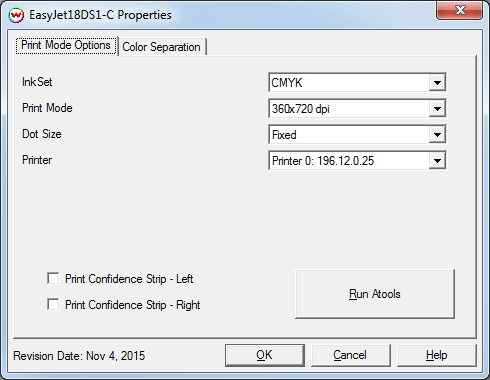
It may be possible to receive a special registration code for SoftRIP and to have a service technician perform a setup process (which includes an access code for the printers) which will allow SoftRIP to communicate with multiple Locor printers. If this registration code is granted and the setup process for the printer are completed, the IP address for the printer can be selected from the 'Print Mode Options' tab. There are a limited number of IP addresses that can be used for the computer where SoftRIP is installed and the Locor printer. The steps outlined above for using Atools to connect to the printer must be followed and the access code from the service technician will allow the Local (SoftRIP computer) and Printer IP address to be changed. After setting the Local and Printer to the selected IP addresses, pressing the 'Apply' button will allow Atools to access the printer when pressing the 'Connect' button.
- SoftRIP computer IP address options: 196.12.0.180-189
- Printer IP address options:
- 196.12.0.25
- 196.12.0.201
- 196.12.0.202
- 196.12.0.203
- 196.12.0.204
- 196.12.0.206
- 196.12.0.208
- 196.12.0.212
- 196.12.0.216
 Locor DeluxeJet3200S2-C / DeluxeJet1825S2-C / EasyJet18DS1-C / EasyJet18ES1-C
Locor DeluxeJet3200S2-C / DeluxeJet1825S2-C / EasyJet18DS1-C / EasyJet18ES1-C
 Locor DeluxeJet3200S2-C / DeluxeJet1825S2-C / EasyJet18DS1-C / EasyJet18ES1-C
Locor DeluxeJet3200S2-C / DeluxeJet1825S2-C / EasyJet18DS1-C / EasyJet18ES1-C