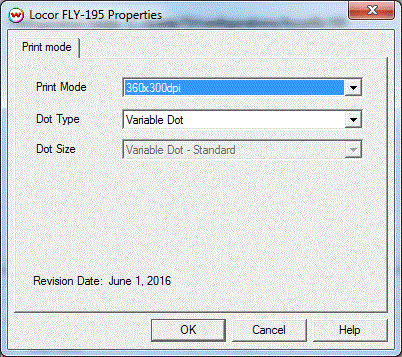Locor FLY-195/330 Help Page
Locor FLY-195/330 Help Page
June 1, 2016
Important notes and Instructions:
- This driver only supports direct streaming to the printer using the Printer Manager software.
- The Printer Manager software, located in 'misc\PrinterControlSoftware\Locor\FLY-195-330', must be installed to print to this printer.
- Both the Printer Manager software and SoftRIP must run in an Administrator level. To make sure they run at the Administrator level every time, once the Printer Manager software has been installed, do the following:
- From the Windows Desktop, right-click on the newly created Printer Manager shortcut (TRUE_PRT) and select Properties.
- Click on the Compatibility tab and in 'Privilege Level' section, put a check in the box for 'Run this program as an administrator'.
- Click OK to save the changes.
- Create a desktop shortcut for SoftRIP.
- Right-click on the SoftRIP desktop shortcut and select Properties.
- Click on the Compatibility tab and in 'Privilege Level' section, put a check in the box for 'Run this program as an administrator'.
- Click OK to save the changes.
Use this desktop shortcut to launch SoftRIP to insure running in administrator level.
Once the Printer Manager software has been installed, plug in the printer and allow Windows to install the printer USB driver. Then launch the Printer Manager software so that SoftRIP can stream data to the printer.
Note on support of this printer:
- Please note that color reproduction is controlled by ICC color profiles, and not by the Wasatch software.
- We were not able to get this printer in our lab, and therefore have not been able create color profiles.
- You should contact your dealer for support with ICC color profiles, or arrange to produce your own.
- Because of the lack of access to this printer, Wasatch's service department cannot provide the same level of support that we provide for most other printers.
- Please rely on your dealer for support of this device.
Printer Properties:
Pressing the Properties button next to the Printer Model
window on the Imaging Configurations screen will launch the control
panel for this printer.
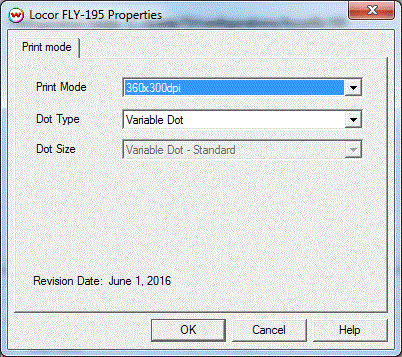
The Printer Properties window has the following settings.
- Print Mode: Select the printing resolution.
- Dot Type: Select either Fixed Dot or Variable Dot printing.
- Dot Size: Choose the dot size for printing.
 Locor FLY-195/330 Help Page
Locor FLY-195/330 Help Page Locor FLY-195/330 Help Page
Locor FLY-195/330 Help Page