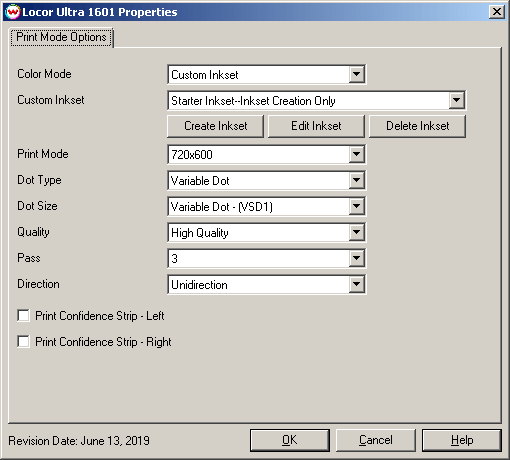Locor Ultra 1601 / 1901
Locor Ultra 1601 / 1901
June 13, 2019
Important notes and Instructions:
- This driver only supports direct streaming to the printer using the Printer Manager software.
- The Printer Manager software must be installed to print to this printer. Information concerning how to download the Printer Manager is located in 'misc\PrinterControlSoftware\Locor'.
- The USB device driver included with the Printer Manager software is currently only supported by Windows Vista and Windows 7.
- There is a compatibility issue with the USB device driver in Windows 8 and above.
- Both the Printer Manager software and SoftRIP must run in an Administrator level. To make sure they run at the Administrator level every time, once the Printer Manager software has been installed, do the following:
- From the Windows Desktop, right-click on the newly created Printer Manager shortcut and select Properties.
- Click on the Compatibility tab and in 'Privilege Level' section, put a check in the box for 'Run this program as an administrator'.
- Click OK to save the changes.
- Create a desktop shortcut for SoftRIP.
- Right-click on the SoftRIP desktop shortcut and select Properties.
- Click on the Compatibility tab and in 'Privilege Level' section, put a check in the box for 'Run this program as an administrator'.
- Click OK to save the changes.
Use the newly created desktop shortcut to launch SoftRIP to insure running in administrator level.
Once the Printer Manager software has been installed, plug in the printer and allow Windows to install the printer USB driver. Then launch the Printer Manager software so that SoftRIP can stream data to the printer.
Print mode options
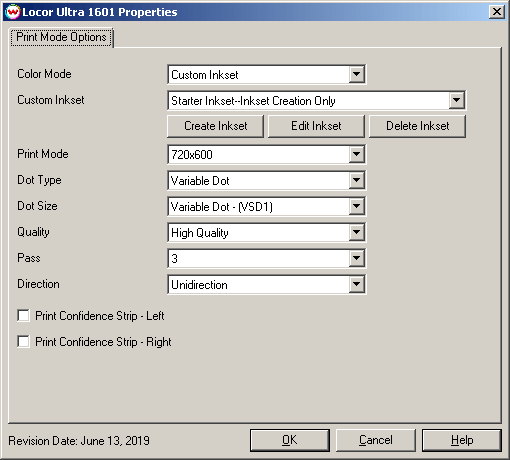
The Printer Properties window has the following settings.
- Color Mode: When Custom Inkset is selected in Color Mode, the following controls are available:
- Create Inkset: Create a new custom inkset.
- Edit Inkset: Edit an existing custom inkset.
- Delete Inkset: Delete an existing custom inkset.
- Print Mode: Select the printing resolution.
- Dot Type: Select either Fixed Dot or Variable Dot printing.
- Dot Size: Choose the dot size for printing.
- Quality: Choose to print with quality or speed.
- Pass: Select the number of passes for the selected Print Mode.
- Direction: Choose to print in unidirectional (one direction) or bidirectional (both directions).
- Print Confidence Strip - Left: Check to print a confidence strip along the left side of the image.
- Print Confidence Strip - Right: Check to print a confidence strip along the right side of the image.
- A confidence strip prints a small strip of each color at the edge of the print. This can be useful to determine if any nozzles are clogged, and will keep unused colors running throughout the print.
NOTE: For more information on creating custom inksets, click here.
Auto-Generation
- Information about the Auto-Generation options can be found HERE
 Locor Ultra 1601 / 1901
Locor Ultra 1601 / 1901 Locor Ultra 1601 / 1901
Locor Ultra 1601 / 1901