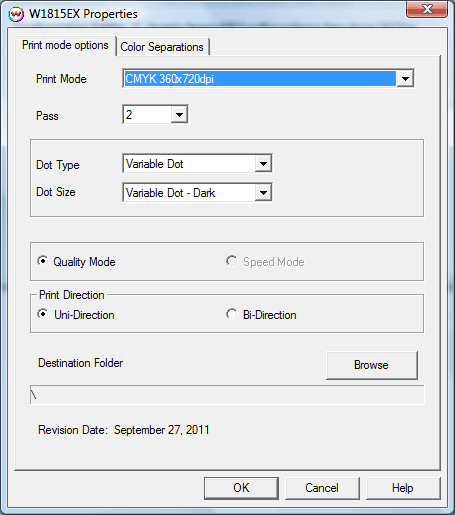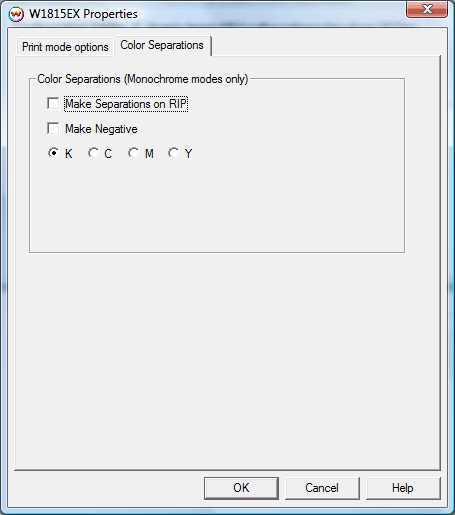Micolor W1815EX
Micolor W1815EX
February 17, 2015
Important notes and Instructions:
- This driver only supports direct streaming to the printer using the Printer Manager software.
- The USB device driver included with the Printer Manager software is currently only supported by Windows Vista and Windows 7.
- There is a compatibility issue with the USB device driver in Windows 8 and above. Click here to learn more.
- Both the Printer Manager software and SoftRIP must run in an Administrator level. To make sure they run at the Administrator level every time, once the Printer Manager software has been installed, do the following:
- From the Windows Desktop, right-click on the newly created Printer Manager shortcut and select Properties.
- Click on the Compatibility tab and in 'Privilege Level' section, put a check in the box for 'Run this program as an administrator'.
- Click OK to save the changes.
- Create a desktop shortcut for SoftRIP.
- Right-click on the SoftRIP desktop shortcut and select Properties.
- Click on the Compatibility tab and in 'Privilege Level' section, put a check in the box for 'Run this program as an administrator'.
- Click OK to save the changes.
Use the newly created desktop shortcut to launch SoftRIP to insure running in administrator level.
Once the Printer Manager software has been installed, plug in the printer and allow Windows to install the printer USB driver. Then launch the Printer Manager software so that SoftRIP can stream data to the printer.
Note on support of this printer:
- Please note that color reproduction is controlled by ICC color profiles, and not by the Wasatch software.
- We were not able to get this printer in our lab, and therefore have not been able create color profiles.
- You should contact your dealer for support with ICC color profiles, or arrange to produce your own.
- Because of the lack of access to this printer, Wasatch's service department cannot provide the same level of support that we provide for most other printers.
- Please rely on your dealer for support of this device.
Print Mode:
Pressing the Properties button next to the Printer Model window on the
Imaging Configurations screen will launch a control panel for this printer.
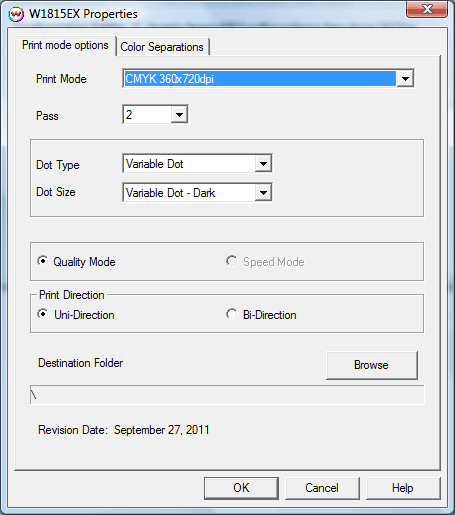
This page of the properties sheet allows you to select a print mode and the dot size.
- Print Mode: Select the inks and printing resolution
- Pass: Select the number of passes.
- Dot Type: Select from Fixed or Variable dot types.
- Dot Size: Select the size of the selected dot type.
- Quality Mode: Select between Quality Mode or Speed Mode (Not available using 360x720 or 360x1080 print modes).
- Print Direction: Select either Uni-Direction or Bi-Direction.
- Destination Folder: Select the location of the output files.
Color Separations:
When you click on Color Separations, the following Properties page will be displayed:
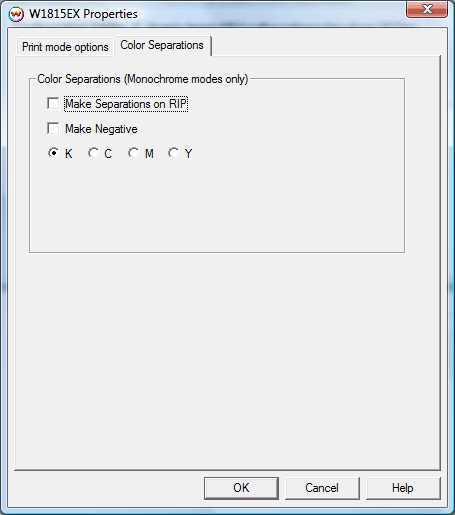 Color Separations
Color Separations
The Color Separations controls become active when a Monochrome mode is selected and Variable Dot is not selected.
- Separations on RIP: This will cause the RIP to separate the image
into CMYK plates.
- Make Negative: This inverts monochrome images when printed.
- KCMY: This allows you to print monochrome images to any of the
printheads. This is especially useful to eliminate overuse of a single
printhead when printing only monochrome.
 Micolor W1815EX
Micolor W1815EX Micolor W1815EX
Micolor W1815EX