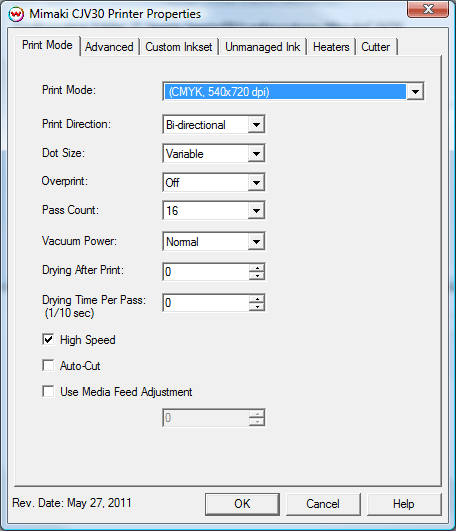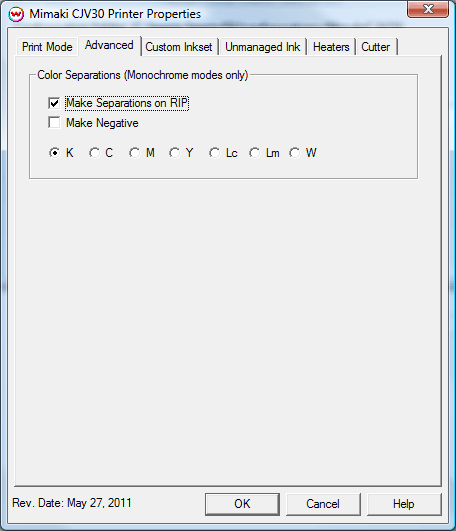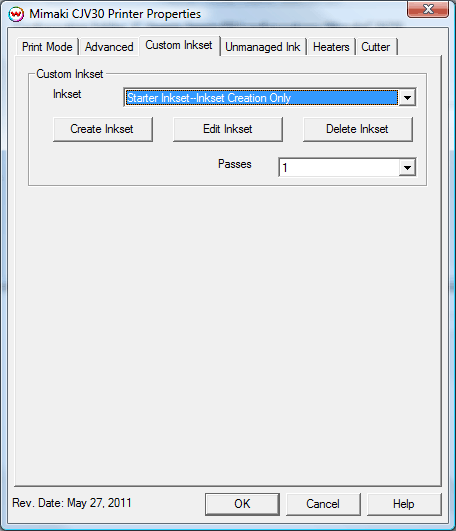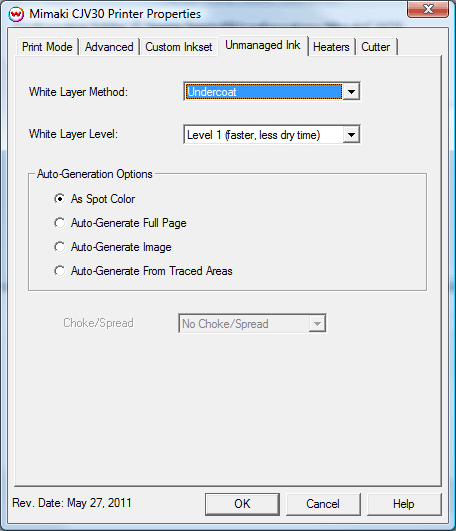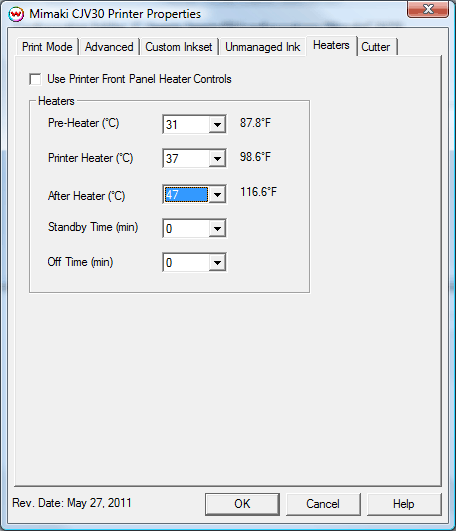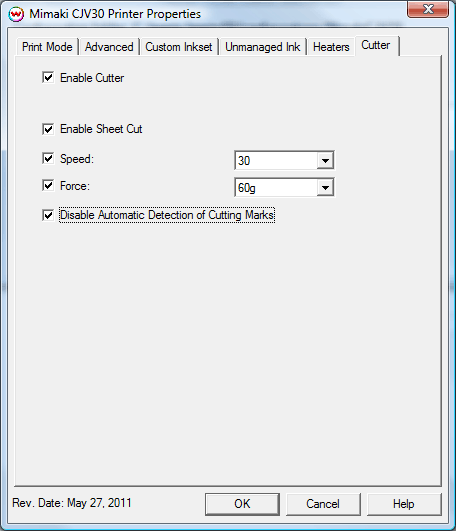Mimaki CJV30/CJV30-60
Mimaki CJV30/CJV30-60
May 27, 2011
Note: You must always set the PRIORITY setting on the front panel of the Mimaki CJV30 to ALL:HOST
Pressing the Properties button next to the Printer Model window on the
Imaging Configurations screen will launch the control panel for this printer.
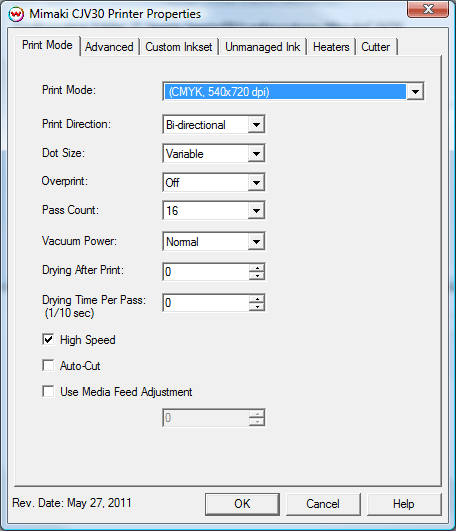
This page of the properties sheet allows you to select a Print Mode, and the
following print and media parameters:
- Print Mode: Choose resolution and ink sets.
- Print Direction: The head printing direction can be unidirectional or bidirectional.
- Dot Size: Various dot sizes can be selected. Not all dot sizes are available for every resolution.
- Variable: Uses variable dots. The dot size varies dependent on required ink density.
- Fixed: Dot size held constant.
- Overprint: The number of times each area is printed over. A setting of 2 would double the ink.
- Pass Count: Allows you to specify the number of passes the head will make over a particular line. A higher pass count has a better quality but a slower print speed.
- Vacuum Power: Controls the suction on the media when printing. Media that tends to curl up when printing may require the 'High' setting.
- Drying After Print: The number of seconds the printer waits at the end of the print.
- Drying Time Per Pass: The amount of time the printer waits after each head pass. This additional time allows heavily inked areas more time to dry.
- High Speed: If enabled, it will increase head speed.
- Auto-Cut: If enabled, the sheet will be cut off at the end of the print. NOTE: If 'Enable Cutter' is checked on the Cutter tab, Auto-Cut is ignored by the printer. If cutting of the material after contour cutting is desired, check 'Enable Sheet Cut' on the Cutter tab.
- Use Media Feed Adjustment: If enabled, an adjustment amount can be specified.
When you click on the Advanced tab, the following properties control panel will be displayed:
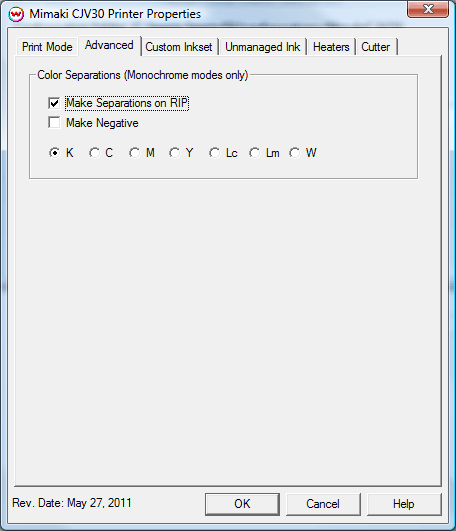
- The Color Separations controls are the same as those of other printers, and are only available if a monochrome mode has been selected on the Print Mode tab.
- Make Separations on RIP: This will cause the RIP to separate the image into CMYK plates.
- Make Negative: This inverts monochrome images when printed.
- KCMYLcLmW: This allows you to print monochrome images to any of the heads in the printer. This is especially useful to eliminate overuse of a single printhead when printing only monochrome.
NOTE: A special registration code is required to access custom inkset features.
When you click on the Custom Inkset tab, the following properties control panel will be displayed:
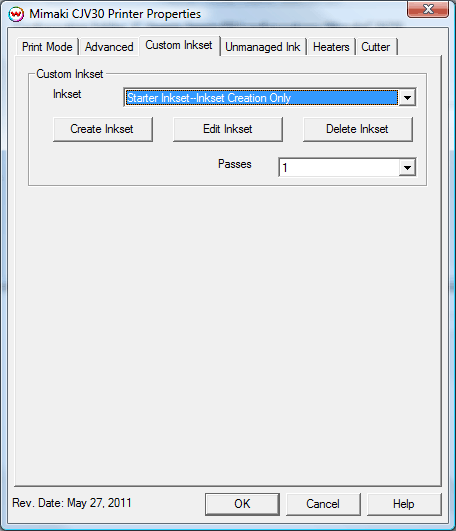
Selecting the "Custom Inkset" option from the Print Mode enables the ability to select custom inksets. For information on creating Custom Inksets, please see the Custom Inkset Creator help in the SoftRIP Help or the user guide.
When you click on the Unmanaged Ink tab, the following properties control panel will be displayed:
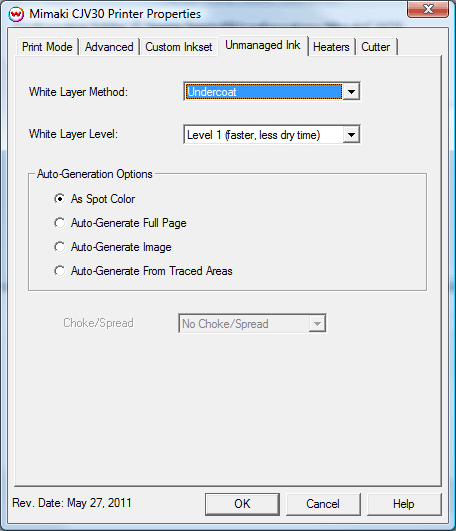
- White Layer Method: Specify how to lay down the White channel.
- White Layer Level: Specify the level of white ink. Level 1 is faster with less drying time, Level 3 is slower with more drying time.
- White Auto Generation Options: - usable only when using White print mode.
- As Spot Color: With this checked, white will be used wherever it is specified in spot color replacement.
- Auto-Generate full page: Generates a white plate for the whole print.
White will be printed everywhere.
- Auto-Generate image: White ink is placed at any point that is not CMYK 0,0,0,0.
Further adjustments can be made to the size of the plate generated by choosing a choke or
spread setting.
- Auto-Generate inks from traced areas: The unmanaged color will be applied only to the traced areas that have been set using the Trace tab in the main Softrip interface.
When you click on the Heaters tab, the following properties control panel will be displayed:
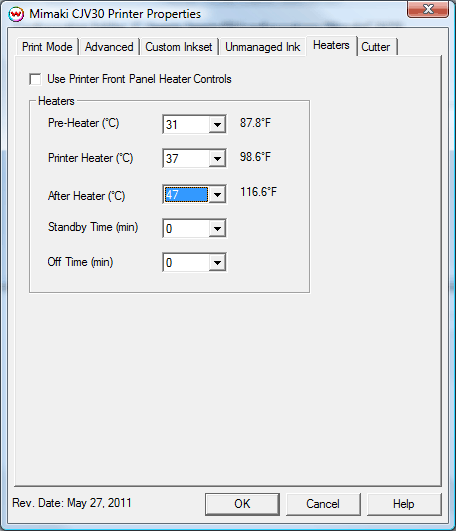
- Use Printer Front Panel Heater Controls: When enabled, all heater control is performed on the front panel. When disabled, the following controls will be active.
- Pre-Heater: Warms the media before is passes over the platen.
- Print Heater: Warms the media under the print heads
- After Heater: Warms the media after printing to allow for additional drying.
- Standby Time: Set the amount of minutes to wait after current print before having the heaters go into standby mode.
- Off Time: Set the amount of minutes to wait after current print before having the heaters turn off. This can be helpful for printing the last print of the day.
When you click on the Cutter tab or if using the Cut Only driver, the following properties control panel will be displayed:
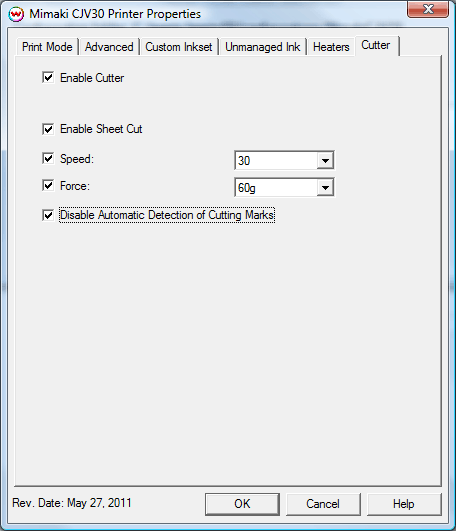
- Enable Cutter: When enabled, the device will cut out the cut path at the end of the print. When
disabled, the cut path will show up in the Cutting Queue at the end of the print.
- Enable Sheet Cut: When enabled, after the contour cutpath is cut, sheet will be cut from the printer. Similar to Auto Cut on Print Mode tab. Used in place of Auto Cut if 'Enable Cutter' is checked.
- Speed: Set the cutting speed. Usually setting a lower speed will result in longer cut times, but
will produce higher quality results.
- Force: Set the blade pressure for cutting. When the values set here are too small, the blade will
not have enough pressure to cut the sheet. Similarly, if the pressure is too high, not only it will not
work properly, but also it can cut through the back of the media and may cause damage to printer. Be careful
to set the correct value for the thickness and the hardness of the material you are using.
- Disable Auto Detection of Cutting Marks: By default, when 'Enable Cutter' is checked, cutting registration marks will be automatically detected before cutting occurs. Alternate workflows that do not require automatic detection of cutting marks can be used with this option checked. See workflows below for more information.
Print and Cut Workflows:
Mimaki CJV30 Front Panel Cutter Settings
- Mark Detection Number:
4 or OFF. Set to 4 for Auto Registration workflows. Set to OFF for all other workflows
- Mark Size:
Mimaki 1/4" = 6mm, Mimaki 1/2" = 13mm, Mimaki 1" = 25mm
- Mark Type:
Type 2
Print with Cut Workflow (With Auto Registration)
Enable the Mimaki cutting registration marks (1/4", 1/2" or 1") on the Print Setup window, check 'Enable Cutter' on the Cutter tab in the Printer Properties and uncheck 'Disable Automatic Registration of Cutting Marks' on the Cutter tab.
After printing (with the appropriate Mimaki cutting registration marks - 1/4", 1/2", or 1"), the printer will automatically switch from 'Print Mode' to 'Cut Mode'. The print head will separate to allow the cutting head to become active. Depending on the front panel settings for the pinch rollers, the cutting head may adjust the tension for each of the pinch rollers.
Once the pinch rollers are set, the head will move to allow the sensor to detect the cutting registration marks. The number of marks (points) can be set on the front panel.
After the marks are detected, the printer will proceed to cut.
Print with Cut Workflow (Without Auto Registration)
NOTE: While faster due to mark detection being disabled, this workflow may be less accurate. It is critical to have the media loaded as straight as possible to assure accurate cutting.
Do NOT enable printing of the Mimaki cutting registration marks. Check 'Enable Cutter' on the Cutter tab in the Printer Properties and also check 'Disable Automatic Registration of Cutting Marks'. Set the number of marks to be detected on the front panel of the printer to zero. Set all margins in Print Setup to '0'.
After printing is complete, the printer will automatically switch from 'Print Mode' to 'Cut Mode'. The print head will separate to allow the cutting head to become active. Depending on the front panel settings for the pinch rollers, the cutting head may adjust the tension for each of the pinch rollers.
Once the pinch rollers are set, the printer will proceed to cut without detecting the registration marks.
Print Now, Cut Later Workflow (With Auto Registration)
While in 'Local', use the front panel to change the mode into the 'Cut Mode'. This will allow the printer to perform the cutting operation.
Insert the media from the rear of the cutter in the same direction as the media originally came out of the printer. Since the cutter cannot cut any media beyond the pinch rollers, align the media so that the pinch rollers are not over any part of the print that is to be cut.
Press 'End' on the front panel of the printer and use the arrow keys to move cutting head to the lower right mark (typically referred to as TP1). Align the red light to the inside area of the cut mark. Press 'Enter' to save the new origin. The printer will now search out the marks.
After the marks are detected, switch the printer into 'Remote'. Now the cut path is ready to be sent from the Cutting Queue of Wasatch SoftRIP.
Print Now, Cut Later Workflow (Manual Registration)
While in 'Local', use the front panel to change the mode into the 'Cut Mode'. This will allow the printer to perform the cutting operation.
Insert the media from the rear of the cutter in the same direction as the media originally came out of the printer. Since the cutter cannot cut any media beyond the pinch rollers, align the media so that the pinch rollers are not over any part of the print that is to be cut.
Once media is loaded, set Origin with the cutting blade directly over the center of Mark 1.
Switch the printer into 'Remote'. Now the cut path is ready to be sent from the Cutting Queue of Wasatch SoftRIP.
[ Wasatch Home ]
 Mimaki CJV30/CJV30-60
Mimaki CJV30/CJV30-60 Mimaki CJV30/CJV30-60
Mimaki CJV30/CJV30-60