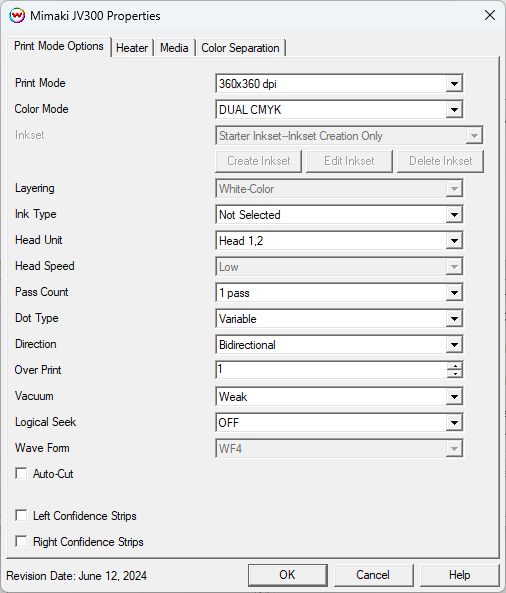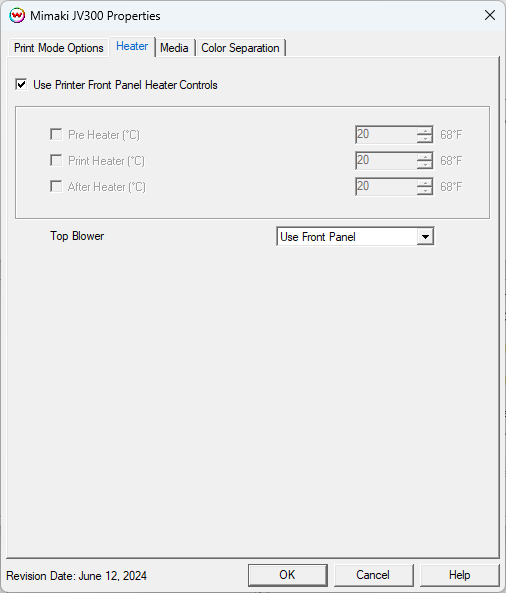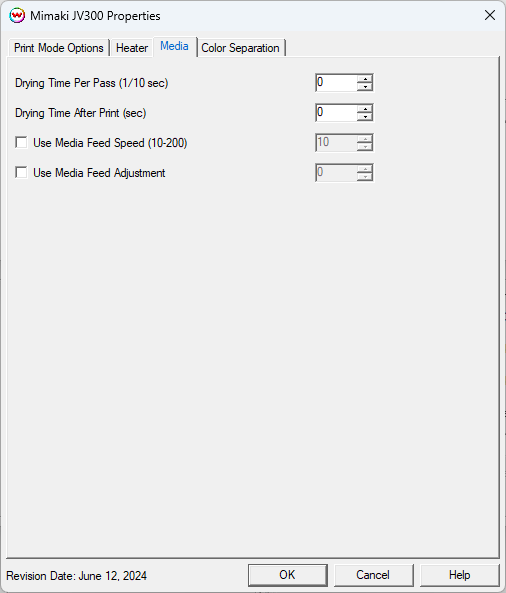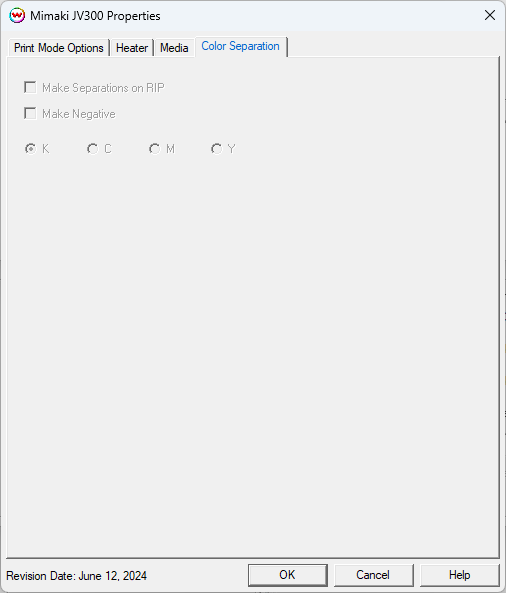Mimaki JV150/JV300
Mimaki JV150/JV300
June 18, 2025
Important Notes:
- The following items require the printer to have firmware rev 1.40, or newer, installed:
- 720 x 720 dpi print mode at 18 pass. Incorrect firmware is known to cause error 202 on printer.
- Use Media Feed Adjustment control has a range or -9999 to 9999. Prior firmware revisions had an acceptable range of -255 to 255.
- Drying Time After Print was non-functioning in previous firmware revisions.
- When using the Color Mode, "Custom Inkset (BlMYKLblLm set on
printer)", the Custom Inkset Creator slot assignments need to be set to
match the display on the front panel of the printer. Channels 1 and 2
on the display become 1. Channels 3 and 4 become 2. Channel 5, 6, 7,
and 8 are 3, 4, 5, and 6 respectively.
Print Mode Options:
Pressing the Properties button next to the Printer Model
window on the Imaging Configurations screen will launch the control
panel for this printer.
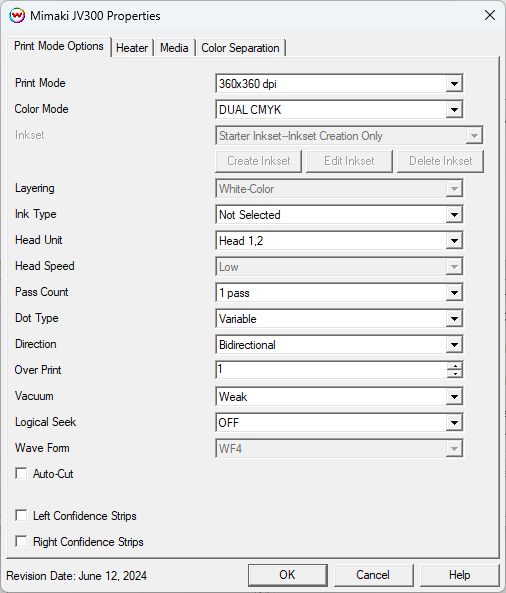
This page allows you to select from the following parameters:
- Print Mode: Set the resolution for printing.
- Color Mode: Select the inkset to use during printing. If
using a custom inkset is to be used, then the inkset the printer was
set up with needs to be selected.
- Inkset: When the Color Mode is set to 'Custom Inkset' then a previously created custom inkset can be selected to use for printing.
- Create Inkset: Create a new custom inkset.
- Edit Inkset: Edit an existing custom inkset.
- Delete Inkset: Delete an existing custom inkset.
- Layering: Set the layering order for the White channel. Options are Color->White, White->Color, or Color->White->Color.
- Ink Type: Select the type of ink loaded in the printer. This option will adjust the wave forms that are available.
- Head Unit: Select to print with Head 1, Head 2, or both Heads 1 and 2.
- Head Speed: Choose to have the head travel at a high speed or low speed. This option is not available in all pass counts.
- Pass Count: Allows you to specify the number of passes
the head will make over a particular line. A higher pass count has a
better quality but a slower print speed.
- Dot Type: Choose either a variable dot or fixed dot for printing.
- Direction: Select to print with either Unidirectional or Bidirectional.
- Over Print: Prints over the printed area the selected
number of times. For example, if 2 is selected, the amount of ink laid
down is doubled. The maximum value is 9.
- Vacuum: Set the strength of the media vacuum on the printer to Weak, Standard, or Strong.
- Logical Seek: Turn on option for print head to move the
width of the image or turn off for print head to move the entire width
of the printer, with each printing pass.
- Wave Form: Choose which wave form to use. Adjusting the
wave form may help with certain banding issues. This option is not
available when using White.
- Auto-Cut: When selected the media will be cut off after the print.
- Left / Right Confidence Strips: Choose whether to print color strips along the left or right edges of the output.
Heater:
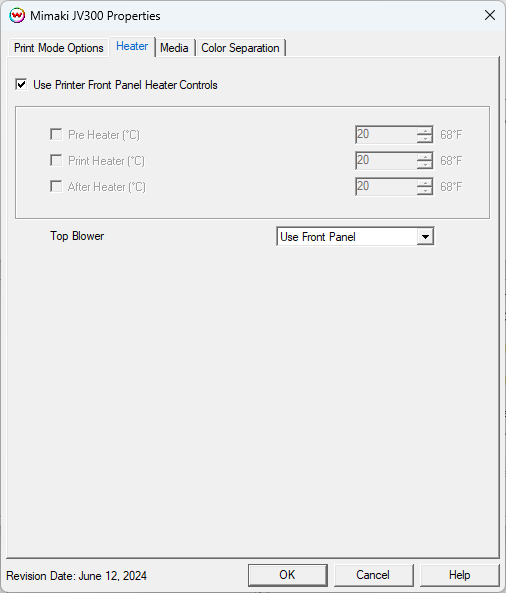
- Use Printer Front Panel Heat Control: If enabled, the printer will use the settings from the front panel of the printer.
- Pre Heater: Warms the media before is passes over the platen.
- Print Heater: Warms the media under the print heads
- After Heater: Warms the media after printing
NOTE: The heater settings are not available on the JV-150 printer model.
Media:
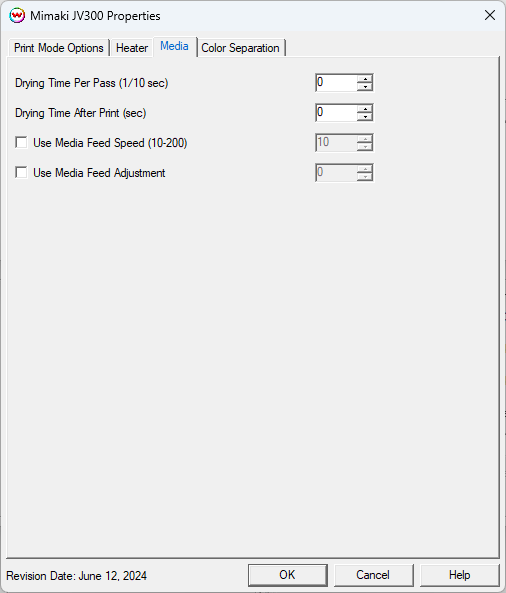
- Drying Time Per Pass (1/10 sec): Add additional drying to each head pass.
- Drying Time After Print (sec): Set the number of seconds the printer waits at the end of the print.
- Use Media Feed Speed (10-200): When selected, the front
panel setting for the speed that the media is advanced will be ignored
and the new value will be used.
- Use Media Feed Adjustment: When selected, a value from
-9999 to 9999 can be entered to adjust the distance between head passes.
A value of 60 is approximately equivelant to 0.1 mm.
Color Separation:
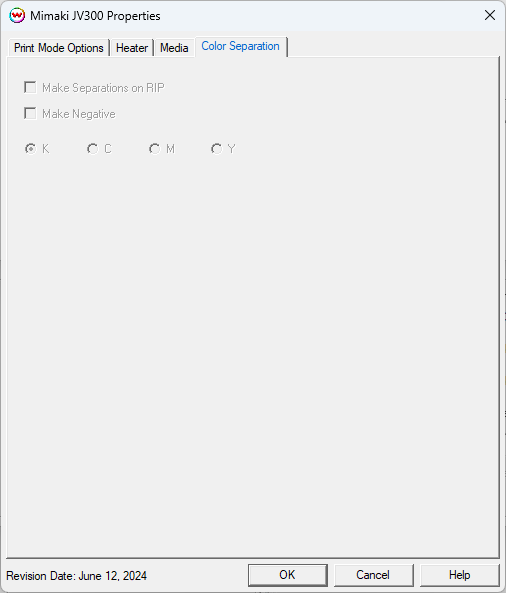
The Color Separations controls are the same as those of other printers,
and are only available if a monochrome mode has been selected on the
Print Mode Options tab.
- Make Separations on RIP: This will cause the RIP to separate the image into CMYK plates.
- Make Negative: This inverts the monochrome images when printed.
- K, C, M, Y: Select the ink channel to use for printing.
Auto-Generation:
Auto-Generation tab(s) allow additional options to be set for the unmanaged channels. View more information on Auto-Generation HERE.
NOTE: Although a custom inkset with an unmanaged white channel
can be created within SoftRIP's driver for the JV-150, the use of white
ink on this model is not supported by Mimaki.
 Mimaki JV150/JV300
Mimaki JV150/JV300 Mimaki JV150/JV300
Mimaki JV150/JV300