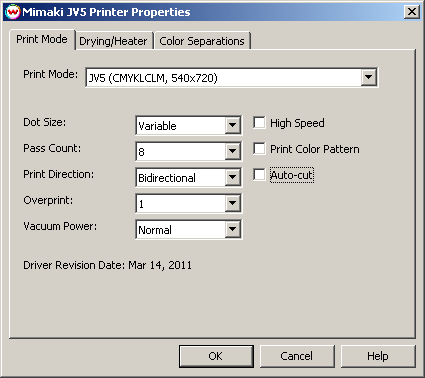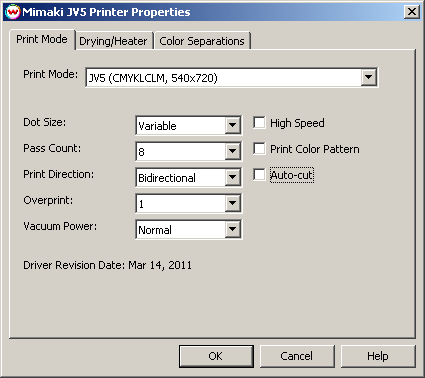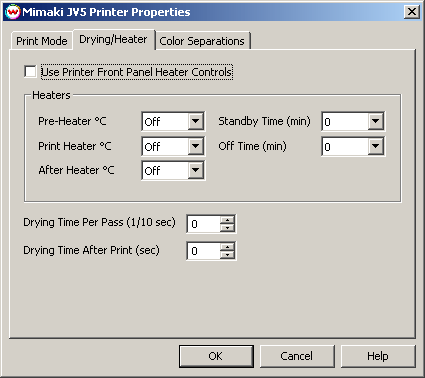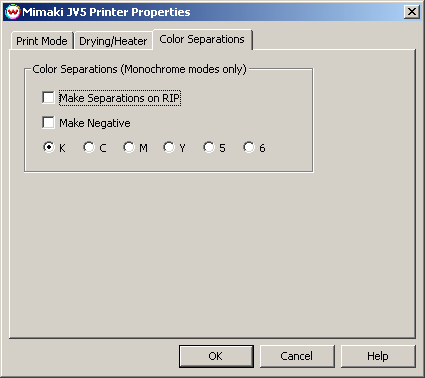Mimaki JV5
May 24, 2011
IMPORTANT NOTES:
- You must have version 1.4 or later of the Mimaki JV5 firmware, to use this driver.
- CMYK modes should only be used when a CMYKLcLm inkset is loaded in the printer. If a Dual CMYK inkset is loaded in the printer, use the Dual CMYK print modes instead of the CMYK print modes to assure proper printer function.
To launch the printer properties for this driver, choose 'Setup' from the 'Print' menu, then select Mimaki JV5 in the 'Printer Model' list, click on the 'Edit' button, and then click on 'Properties'.
Print Mode:
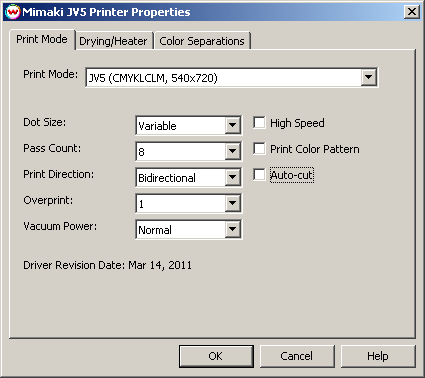
- Print Mode: Select the ink type and printing resolution. This will generally match the inkset that is installed in the printer.
- Dot Size: Select the type of dot, variable or fixed.
- Pass Count: Select pass count / Overlap.
- Print Direction: Print in both directions (bi) or one direction (uni). Bidirectional is faster than unidirectional. Unidirectional is a better quality than bidirectional.
- Overprint: Prints over the printed area the selected number of times. For example, if 2 is selected, the amount of ink laid down is double. The maximum value is 9.
- Vacuum Power: We believe this controls the platen vacuum. Specific functionality is unknown.
- High Speed: This controls the scan speed of the printhead assembly. Check to set to high, uncheck for low.
- Print Color Pattern: This option prints a small color bar before the image. Note this will reduce the max printable area
- Auto-cut: Check if you would like the printer to auto-cut your media after finishing each print job.
Drying/Heater:
The drying and heater controls are located on the second tab.
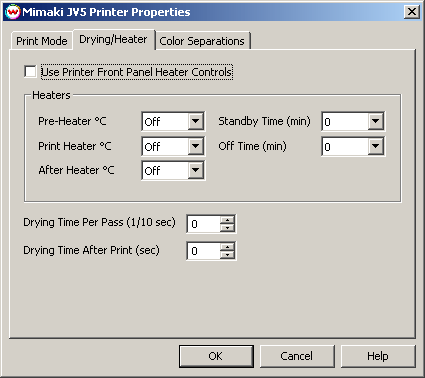
The heater controls are used to dry prints faster. If you have Use Printer Front Panel Heater Controls checked, the software does not control the heaters. If it is unchecked, you have the option to disable, or enable the heater at a certain temperature.
Color Separations:
The color separations controls are located on the third tab.
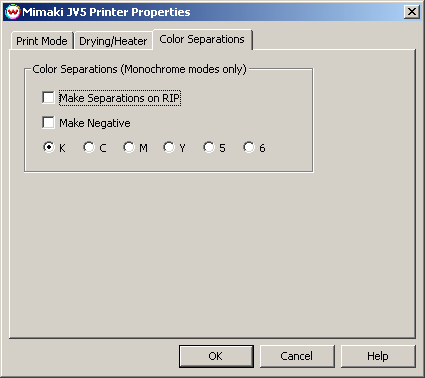
The Color Separations controls are the same as those of other printers, and are only available if a monochrome mode has been selected on the Print Mode tab.
- Separations on RIP: This will cause the RIP to separate the image into CMYK plates.
- Make Negative: This inverts monochrome images when printed.
- K, C, M, Y, 5, 6: This allows you to print monochrome images to any of the printheads. This is especially useful to eliminate overuse of a single printhead when printing only monochrome.
If the additional MIMAKIJV5HIFI code has been enabled, then the Print Mode window will offer the ability to create HiFi Inksets.
Below shows the modified Print Mode window.
Print Mode:

- Print Mode: Select the ink type and printing resolution. This will generally match the inkset that is installed in the printer.
- Inkset: If a Custom Inkset is selected in 'Print Mode', these controls allow custom inksets to be created for use of inks other than CMYK and CMYKLcLm.
- Dot Size: Select the type of dot, variable or fixed.
- Pass Count: Select pass count / Overlap.
- Print Direction: Print in both directions (bi) or one direction (uni). Bidirectional is faster than unidirectional. Unidirectional is a better quality than bidirectional.
- Overprint: Prints over the printed area the selected number of times. For example, if 2 is selected, the amount of ink laid down is double. The maximum value is 9.
- Vacuum Power: We believe this controls the platen vacuum. Specific functionality is unknown.
- High Speed: This controls the scan speed of the printhead assembly. Check to set to high, uncheck for low.
- Print Color Pattern: This option prints a small color bar before the image. Note this will reduce the max printable area
- Auto-cut: Check if you would like the printer to auto-cut your media after finishing each print job.
Selecting the "Custom Inkset" option from the Print Mode enables the ability to select custom inksets. For information on creating Custom Inksets, please reference this help page.