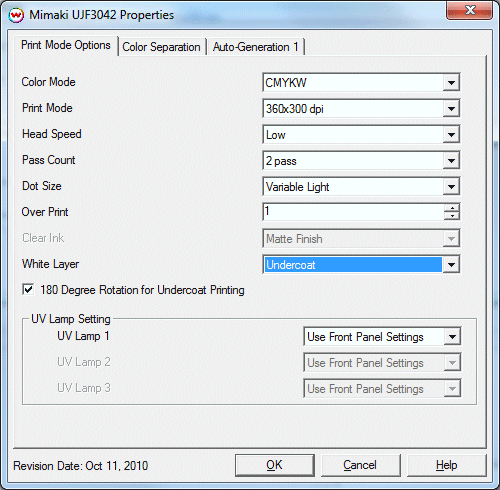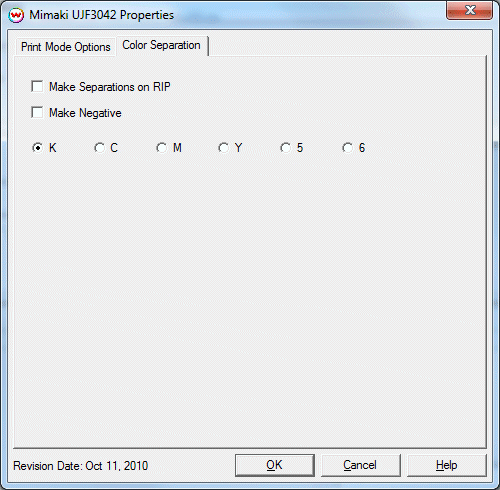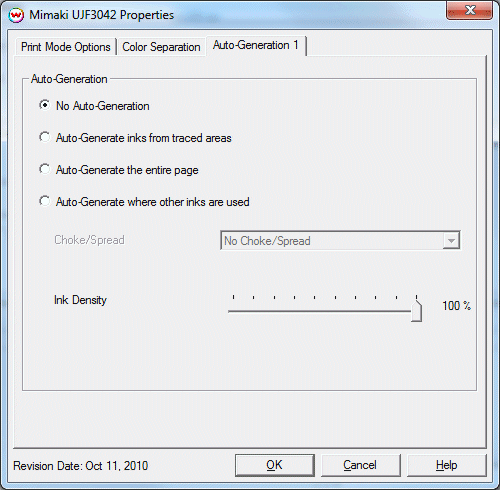Mimaki UJF-3042 Help page
Mimaki UJF-3042 Help page
October 11, 2010
Instructions for use of this software follow.
To launch the printer properties for this driver, choose 'Setup' from the 'Print' menu, then select Mimaki UJF-3042 in the 'Printer Model' list, click on the 'Edit' button, and then click on 'Properties'.
Print Mode:
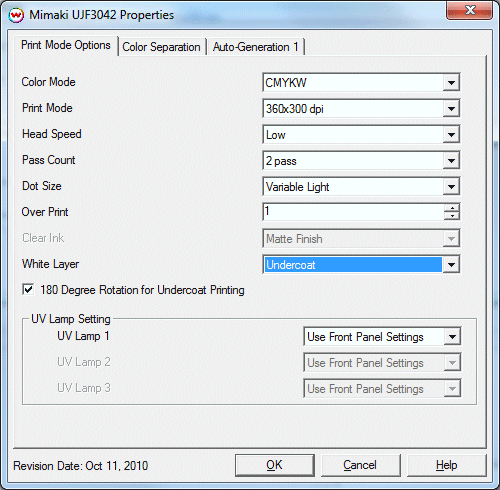
- Color Modes: Select the inkset to be printed with.
- Print Mode: Select the printing resolution.
- Head Speed: Select the head speed, low or high.
- Pass Count: Select the number of passes.
- Dot Size: Select the dot type: Fixed Dot or Variable Dot.
- Overprint: Prints over the printed area the selected number of times. For example,
if 2 is selected, the amount of ink laid down is doubled. The maximum value is 9.
- Clear Ink: Select method of finishing for clear ink, Matte or Glossy.
- White Layer: Select the method of white ink printing, Overcoat or Undercoat.
- 180 Degree Rotation for Undercoat Printing: When checked the print data will be inverted to print as shown in the Job or Layout tab. With this control not checked the output will be rotated 180 degree. Note: If this control is not enabled Left and Top margins and positioning in the layout tab will not be effective. All output will be produced at the origin set on the front panel. Also the print will be rotated 180 degree from the preview in Softrip's Layout or Job tab. Not having this control enabled may decrease rip times.
- UV Lamp Settings: Select the UV Lamp strength for each pass. Note: For Glossy finish of clear ink the lamp should be turned off when printing the clear ink.
Color Separations:
The color separations controls are located on the second tab.
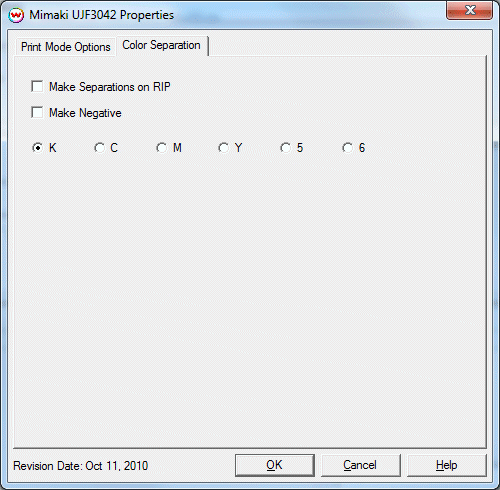
The Color Separations controls are the same as those of other printers, and are only
available if a monochrome mode has been selected on the Print Mode tab.
- Separations on RIP: This will cause the RIP to separate the image into CMYK plates.
- Make Negative: This inverts monochrome images when printed.
- K, C, M, Y, 5, 6: This allows you to print monochrome images to any of the printheads. This is especially useful to eliminate overuse of a single printhead when printing only monochrome.
The white channel controls are located on the third tab.
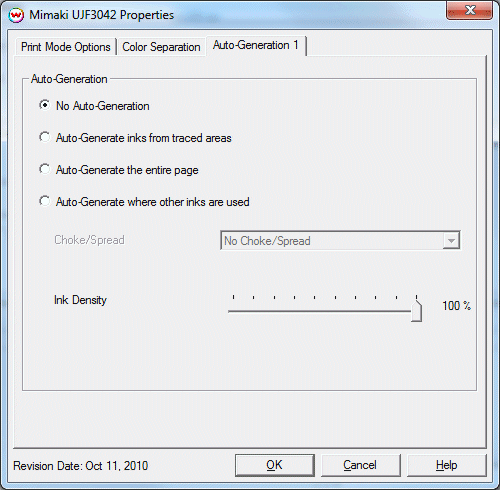
- No Auto-Generation: Use this setting when placement of white ink is already defined and no
auto-generation is required.
- Auto-Generate inks from traced areas: Prints white/clear ink to areas traced using the 'Trace' tab.
- Auto-Generate entire page: Generates a white plate for the whole print. White will be printed everywhere.
- Auto-Generate where other inks are used: Prints white/clear ink where other inks are printed.
- Choke/Spread: Specify whether auto-generation should be applied with a 'Spread' which pushes the ink away from the data or 'Choke' which moves the ink within the exisiting data.
- Ink Density: Specify the percentage of ink density.
 Mimaki UJF-3042 Help page
Mimaki UJF-3042 Help page Mimaki UJF-3042 Help page
Mimaki UJF-3042 Help page