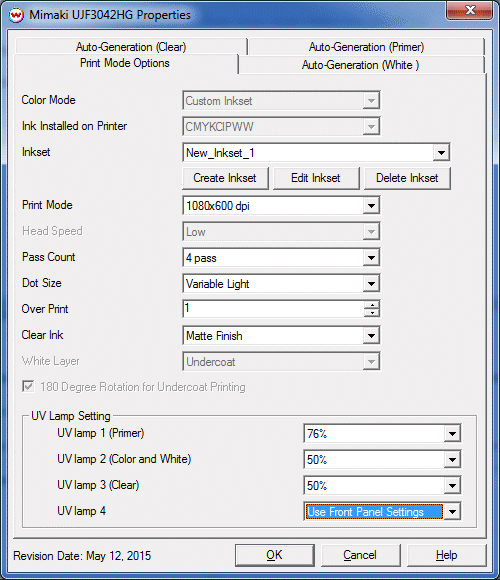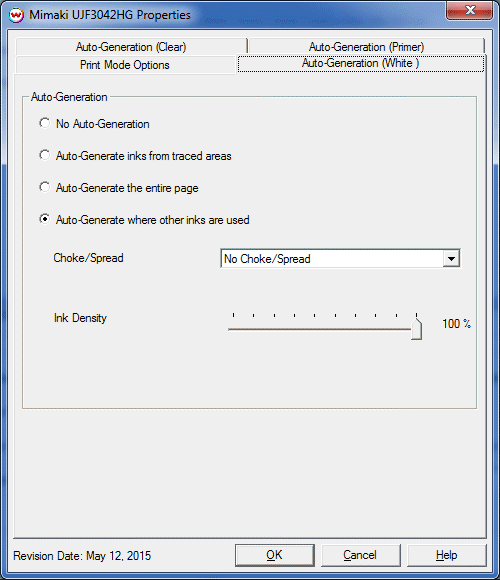Mimaki UJF-3042HG help page
Mimaki UJF-3042HG help page
May 12, 2015
To launch the printer properties for this driver, choose 'Setup' from the 'Print' menu, then select Mimaki UJF-3042HG in the 'Printer Model' list, click on the 'Edit' button, and then click on 'Properties'.
Print Mode:
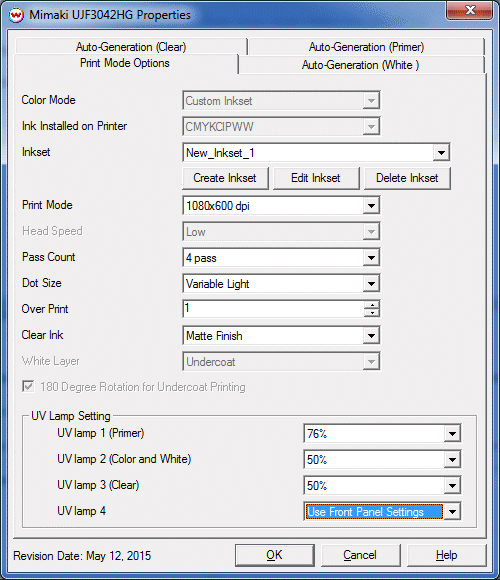
- Color Mode: This control displays the Color Mode, currently limited to the 'Custom Inkset' mode.
- Ink Installed on Printer: This control displays the inkset installed on the printer, currently limited to the CMYKClPWW (CMYK, Clear, Primer, White, White) inkset.
- Inkset: Allows a custom inkset to be selected or a new inkset to be created and used.
- Create Inkset: Create a new inkset.
- Edit Inkset: Edit the currently selected inkset.
- Delete Inkset: Delete the selected inkset.
For more information on creating custom inksets, click here
- Print Mode: Select the printing resolution.
- Head Speed: Select the head speed, low or high. 'High' Head Speed is only available with certain 'Pass Count' options.
- Pass Count: Select the number of passes. A higher value may reduce banding but will take longer to print.
- Dot Size: Select between different Fixed Dot and Variable Dot sizes.
- Over Print: Prints over the printed area the selected number of times. For example, if 2 is selected, the amount of ink laid down is doubled. The maximum value is 9.
- Clear Ink: Select method of finishing for clear ink: Matte Finish or Gloss Finish. Gloss finish will require an extra pass of the print head to cure Clear ink after printing is complete.
- White Layer: This control displays the White ink layer option, currently limited to Undercoat only.
- 180 Degree Rotation for Undercoat Printing: This control will invert the print data to print as shown in the Job or Layout tab. Currently this control cannot be disabled.
- UV Lamp Settings: Select the UV Lamp strength for each printing pass. When switching between 'Matte Finish' and 'Gloss Finish' for the Clear ink, the UV lamps will be turned on and off appropriately for the requested finish.
Auto-Generation:
The Primer, Clear, and White inks are each controlled from separate 'Auto-Generation' tabs.
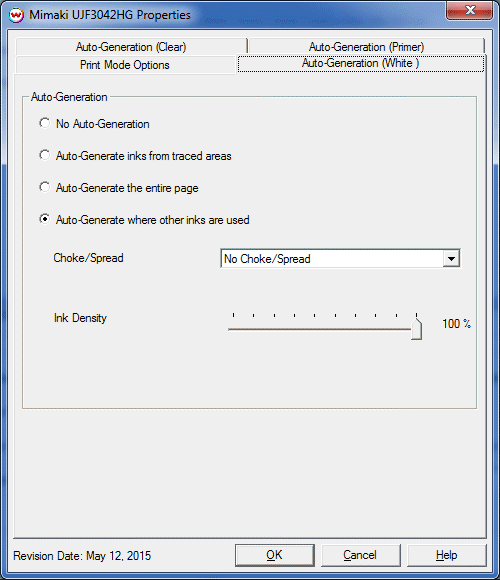
- No Auto-Generation: Use this setting when printing of the Primer/Clear/White ink is specified through a spot color replacement or an element in the file and no auto-generation is required.
- Auto-Generate inks from traced areas: Prints Primer/Clear/White ink to areas traced using the 'Trace' tab.
- Auto-Generate entire page: Prints Primer/Clear/White ink for the whole print, so that clear/white ink will be printed everywhere.
- Auto-Generate where other inks are used: Prints Primer/Clear/White ink where other inks are printed.
- Choke/Spread: Specify whether auto-generation should be applied with a 'Spread' which pushes the ink away from the data or 'Choke' which moves the ink within the exisiting data.
- Ink Density: Specify the percentage of ink density.
 Mimaki UJF-3042HG help page
Mimaki UJF-3042HG help page Mimaki UJF-3042HG help page
Mimaki UJF-3042HG help page