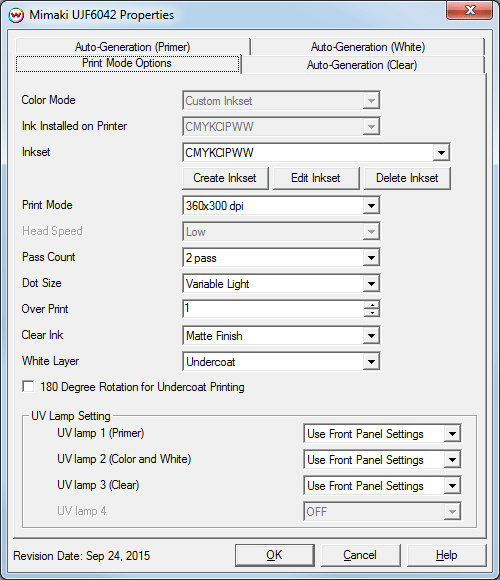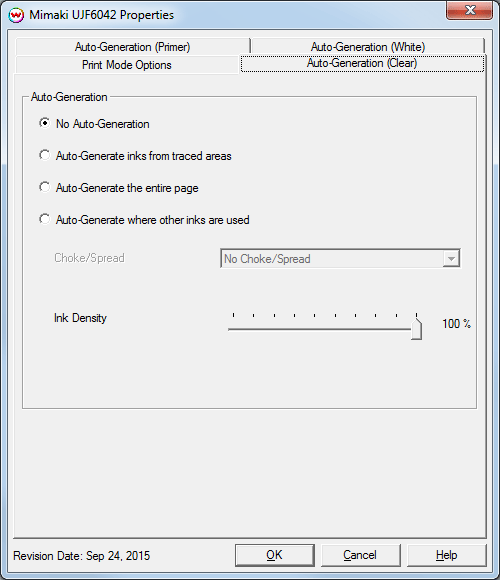Mimaki UJF-6042
Mimaki UJF-6042
September 24, 2015
To launch the printer properties for this driver, choose 'Setup' from the 'Print' menu, then select the Mimaki UJF-6042 in the 'Printer Model' list, click on the 'Edit' button, and then click on 'Properties'.
Print Mode:
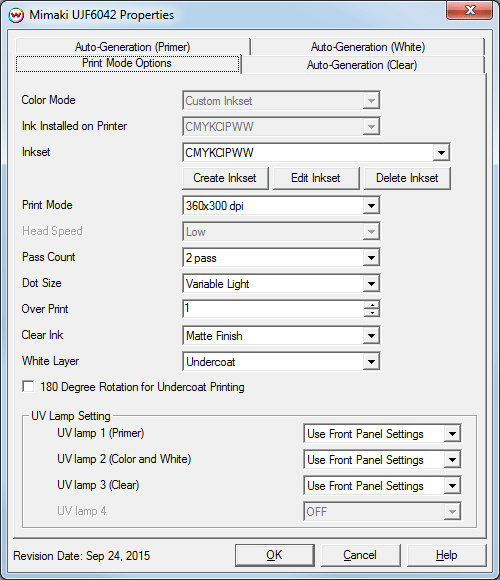
- Color Mode: This control displays the Color Mode, which is limited to the 'Custom Inkset' mode.
- Ink Installed on Printer: This control displays the inkset installed on the printer, which is currently limited to the CMYKClPWW (CMYK, Clear, Primer, White, White) inkset.
- Inkset: Allows a custom inkset to be selected or a new inkset to be created and used.
- Create Inkset: Create a new inkset.
- Edit Inkset: Edit the currently selected inkset.
- Delete Inkset: Delete the selected inkset.
For more information on creating custom inksets, click here.
- Print Mode: Select the printing resolution.
- Head Speed: This driver is limited to 'Low' Head Speed only.
- Pass Count: Select the number of passes.
- Dot Size: Select between different Fixed Dot and Variable Dot sizes.
- Over Print: Prints over the printed area the selected number of times. For example, if 2 is selected, the amount of ink laid down is doubled. The maximum value is 9.
- Clear Ink: Select method of finishing for clear ink: Matte Finish or Gloss Finish.
- White Layer: Select the method of printing white ink.
- 180 Degree Rotation for Undercoat Printing: When checked the print data will be inverted to print as shown in the Job or Layout tab. With this control not checked the output will be rotated 180 degree.
Note: If this control is not enabled Left and Top margins and positioning in the layout tab will not be effective. All output will be produced at the origin set on the front panel. Also the print will be rotated 180 degree from the preview in Softrip's Layout or Job tab. Not having this control enabled may decrease rip times.
- UV Lamp Settings: Select the UV Lamp strength for each printing pass. When switching between 'Matte Finish' and 'Gloss Finish' for the Clear ink, the UV lamps will be turned on and off appropriately for the requested finish.
The Primer, Clear, and White inks are each controlled from separate 'Auto-Generation' tabs.
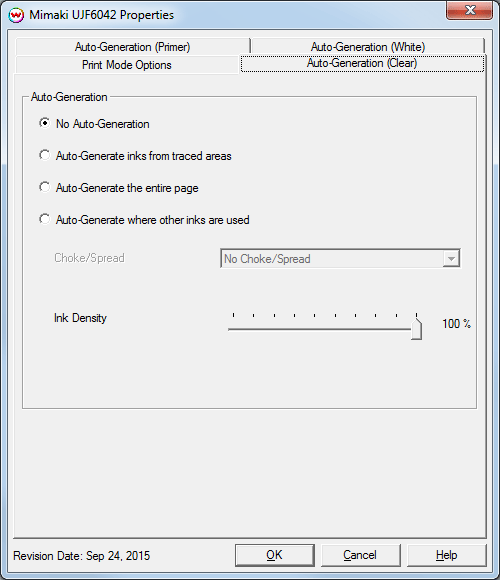
- No Auto-Generation: Use this setting when printing of the Primer/Clear/White ink is specified through a spot color replacement or an element in the file and no auto-generation is required.
- Auto-Generate inks from traced areas: Prints Primer/Clear/White ink to areas traced using the 'Trace' tab.
- Auto-Generate entire page: Prints Primer/Clear/White ink for the whole print, so that Primer/Clear/White ink will be printed everywhere.
- Auto-Generate where other inks are used: Prints Primer/Clear/White ink where other inks are printed.
- Choke/Spread: Specify whether auto-generation should be applied with a 'Spread' which pushes the ink away from the data or 'Choke' which moves the ink within the exisiting data.
- Ink Density: Specify the percentage of ink density.
 Mimaki UJF-6042
Mimaki UJF-6042 Mimaki UJF-6042
Mimaki UJF-6042