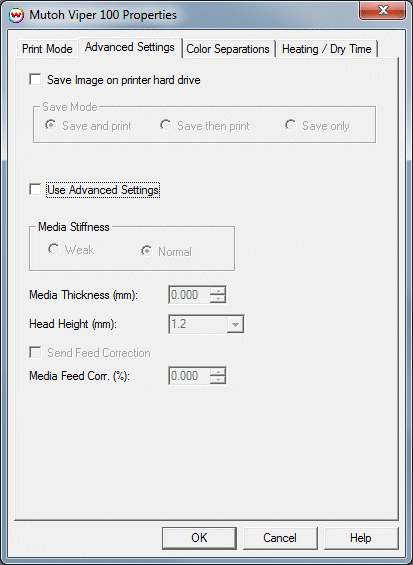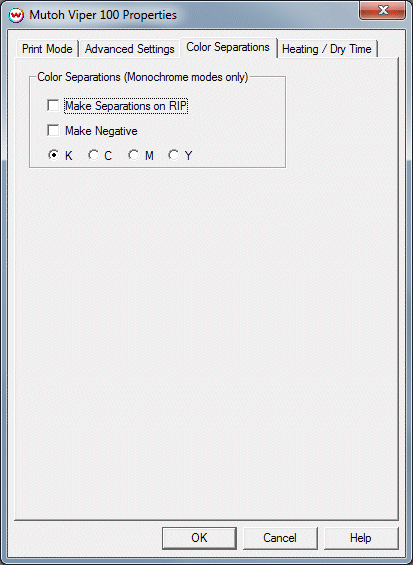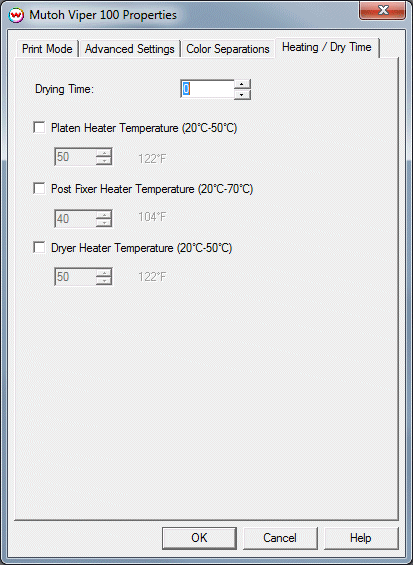Mutoh Viper 100
Mutoh Viper 100
October 30, 2009
Print Mode:
Pressing the Properties button next to the Printer Model window on the Imaging Configurations screen will launch a control panel for this printer.

- Print Mode: Select the ink type and printing resolution.
- Head Set: Select the Head Set used
- Pass Count: Select pass count / Overlap.
- Dot Size: Select the size of the dot.
- Weaving Mode: Select the Weaving Mode
- Scan Width: Select width for the print head passing from Media, Data, or Printer.
- Print Direction: Print in both directions (bi) or one direction (uni).
- Cutter: Enable or disable paper cutting after the print.
- Overprint: Prints over the printed area the selected number
of times. For example, if 2 is selected, the amount of ink laid down is
double. The maximum value is 9.
- Time Between Passes: Time Between Passes allows you to set a drying time between each pass. This is especially useful when printing on film.
Advanced Settings:
When you click on Advanced Settings, the following properties page will be displayed:
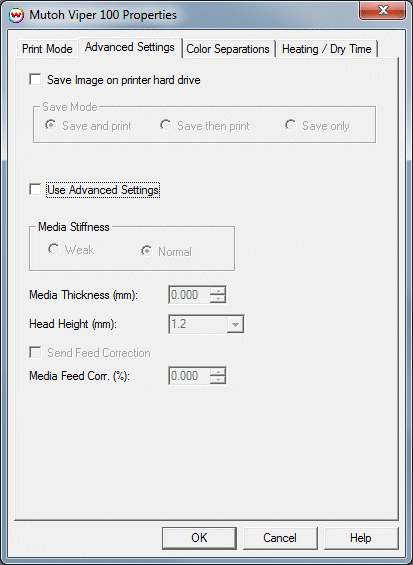
The Advanced page controls saving images to the hard drive and allows
you to select options to fine tune the type of media installed.
- Save Image on printer hard drive: Choose whether to enable the hard drive save feature.
- Note: There will be a prompt for a file name when the job
is spooled to the printer. The file name may only contain capitol
letters (A-Z) and/or numbers (0-9)
- Save and print: Saves the image to the hard drive while the image is being spooled to the printer.
- Save then print: Saves the image to the hard drive and then
immediately proceeds to print the saved image off of the hard drive
(See note below: uses the same front panel settings as "Save only".)
- Save only: Saves the image to the hard drive. Printing will be done off of the front panel.
- Use Advanced Settings: Choose whether to disable the advanced settings.
- Media Stiffness: Will adjust the power of the media vacuum.
- Media Thickness: Select thickness of the media in mm.
- Head Height: Set the gap between the platen and the head.
- Send Feed Correction: Check to send a value.
- Media Feed Corr: Adjust the amount of feed correction necessary to eliminate micro-banding.
Color Separations:
When you click on Color Separations, the following Properties page will be displayed:
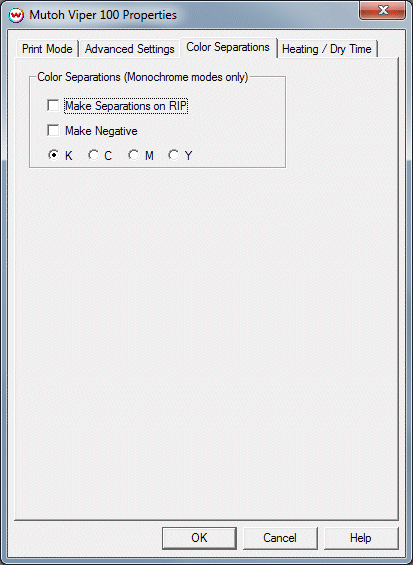 Make Separations on RIP: This control will separate colors during the rip process.
Make Negative: This control will convert image to a negative.
Make Separations on RIP: This control will separate colors during the rip process.
Make Negative: This control will convert image to a negative.
Heating / Dry Time
When you click on Heating / Dry Time, the following Properties page will be displayed:
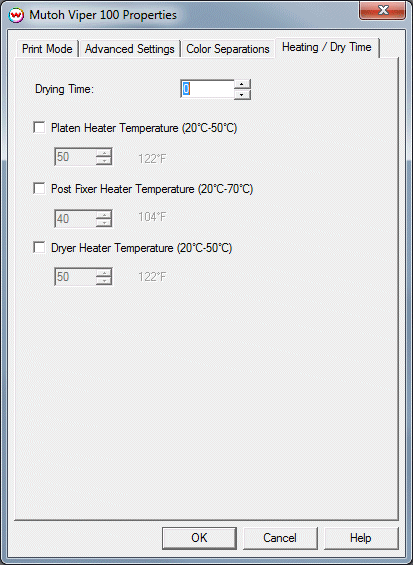
The Heating / Dry Time page allows you to adjust the heater settings.
- Drying Time: Sets up ink dry time in units of one second.
-
Check boxes on individual heaters allow one to turn each heater on or off.
-
Adjust heater temperature in degrees centigrade.
 Mutoh Viper 100
Mutoh Viper 100 Mutoh Viper 100
Mutoh Viper 100