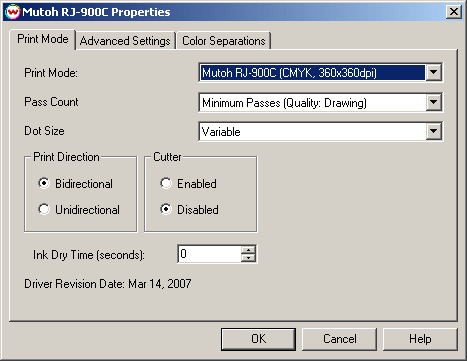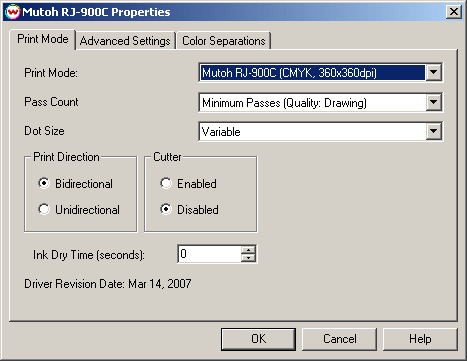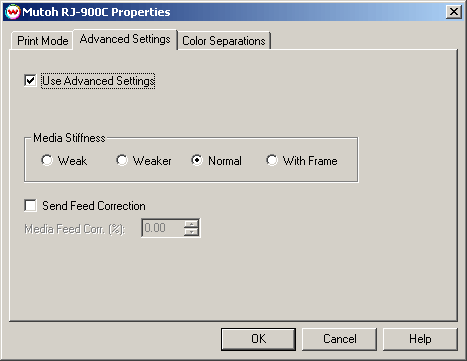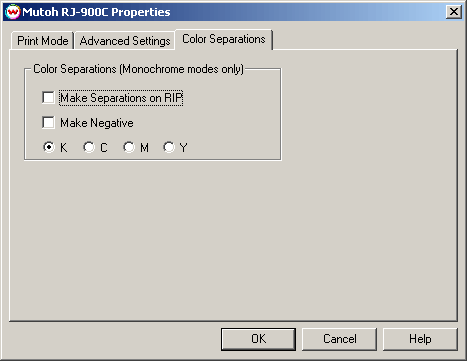Mutoh RJ-900C DrafStation
March 14, 2007
Important Notes:
- At this time there is conflicting information whether USB physical connections are suitable for printing to this device. Currently the only supported physical connections is to print over TCP/IP.
- The printer's front panel setting for Color must be set to Color and not Black & White even when printing in
monochrome print modes.
Print Mode:
Pressing the Properties button next to the Printer Model window on the Imaging Configurations screen will launch the control panel for this printer.
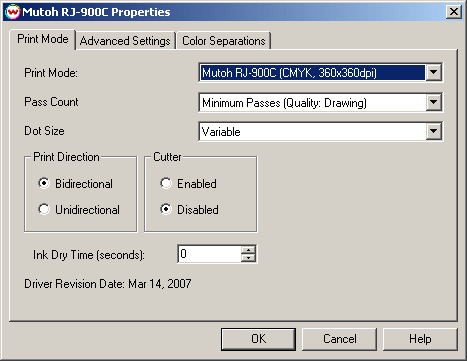
This page of the properties sheet allows you to select a print mode, the print direction, overprint.
- Print Mode: Choose resolution and ink sets.
- Pass Count: Select pass count / Overlap.
- Dot Size: Select the size of the dot.
- Print Direction: Print in both directions (bi) or one direction (uni).
- Cutter: Enable or disable paper cutting after the print.
- Ink Dry Time (seconds): Set drying time in seconds after print is complete.
Advanced Settings:
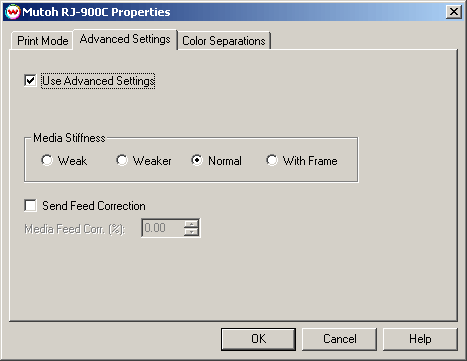
The Advanced Settings tab allows you to select options to fine tune the type of media installed.
- Use Advanced Settings: Choose whether to disable the advanced settings
- Media Stiffness: Will adjust the power of the media vacuum
- Send Feed Correction: Check to send a value
- Media Feed Correction: Adjust the amount of feed correction necessary to eliminate micro-banding
Color Separations:
When you click on Color Separations, the following Properties page will be displayed:
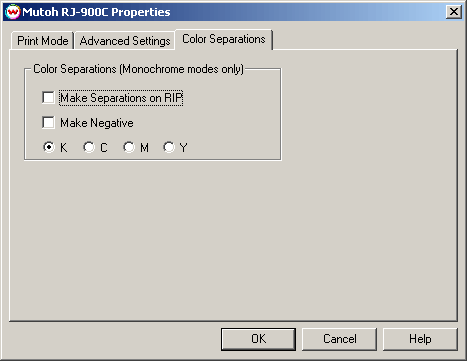
The Color Separations controls are only available if a monochrome mode has been selected on the Print Mode tab.
- Separations on RIP: This will cause the RIP to separate the image into CMYK plates.
- Make Negative: This inverts monochrome images when printed.
- KCMY: This allows you to print monochrome images directly to any one of the printheads.
This is especially useful to eliminate overuse of a single printhead when printing
only monochrome.