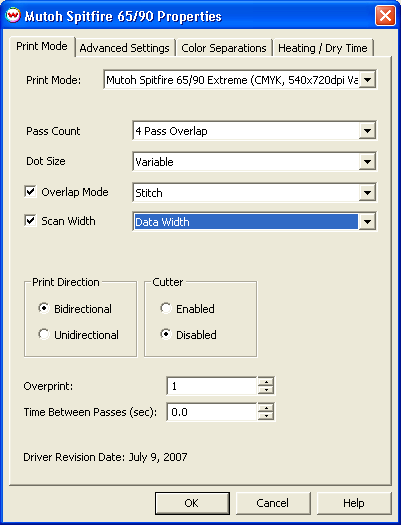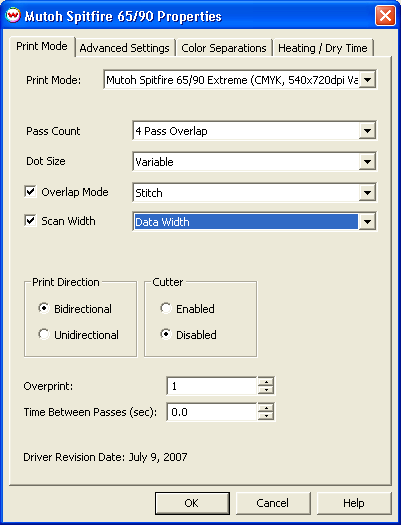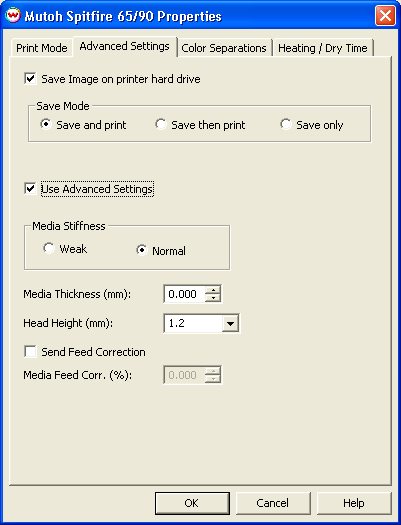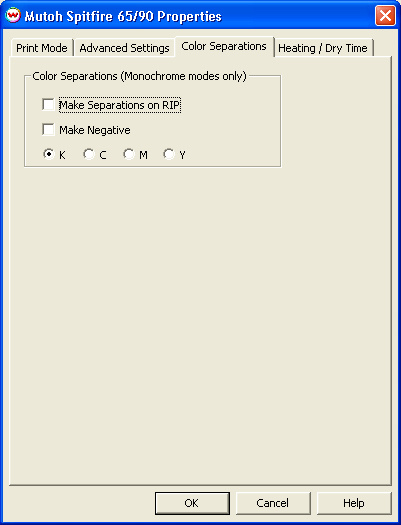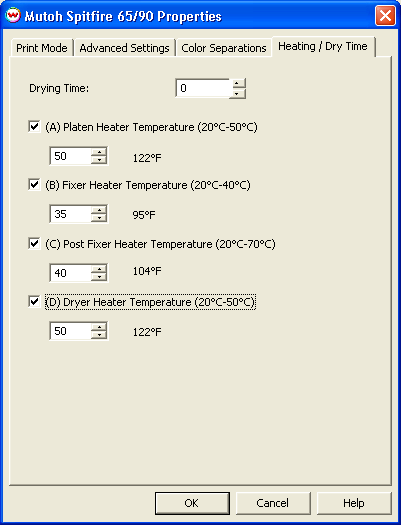Mutoh Spitfire 65/90 Extreme
July 9, 2007
Print Mode:
Pressing the Properties button next to the Printer Model window on the Imaging Configurations screen will launch a control panel for this printer.
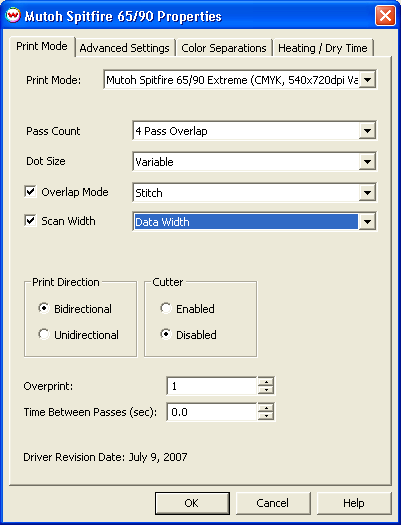
This page of the properties sheet allows you to select a print mode, the print direction, the number of passes, the dot size, control the cutter, overprint, and time between passes.
- Print Mode: Select the ink type and printing resolution.
- Pass Count: Select pass count / Overlap.
- Dot Size: Select the size of the dot.
- Overlap Mode: Select the Overlap pattern from Classic, Off, Stitch, Sign/Quality, or Picture/Speed.
- Scan Width: Select width for the print head passing from Media, Data, or Printer.
- Print Direction: Print in both directions (bi) or one direction (uni).
- Cutter: Enable or disable paper cutting after the print.
- Print Heads Used: When printing in Quad CMYK this controls which print head group is used.
- Overprint: Overprint controls the number of times the printer prints over the same area. A setting of 2 will double the amount of ink laid down.
- Time Between Passes: Time Between Passes allows you to set a drying time between each pass. This is especially useful when printing on film.
Advanced Settings:
When you click on Advanced Settings, the following properties page will be displayed:
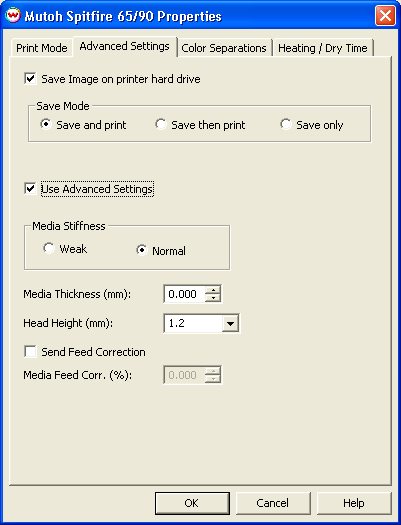
The Advanced page controls saving images to the hard drive and allows you to select options to fine tune the type of media installed.
- Save Image on printer hard drive: Choose whether to enable the hard drive save feature.
- Note: There will be a prompt for a file name when the job is spooled to the printer. The file name may only contain capitol letters (A-Z) and/or numbers (0-9)
- Save and print: Saves the image to the hard drive while the image is being spooled to the printer.
- Save then print: Saves the image to the hard drive and then immediately proceeds to print the saved image off of the hard drive (See note below: uses the same front panel settings as "Save only".)
- Save only: Saves the image to the hard drive. Printing will be done off of the front panel.
- Note: The front panel control for the following commands will have precedence over the driver control when printing from the hard drive:
- Ink Dry Time (On "Heating / Dry Time" tab)
- Media Thickness and Head Height (On "Advanced Settings" tab)
- Media Stiffness (On "Advanced Settings" tab)
- Heater Temperatures (On "Heating / Dry Time" tab)
- Media Feed Correction (On "Advanced Settings" tab)
- Media Cut (On "Print Mode" tab)
- Use Advanced Settings: Choose whether to disable the advanced settings.
- Media Stiffness: Will adjust the power of the media vacuum.
- Media Thickness: Select thickness of the media in mm.
- Head Height: Set the gap between the platen and the head.
- Send Feed Correction: Check to send a value.
- Media Feed Correction: Adjust the amount of feed correction necessary to eliminate micro-banding.
Color Separations:
When you click on Color Separations, the following Properties page will be displayed:
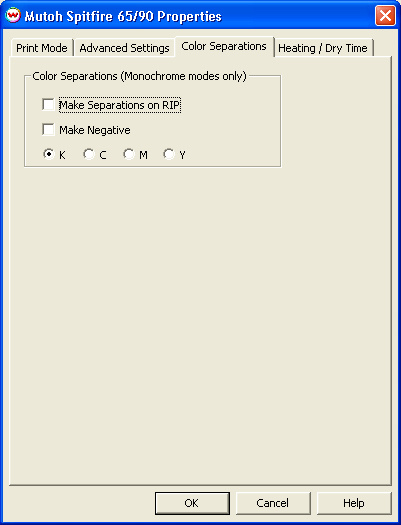
If a Monochrome mode is selected, this page allows you to make Color Separations.
Heating / Dry Time
When you click on Heating / Dry Time, the following Properties page will be displayed:
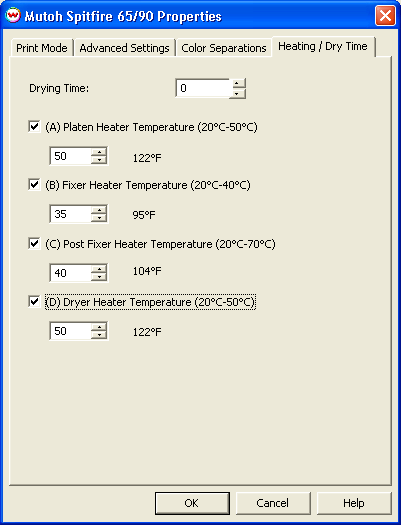
The Heating / Dry Time page allows you to adjust the heater settings.
- Drying Time: Sets up ink dry time in units of one second.
- Check boxes on individual heaters allow one to turn each heater on or off.
- Adjust heater temperature in degrees centigrade.