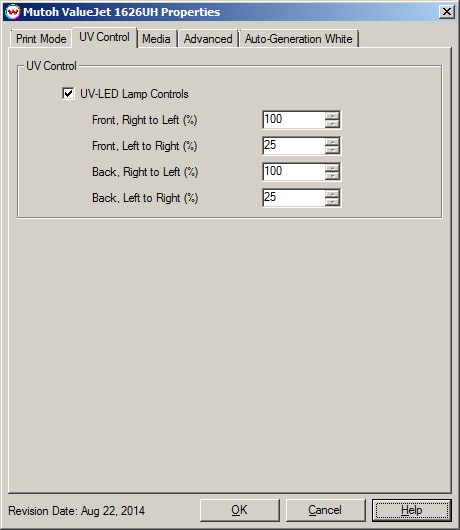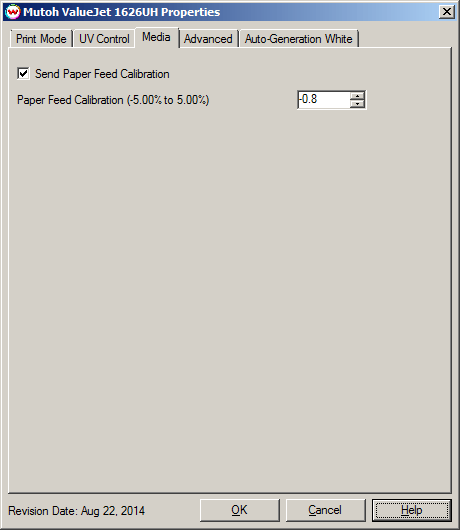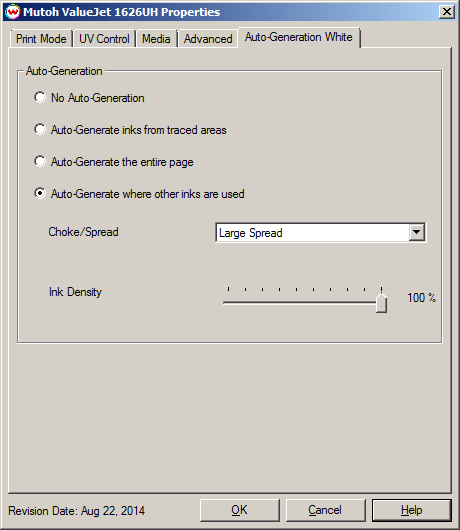August 22, 2014
Print Mode:
Pressing the Properties button next to the Printer Model window on the Imaging Configurations screen will launch the control panel for this printer.

- Print Mode: Choose resolution for printing.
- Inkset: Select the desired inkset to use.
- Overlay Method: Select the appropriate white/varnish layering method.
- Off (color Ink Only): White ink will not be printed.
- Underlay Print (Color-on-White): White ink will print first, before colors.
- Overlay Print (White-on-Color): White ink will print last.
- Three Layer (Color-White-Color): White ink will print second, after colors, but allow for additional colored inks to also be printed after.
- Overprint White: Select the number of times the printer prints over the white area. For example, if 2 is selected, the amount of white ink laid down is double. The maximum value is 9.
- Overprint Varnish: Select the number of times the printer prints over the varnish area. For example, if 2 is selected, the amount of varnish ink laid down is double. The maximum value is 9.
- Quality Mode: Displays the current quality mode of the printer.
- Pass Count: Select pass count. Will vary depending on Print Mode selected.
- Wave Effect: Select the wave pattern to print with. Adjusting the wave effect can help with banding issues.
- Dot Set: Choose to print with the Small, Medium, or Large dot set.
- Dot Size: Select the size of the dot to print with when using the above selected dot set.
- Overprint (Color Ink): Select the number of times the printer prints over the colored area. For example, if 2 is selected, the amount of ink laid down is double. The maximum value is 9.
- Speed: Choose the desired speed for printing.
- Print Direction: Print in Unidirection (one direction) or Bidirection (both directions).
- Scan Width: Choose if the print head should travel the width of the image, the width of the media, or the width of the printer.
- Time Between Passes (sec): Allows you to specify the minimum time that a printhead pass will take. This may be necessary to slow down the printhead when there are excessive drying problems, or when printing separations onto film. For example, it may be necessary to increase the dot size to a larger dot to increase the maximum density.
UV Control:
When you click on UV Control, the following properties page will be displayed:
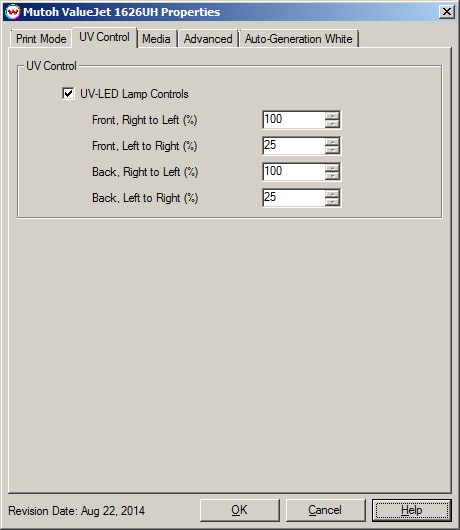
UV-LED Lamp Controls:
- Front, Right To Left (%): Enter the lamp illumination value for the front lamp when the head travels right to left.
- Front, Left To Right (%): Enter the lamp illumination value for the front lamp when the head travels left to right.
- Back, Right To Left (%): Enter the lamp illumination value for the back lamp when the head travels right to left.
- Back, Left To Right (%): Enter the lamp illumination value for the back lamp when the head travels left to right.
Media:
When you click on Media, the following properties page will be displayed:
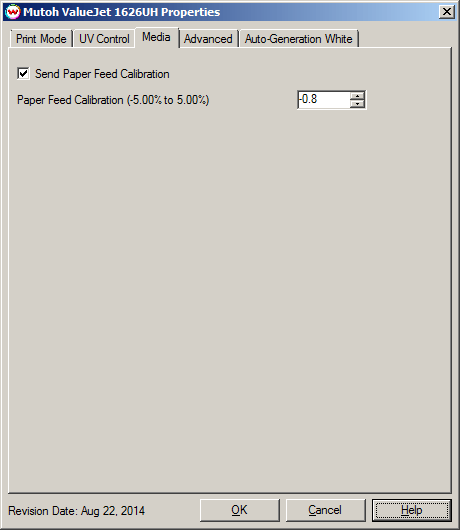
Send Paper Feed Calibration:
- Paper Feed Calibration (-5.00% to 5.00%): Enter calibration value for adjusting the paper feed.
To find the Paper Feed Calibration Value:
- Print a line that is 1000 mm long in the paper feed direction
- Measure the actual printed distance
- Enter the difference in millimeters. For example, enter 0.5 if a measurement of the print is a value of 995 mm
Advanced:
When you click on Advanced, the following properties page will be displayed:

The Color Separations controls are only available if a monochrome mode has been selected on the Print Mode tab.
- Make Separations on RIP: This will cause the RIP to separate the image into CMYK plates.
- Make Negative: This inverts monochrome images when printed.
- KCMY: This allows you to print monochrome images directly to any one of the printheads. This is especially useful to eliminate overuse of a single printhead when printing only monochrome.
Auto-Generate White/Varnish:
When you click on Auto-Generate White or Auto-Generate Varnish, the following properties page will be displayed:
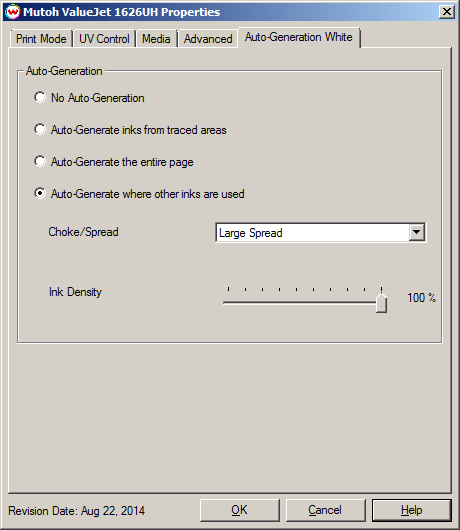
- Auto-Generation: Available with an inkset that includes a White or Varnish ink channel.
- No Auto-Generation: White/Varnish is not printed unless specified through a spot color replacement.
- Auto-Generate ink from traced areas: The White/Varnish will be applied only to the traced areas that have been created using the Trace tab in the main SoftRIP interface.
- Auto-Generate the entire page: Prints White/Varnish on the entire image.
- Auto-Generate where other inks are used: Prints White/Varnish on all non-zero pixels(marked areas). In addition, a "choke" or "spread" may be applied to the area.
Note: A choke shrinks the White/Varnish in relation to the printed area.
Note: A spread expands the White/Varnish in relation to the printed area.
- Ink Density: Set percentage of ink to be used for the White or Varnish. Can be set from 10% to 100%.