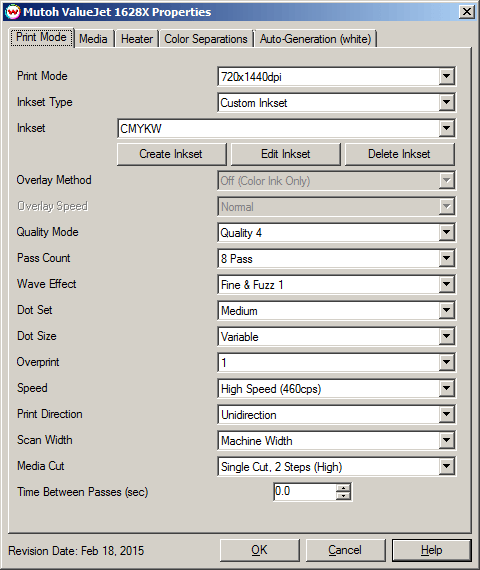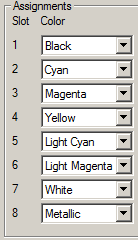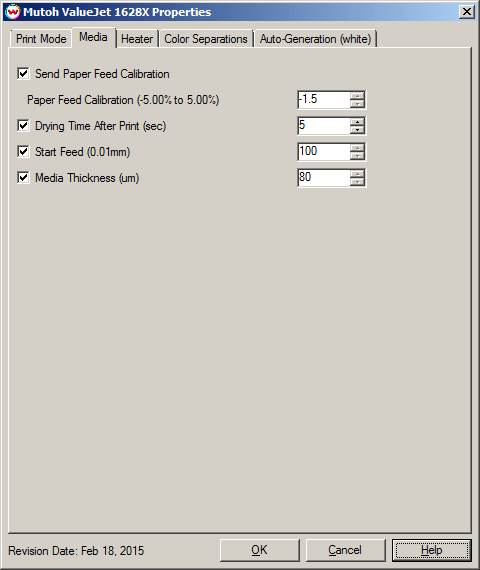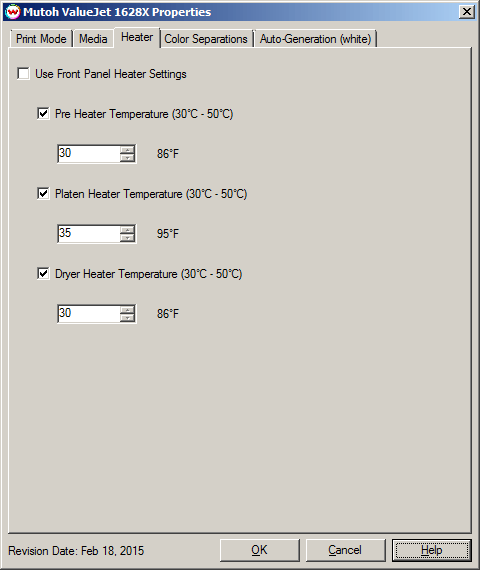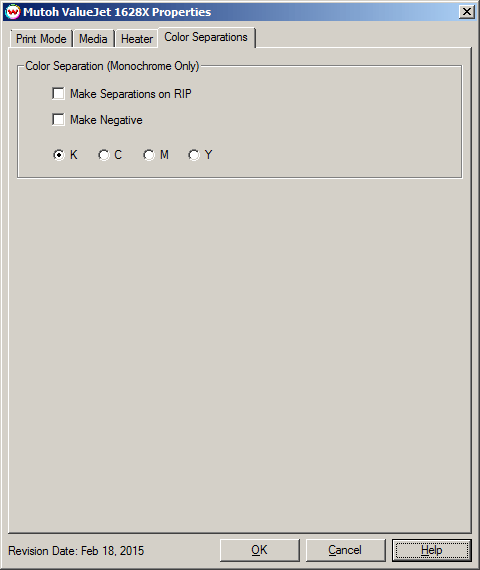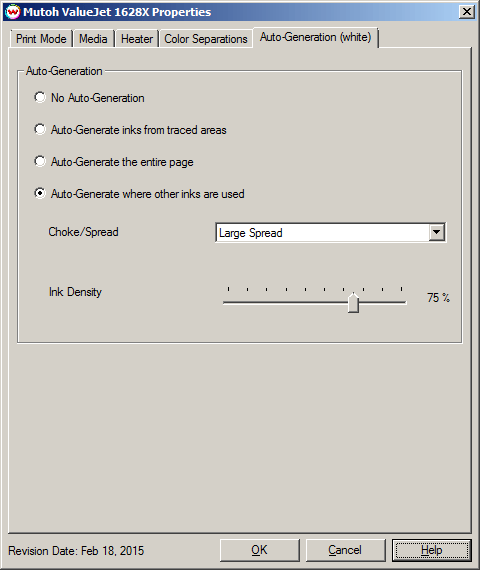February 18, 2015
Print Mode:
Pressing the Properties button next to the Printer Model window on the Imaging Configurations screen will launch the control panel for this printer.
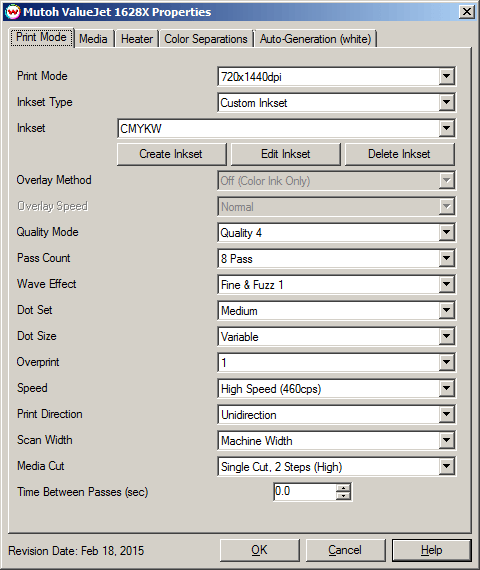
- Print Mode: Choose resolution for printing.
- Inkset Type: Select the desired inkset to use.
- Inkset: Custom inkset options are available when the Inkset Type, above, is set to Custom Inkset.
- Create Inkset: Create a new custom inkset.
- Edit Inkset: Edit an existing custom inkset.
- Delete Inkset: Delete an existing custom inkset.
Additional Notes for Custom Inksets:
The slot assignment has been set to the following order by the manufacturer.
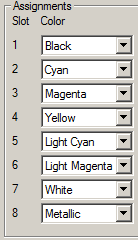
Any custom inkset created needs to adhere to the above order.
Below are examples of CMYKW and CMYKLcLmMt inksets.

- Overlay Method: Select the appropriate white/varnish layering method.
- Off (color Ink Only): White ink will not be printed.
- Underlay Print (Color-on-White): White ink will print at the same time as the CMYK, but the white will print first. Color will be on top of white.
- Overlay Print (White-on-Color): White ink will print at the same time as the CMYK, but the CMYK will print first. White will be on top of the colors.
- Three Layer (Color-White-Color): White ink and the CMYK ink will print at the same time. A layer of white will be printed between the top and bottom layers of color.
- Overlay Speed: Choose to print the overlay at Normal, Slow, or Fast.
- Quality Mode: Select the quality mode to use for printing. Some of the print modes only offer one quality mode.
- Pass Count: Select pass count. Will vary depending on Print Mode selected.
- Wave Effect: Select the wave pattern to print with.
- Dot Set: Choose to print with the Small, Medium, or Large dot set.
- Dot Size: Select the size of the dot to print with when using the above selected dot set. Not all sizes are available in every Dot Set.
- Overprint: Choose the number of times each area is printed over. A setting of 2 would double the amount of ink that is printed.
- Speed: Set the speed that the head travels at during printing.
- Print Direction: Print in Unidirection (one direction) or Bidirection (both directions).
- Scan Width: Choose if the print head should travel the width of the image, the width of the media, or the width of the printer.
- Media Cut: Set the sheet cutting option to be off, use the front panel settings, or one of the options listed in the Media Cut drop-down menu.
- If the cut is set to double cut, after the cut operation is executed once, the cutting blade returns to the same position and execute the cut again.
- If the cut is set to 2 steps, the cut will be completed in two motions.
- If the cut is set to 3 steps, the cut will be completed in three motions.
- If the cut is set to the high pressure, the cut operation will be executed with high pressure.
- If the cut is set to the low pressure, the cut operation will be executed with low pressure.
- Time Between Passes (sec): Allows you to specify the minimum time that a printhead pass will take. This may be necessary to slow down the printhead when there are excessive drying problems, or when printing separations onto film.
Media:
When you click on Media, the following properties page will be displayed:
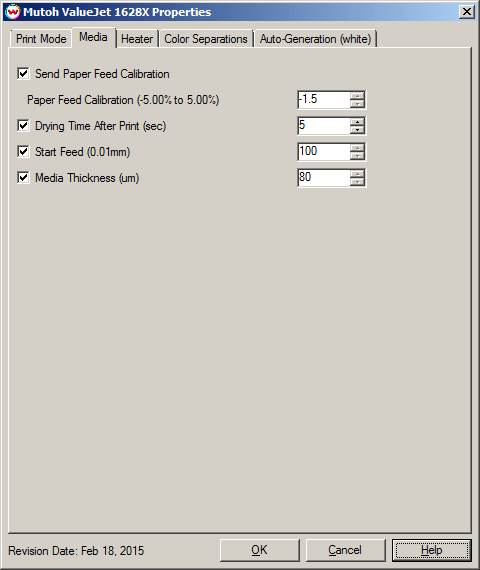
- Send Paper Feed Calibration (-5.00% to 5.00%): Enter calibration value for adjusting the paper feed.
- Print a line that is 1000 mm long in the paper feed direction
- Measure the actual printed distance
- Enter the difference in millimeters. For example, enter -0.5 if a measurement of the print is a value of 995 mm
- Set Drying Time After Print (sec): Additional drying time, in seconds, can be set after the print is completed.
- Start Feed (0.01mm): Allows an additional top margin to be added before the image.
- Set Media Thickness (um): Set the appropriate media thickness in microns (um). The conversion of microns to millimeters is: 80 microns = 0.08 mm
Heater:
When you click on Heater, the following properties page will be displayed:
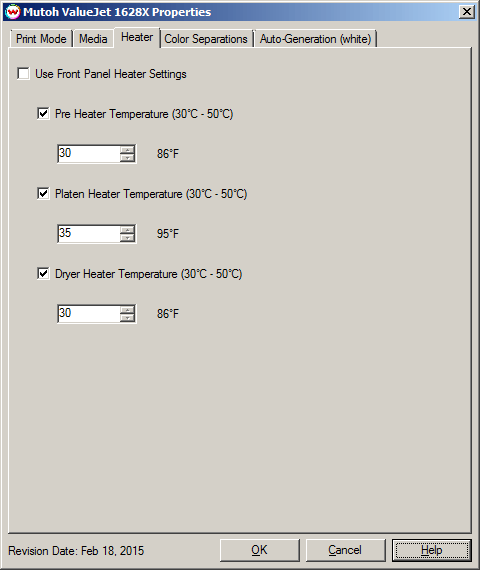
The Heater page allows you to adjust the heater settings.
- Checking 'Use Front Panel Heater Settings' disables driver heater controls and uses the printer's front panel settings instead.
- Check boxes for each heater allows the turning of each heater on or off.
- Adjust heater temperature in degrees centigrade. Temperature in Fahrenheit is displayed to the right of the control.
NOTE: The heater settings are not available on the VJ-1628WX printer model.
Color Separations:
When you click on Color Separations, the following properties page will be displayed:
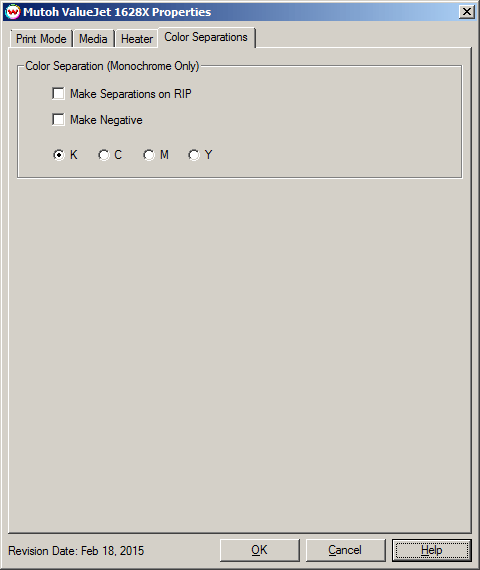
The Color Separations controls are only available if a monochrome mode has been selected on the Print Mode tab.
- Make Separations on RIP: This will cause the RIP to separate the image into CMYK plates.
- Make Negative: This inverts monochrome images when printed.
- KCMY: This allows you to print monochrome images directly to any one of the printheads. This is especially useful to eliminate overuse of a single printhead when printing only monochrome.
Auto-Generation:
When an inkset is selected that includes one or more unmanaged ink channels, a properties page similar to the one below will be displayed:
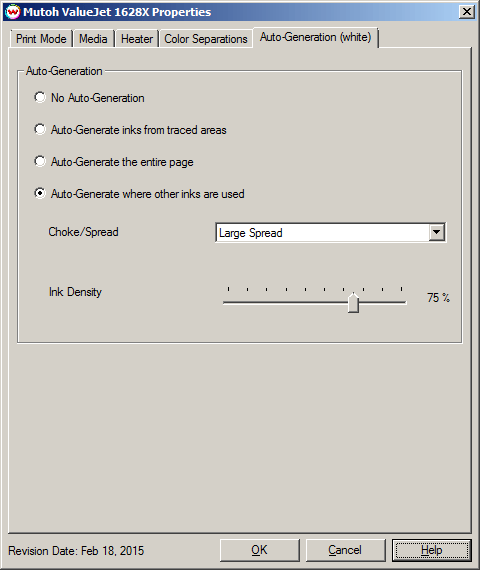
- Auto-Generation:
- No Auto-Generation: The unmanaged ink channel is not printed unless specified through a spot color replacement.
- Auto-Generate ink from traced areas: The unmanaged ink channel will be applied only to the traced areas that have been created using the Trace tab in the main SoftRIP interface.
- Auto-Generate the entire page: Prints the unmanaged ink channel on the entire image.
- Auto-Generate where other inks are used: Prints the unmanaged ink channel on all non-zero pixels(marked areas). In addition, a "choke" or "spread" may be applied to the area.
Note: A choke shrinks the White/Varnish in relation to the printed area.
Note: A spread expands the White/Varnish in relation to the printed area.
- Ink Density: Set percentage of ink to be used for the unmanaged ink channel. Can be set from 10% to 100%.