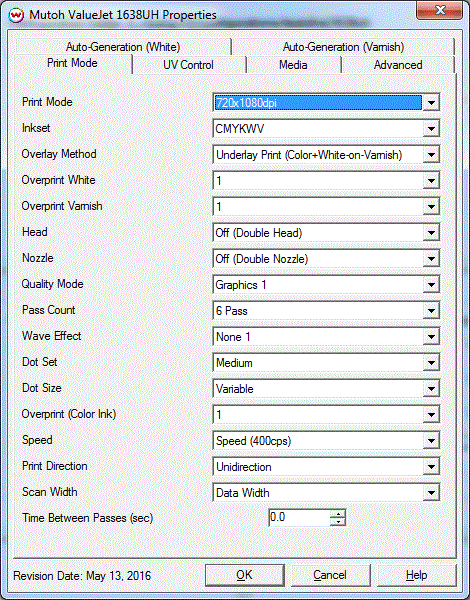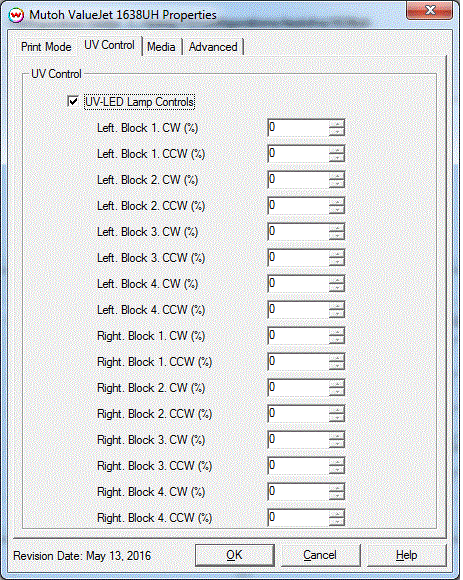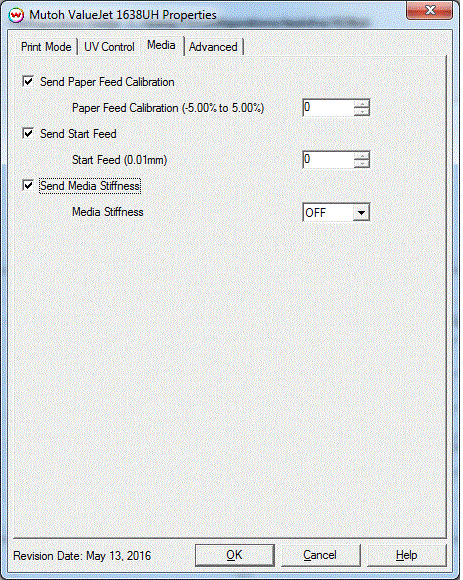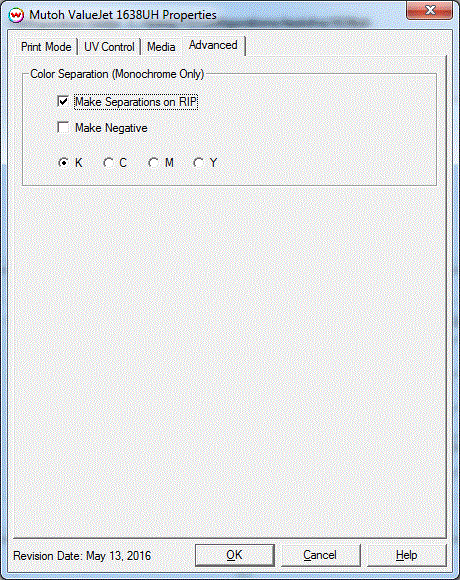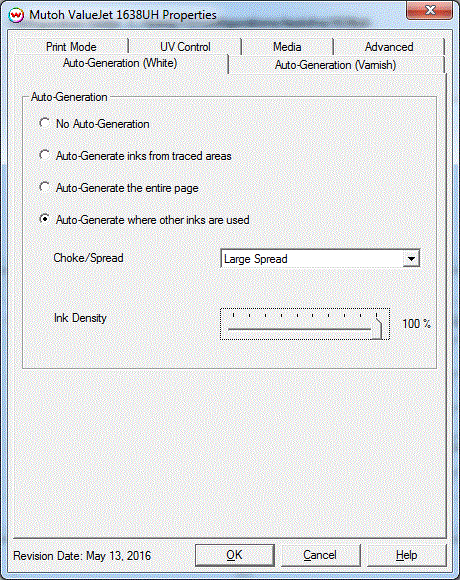May 16, 2016
Print Mode:
Pressing the Properties button next to the Printer Model window on the Imaging Configurations screen will launch the control panel for this printer.
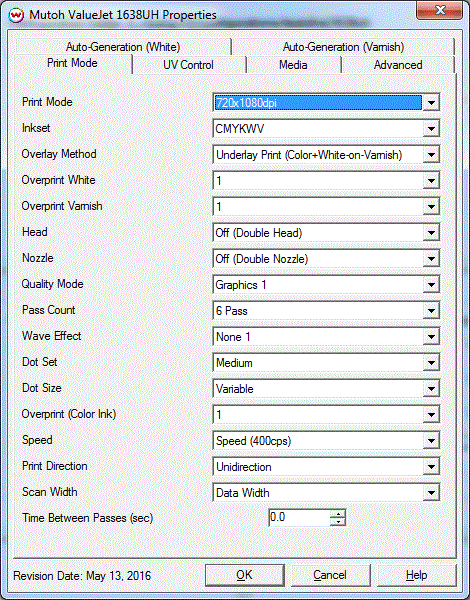
- Print Mode: Choose resolution for printing.
- Inkset: Select the desired inkset to use.
- Overlay Method: Select the appropriate white/varnish layering method.
- Off (color Ink Only): White/Varnish ink will not be printed.
- Underlay Print (Color+Varnish-on-White): White ink will print first, before color and Varnish.
- Overlay Print (White-on-Color+Varnish): White ink will print last over Color and Varnish.
- Underlay Print (Color+White-on-Varnish): Varnish ink will print first, before color and White.
- Overlay Print (Varnish-on-Color+White): Color and White are printed first, Varnish ink will print last.
- Underlay Print (Color+Varnish-on-White+Varnish): White and Varnish ink will print first, then color and Varnish are added.
- Overlay Print (White+Varnish-on-Color+Varnish): Color then Varnish is layed down first, followed by White and Varnish.
- Three Layer (White+Varnish-Color-Varnish): White+Varnish goes down first, then color and last Varnish.
- Three Layer (White-Color-Varnish): White goes down first, then color and last Varnish.
- Overprint White: Choose the number of times each area is printed over with White.
- Overprint Varnish: Choose the number of times each area is printed over with Varnish.
- Head: Choose to print with Head 1, Head 2, or select 'Off' for printing with both heads.
- Nozzle: Select the desired set of Nozzles to use (Nozzle A, Nozzle B, or select 'Off' for printing with both set of Nozzles).
- Quality Mode: Select the quality mode to use for printing. Some of the print modes only offer one quality mode.
- Pass Count: Select pass count. Will vary depending on Print Mode selected.
- Wave Effect: Select the wave pattern to print with.
- Dot Set: Choose to print with the Small, Medium, or Large dot set.
- Dot Size: Select the size of the dot to print with, when using the above selected dot set.
- Overprint (Color Ink): Choose the number of times each area is printed over. A setting of 2 would double the amount of ink that is printed.
- Speed: Set the speed that the head travels at during printing.
- Print Direction: Print in Unidirection (one direction) or Bidirection (both directions). Bi-Direction is only available if the Speed is set to 320cps or 400cps.
- Scan Width: Choose if the print head should travel the width of the image, the width of the media, or the width of the printer.
- Time Between Passes (sec): Allows you to specify the minimum time that a printhead pass will take. This may be necessary to slow down the printhead when there are excessive drying problems, or when printing separations onto film.
UV Controls:
When you click on UV Controls, the following properties page will be displayed:
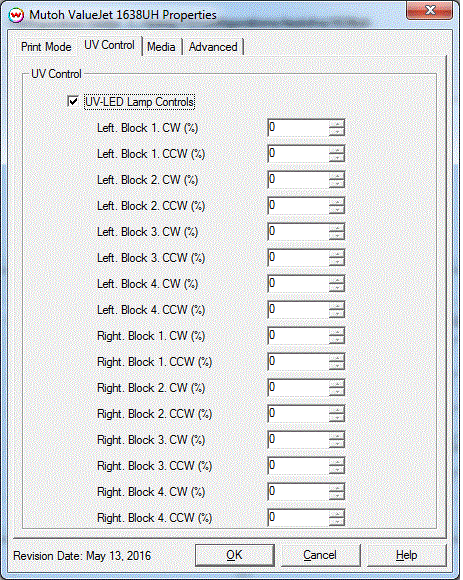
The UV Controls page allows you to adjust the UV settings.
Specify the UV lamp illuminance by UV-lamp R/L, UV-LED block and CR direction during printing.
Right UV-LED lamp is located at the right side of Head 2.
Left UV-LED lamp is located at the left side of Head 1.
- Left, Block 1-4 CW (%): Enter the lamp illumination value for the front lamp when the head travels right to left.
- Left, Block 1-4 CCW (%): Enter the lamp illumination value for the front lamp when the head travels left to right.
- Right, Block 1-4 (%): Enter the lamp illumination value for the back lamp when the head travels right to left
- Right, Block 1-4 (%): Enter the lamp illumination value for the back lamp when the head travels left to right.
Media:
When you click on Media, the following properties page will be displayed:
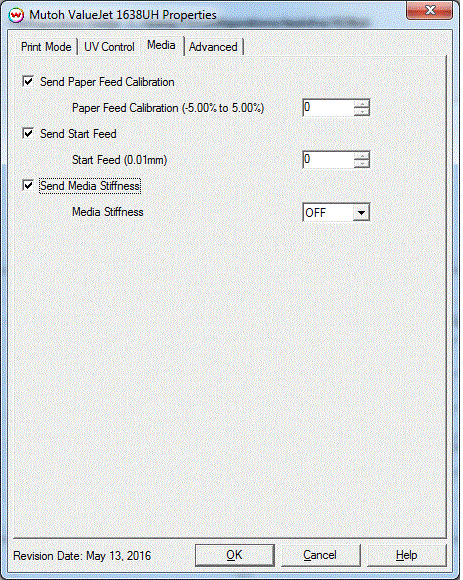
- Send Paper Feed Calibration (-5.00% to 5.00%): Enter calibration value for adjusting the paper feed.
- Print a line that is 1000 mm long in the paper feed direction
- Measure the actual printed distance
- Enter the difference in millimeters. For example, enter .5% if a measurement of the print is a value of 995 mm
- Send Start Feed: This adds additional feed of the media before the job starts print in millimeters.
- Set Media Stiffness: Select the stiffness of the media so the vacuum can be adjusted accordingly.
Color Separations:
When you click on Advanced, the following properties page will be displayed:
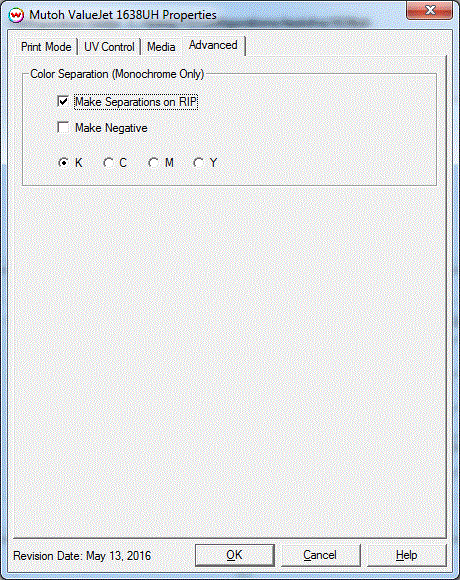
The Color Separations controls are only available if a monochrome mode has been selected on the Print Mode tab.
- Make Separations on RIP: This will cause the RIP to separate the image into CMYK plates.
- Make Negative: This inverts monochrome images when printed.
- KCMY: This allows you to print monochrome images directly to any one of the printheads. This is especially useful to eliminate overuse of a single printhead when printing only monochrome.
Auto-Generation:
When a inkset is selected that includes either White, Varnish, or both, the following properties page will be displayed:
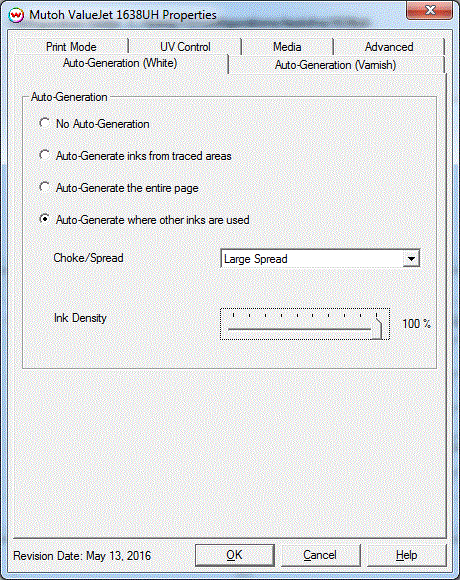
- Auto-Generation:
- No Auto-Generation: The unmanaged ink channel is not printed unless specified through a spot color replacement.
- Auto-Generate ink from traced areas: The unmanaged ink channel will be applied only to the traced areas that have been created using the Trace tab in the main SoftRIP interface.
- Auto-Generate the entire page: Prints the unmanaged ink channel on the entire image.
- Auto-Generate where other inks are used: Prints the unmanaged ink channel on all non-zero pixels(marked areas). In addition, a "choke" or "spread" may be applied to the area.
Note: A choke shrinks the White/Varnish in relation to the printed area.
Note: A spread expands the White/Varnish in relation to the printed area.
- Ink Density: Set percentage of ink to be used for the unmanaged ink channel. Can be set from 10% to 100%.