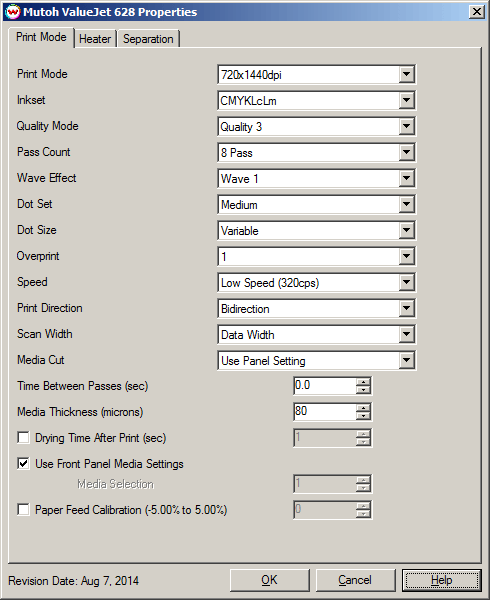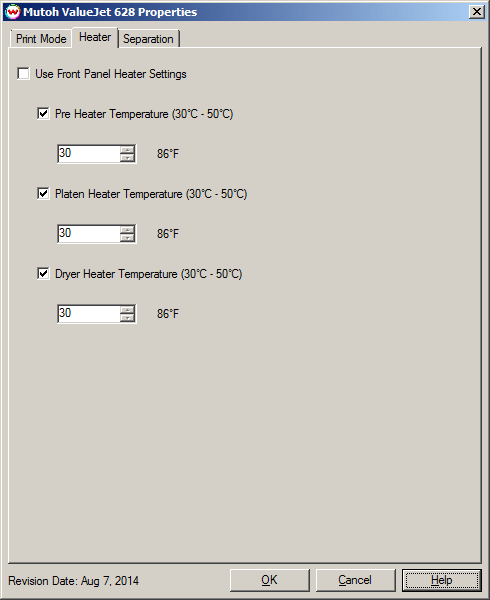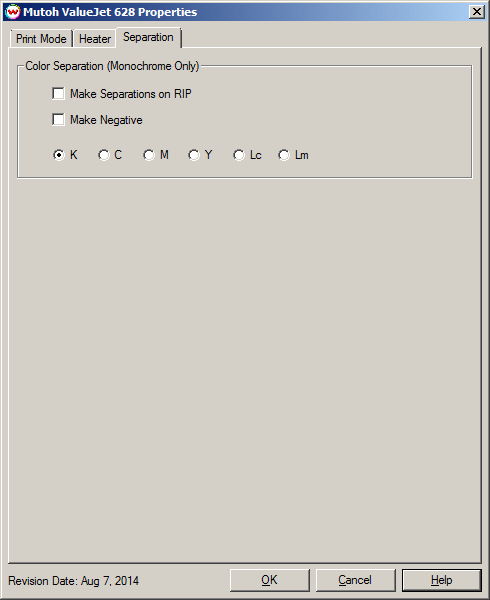August 8, 2014
Print Mode:
Pressing the Properties button next to the Printer Model window on the Imaging Configurations screen will launch the control panel for this printer.
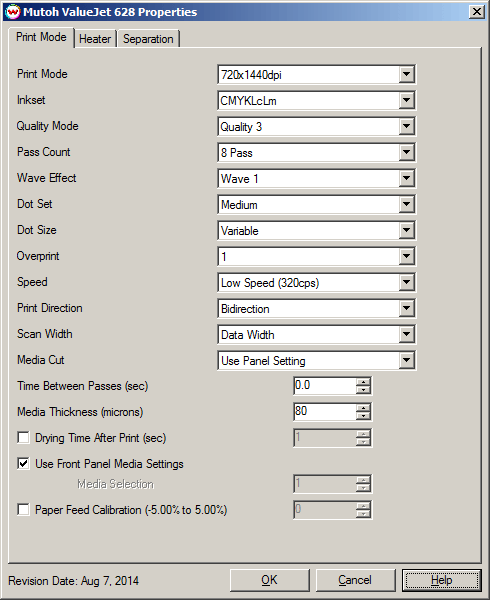
- Print Mode: Choose resolution for printing.
- Inkset: Select the desired inkset to use.
- Quality Mode: Select the quality mode to use for printing. Some of the print modes only offer one quality mode.
- Pass Count: Select pass count. Will vary depending on print mode selected.
- Wave Effect: Select the wave pattern to print with. Can help with head banding.
- Dot Set: Choose to print with the Small, Medium, or Large dot set.
- Dot Size: Select the size of the Fixed dot to print with, or use Variable dot. Works in conjunction with Dot Set.
- Overprint: Select the number of times the printer prints over the printed area. For example, if 2 is selected, the amount of ink laid down is double. The maximum value is 9.
- Speed: Choose whether the head should move at the low or high speed during printing.
- Print Direction: Print in Unidirection (one direction) or Bidirection (both directions).
- Scan Width: Choose if the print head should travel the width of the image, the width of the media, or the width of the printer.
- Media Cut: Select to enable cutting after print. Can set single or double cutting, as well as, how many cuts are used.
- Time Between Passes (sec): Allows you to specify the minimum time that a printhead pass will take. This may be necessary to slow down the printhead when there are excessive drying problems, or when printing separations onto film. For example, it may be necessary to increase the dot size to a larger dot to increase the maximum density.
- Media Thickness (microns): Set the appropriate media thickness in microns. The conversion of microns to millimeters is: 80 microns = 0.08 mm
- Drying Time After Print(sec): Additional drying time can be set after the print is completed.
- Use Front Panel Media Settings: Allows one of the printers predefined front panel Media Settings to be selected, without having to switch the front panel over to this media setting.
- Paper Feed Calibration (-5.00% to 5.00%): Check to allow setting the paper feed calibration value.
To find the Paper Feed Calibration Value:
- Print a line that is 1000 mm long in the paper feed direction
- Measure the actual printed distance
- Enter the difference in millimeters. For example, enter -5 if a measurement of the print is a value of 995 mm
Heater:
When you click on Heater, the following window will be displayed:
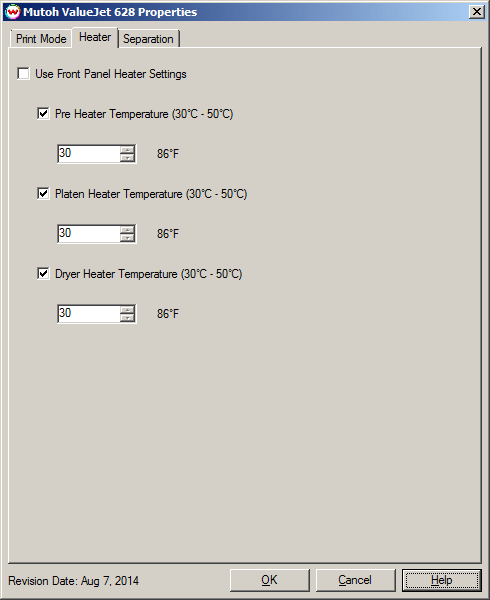
The Heater Settings page allows you to adjust the heater settings.
- Checking 'Use Front Panel Heater Settings' disables driver heater controls and uses the printer's front panel settings instead.
- Check boxes for each heater allows the turning of each heater on or off.
- Adjust heater temperature in degrees centigrade. Temperature in Fahrenheit is displayed to the right of the control.
Separation:
When you click on Separation, the following window will be displayed:
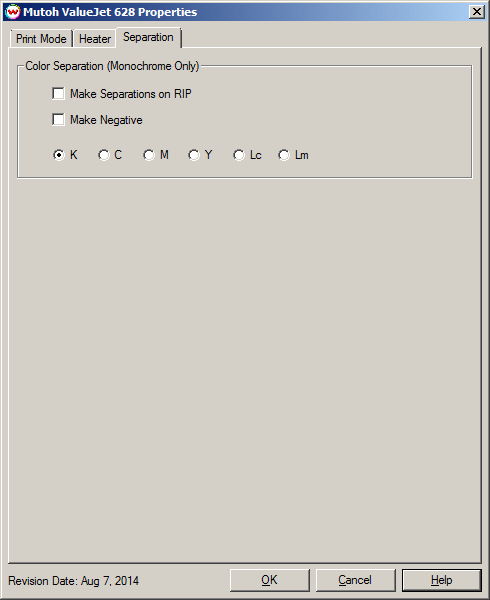
- Make Separations on RIP: This will cause the RIP to separate the image into CMYK plates.
- Make Negative: This inverts monochrome images when printed.
- K, C, M, Y, Lc, Lm: This allows you to print monochrome images to any of the printheads. This is especially useful to eliminate overuse of a single printhead when printing only monochrome.