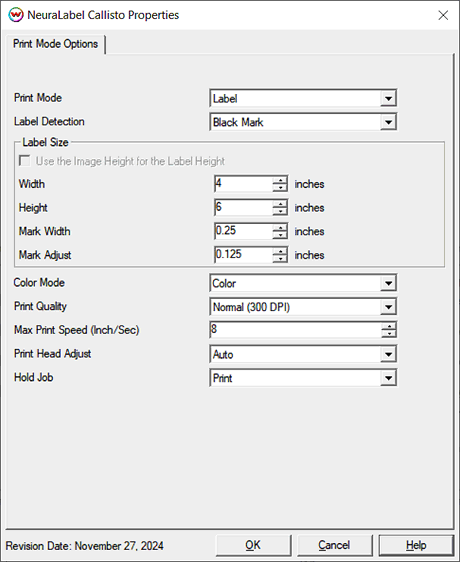NeuraLabel Callisto
NeuraLabel Callisto
February 11, 2025
Special Notes
- Firmware version 24.3.7.4 was used during development.
- The Physical Connection in the SoftRIP Print Setup window requires port 1749 for TCPIP connections.
- Maximum print length is 150 inches.
- Minimum gap length of 0.5". Can print full bleed below this gap length by skipping every other label.
- Printing a single label will cause printer to feed media and skip a label.
- Controls in the driver in which there are equivalent controls on the front panel of the printer will not function if the front panel settings have been set to 'override' the driver. It is recommended to disable any front panel control overrides.
Print Mode Options:
Pressing the Properties button next to the Printer Model window on the
Imaging Configurations screen will launch a control panel for this printer.
This page allows you to select from the following parameters:
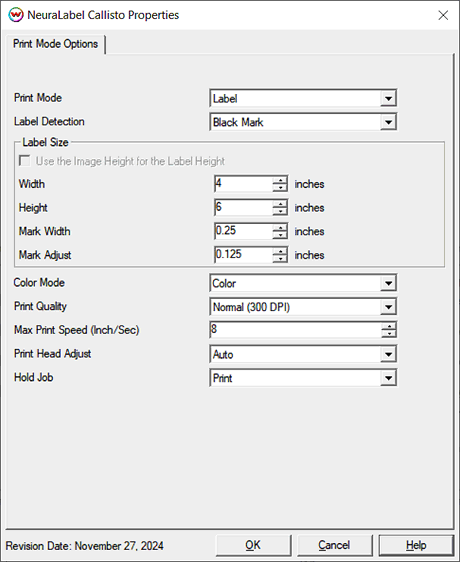
- Print Mode: Choose the mode of the printing. Select from Label (individual labels) or Continuous (continuous media).
- Label Detection: Select the label detection mode. Options include 'Web Press', 'Black Mark', and 'Gap'.
- Label Size: Enter Width and Height of the physical label(Min/max width 0.4in/11.99in, min/max length 0.4in/35.5in or virtually unlimited in banner mode) including the size of the black mark or gap depending on the label detection mode choosen,
or choose to use the 'Image Height for the Label Height' option.
- Mark Width: Set the thickness of the black mark.
- Mark Adjust: Adjust the position of the image on the label. A positive value will move the image away from the top. A negative value will move the image toward the top.
- Color Mode: Select the appropriate printing option for color.
- Print Quality: Normal Quality(300 DPI) recommended for minimaly complex repeatative label jobs run at a speed of 8-9 ips(inches-per-second). Best Quality(600 DPI) recommended for more complex sequenced or multi-page jobs run at a speed of 2-6 ips or 12-14 ips for single page copies.
- Max Print Speed: Set the fastest possible speed of the printer. Media width, job size, and the physical connection may lower the actual print speed.
- Print Head Adjust: Set the distance between the print head and the media. Choose from Auto, Low, Medium, or High. Selecting Auto will use what is currently set on the printer's front panel.
- Hold Job: The Callisto can hold print job on the print panel to be printed now, later, or both. Choose to Print (no hold), Hold (will only print after sending from front panel), or Print and Hold (prints now and holds on the front panel).
In order to run these drivers, you must obtain a registration code for the following:
These codes can be included with your license coupon or requested by sending your email address with the form below.
Note: You must have a valid service contract to receive codes.
 NeuraLabel Callisto
NeuraLabel Callisto NeuraLabel Callisto
NeuraLabel Callisto