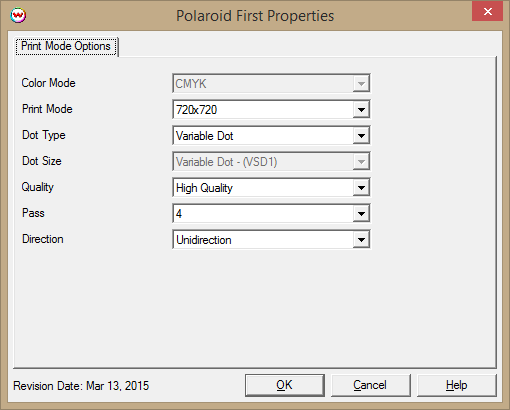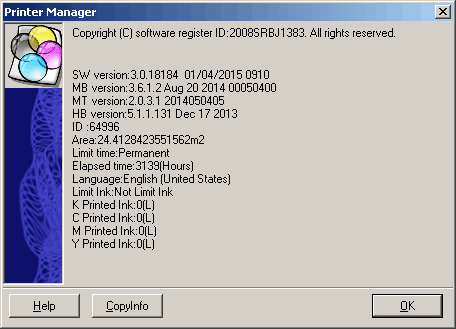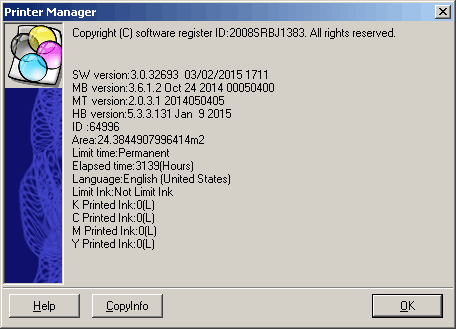Polaroid First
Polaroid First
June 4, 2015
Important notes and Instructions:
- This driver only supports direct streaming to the printer using the Printer Manager software.
- The Printer Manager software must be open and running before sending print jobs from SoftRIP.
- The installation program for the Printer Manager software can be found in 'misc\PrinterControlSoftware\Polaroid'
- The USB device driver included with the Printer Manager software is currently only supported by Windows Vista and Windows 7.
- There is a compatibility issue with the USB device driver in Windows 8 and above. Click here to learn more.
- Both the Printer Manager software and SoftRIP must run in an Administrator level. To make sure they run at the Administrator level every time, once the Printer Manager software has been installed, do the following:
- From the Windows Desktop, right-click on the newly created Printer Manager shortcut and select Properties.
- Click on the Compatibility tab and in 'Privilege Level' section, put a check in the box for 'Run this program as an administrator'.
- Click OK to save the changes.
- Create a desktop shortcut for SoftRIP.
- Right-click on the SoftRIP desktop shortcut and select Properties.
- Click on the Compatibility tab and in 'Privilege Level' section, put a check in the box for 'Run this program as an administrator'.
- Click OK to save the changes.
Use the newly created desktop shortcut to launch SoftRIP to insure running in administrator level.
Once the Printer Manager software has been installed, plug in the printer and allow Windows to install the printer USB driver. Then launch the Printer Manager software so that SoftRIP can stream data to the printer.
Important note using Layouts for production:
When sending print jobs to this printer, the printer "auto-pauses" the job, requiring the printer operator to access the Printer Manager software to unpause the job and allow printing to proceed. Due to this default printer behavior, we suggest using the Layout tab in SoftRIP to consolidate print jobs before sending them to the printer. This will allow a greater number of images to be sent to the printer in a single print job without the need to unpause for each printed image.
Print Mode Options:
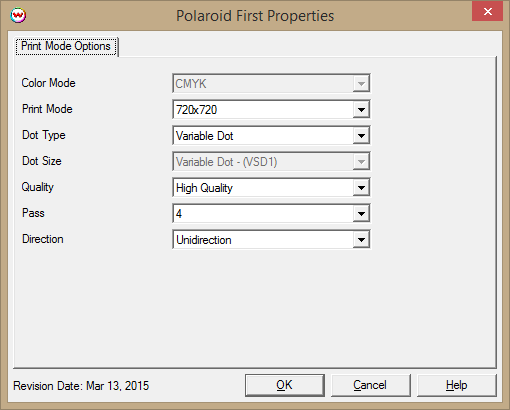
- Color Mode: Select the color mode.
- Print Mode: Select the resolution.
- Dot Type: Select Fixed or Variable dot type.
- Dot Size: Select the desired Variable Dot or Fixed Dot mode.
- Quality: Select either High Speed or High Quality.
- Pass: Depending on the resolution being used, you will have multiple pass selections available.
- Direction: Print in one direction for the best quality (Unidirectional) or in both directions for higher speed (Bidirectional).
Note on Hardware:
There are two different hardware configurations for this printer. Wasatch quality assurance testing has been completed on both, verifying that the same behavior results when using the Polaroid First driver. However, if the printer's firmware (SW version) is not the correct version for the printer's head board (HB version), odd printing behavior will result.
To confirm that the correct head board is used with the correct firmware, in the Printer Manager software, click on the Help button and select About. Then compare with the following:
- Original printer configuration:
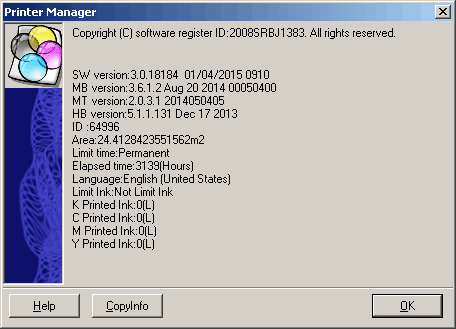
Significant version numbers:
- SW version: 3.0.18184 01/04/2015
- HB version: 5.1.1.131 Dec 17 2013
- Updated printer configuration:
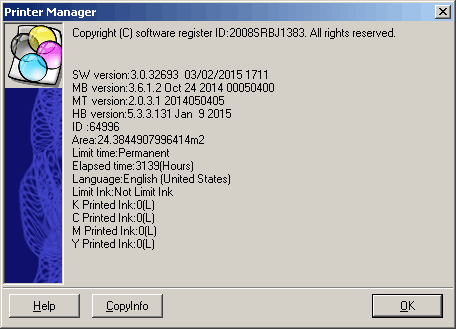
Significant version numbers:
- SW version: 3.0.32693 03/02/2015
- HB version: 5.3.3.131 Jan 9 2015
 Polaroid First
Polaroid First Polaroid First
Polaroid First