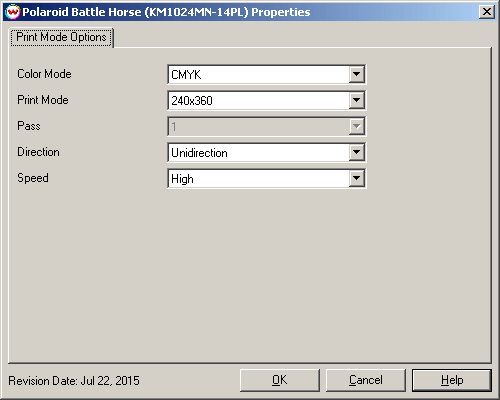Polaroid Battle Horse
Polaroid Battle Horse
July 22, 2015
Important notes and Instructions:
- This driver only supports direct streaming to the printer using the Printer Manager software.
- The installation program for the Printer Manager software can be found here.
- The USB device driver included with the Printer Manager software is currently only supported by Windows Vista and Windows 7.
- There is a compatibility issue with the USB device driver in Windows 8 and above. Click here to learn more.
- Both the Printer Manager software and SoftRIP must run in an Administrator level. To make sure they run at the Administrator level every time, once the Printer Manager software has been installed, do the following:
- From the Windows Desktop, right-click on the newly created Printer Manager shortcut and select Properties.
- Click on the Compatibility tab and in 'Privilege Level' section, put a check in the box for 'Run this program as an administrator'.
- Click OK to save the changes.
- Create a desktop shortcut for SoftRIP.
- Right-click on the SoftRIP desktop shortcut and select Properties.
- Click on the Compatibility tab and in 'Privilege Level' section, put a check in the box for 'Run this program as an administrator'.
- Click OK to save the changes.
Use the newly created desktop shortcut to launch SoftRIP to insure running in administrator level.
Once the Printer Manager software has been installed, plug in the printer and allow Windows to install the printer USB driver. Then launch the Printer Manager software so that SoftRIP can stream data to the printer.
Print Mode:
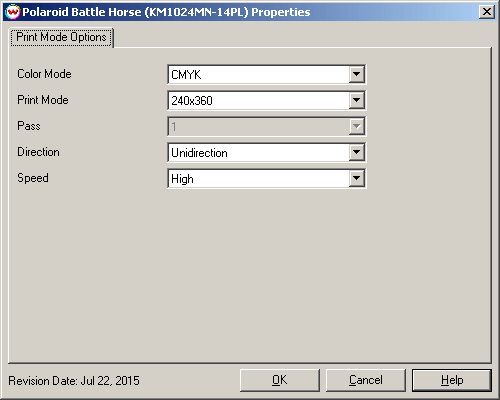
- Color Mode: Select the color mode.
- Print Mode: Select the resolution to be used.
- Pass: Shows the pass count to be used with the selected Print Mode.
- Direction: Print in one direction for the best quality (Unidirectional) or in both directions for higher speed (Bidirectional).
- Speed: Select the speed of the carriage travel.
 Polaroid Battle Horse
Polaroid Battle Horse Polaroid Battle Horse
Polaroid Battle Horse