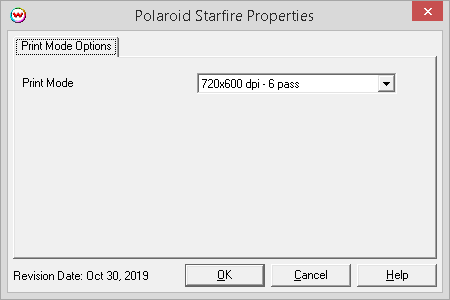Polaroid Starfire
Polaroid Starfire
October 31, 2019
Important notes and Instructions
- This driver only supports direct streaming to the printer using the printer control software.
- The printer control software must be installed to print to this printer. Information concerning how to obtain the printer control software is located in 'misc\PrinterControlSoftware\Polaroid'.
- After obtaining a copy of the printer control software, extract the zip file honoring the internal folder structure.
- In the newly extracted folder find the file, "UPSVR.reg" and double-click it. When prompted, say "Yes" to make changes to the computer.
- Find the file, RYPC.exe, and use the right mouse button to drag it to the Windows desktop. After releasing the right mouse button, left click to create a shortcut.
- Both the printer control software and SoftRIP must run in an Administrator level. To make sure they run at the Administrator level every time, once the printer control software has been installed, do the following:
- From the Windows Desktop, right-click on the newly created printer control software shortcut and select Properties.
- Click on the Compatibility tab and in 'Privilege Level' section, put a check in the box for 'Run this program as an administrator'.
- Click OK to save the changes.
- Create a desktop shortcut for SoftRIP.
- Right-click on the SoftRIP desktop shortcut and select Properties.
- Click on the Compatibility tab and in 'Privilege Level' section, put a check in the box for 'Run this program as an administrator'.
- Click OK to save the changes.
Use the newly created desktop shortcut to launch SoftRIP to insure running in administrator level.
Once the printer control software has been installed, plug in the printer and allow Windows to install the printer USB driver. Then launch the printer control software so that SoftRIP can stream data to the printer.
Print Mode:
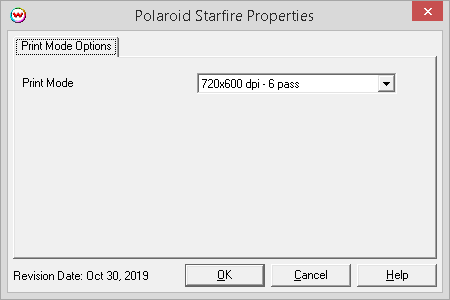
- Print Mode: Select the printing resolution and pass count.
 Polaroid Starfire
Polaroid Starfire Polaroid Starfire
Polaroid Starfire