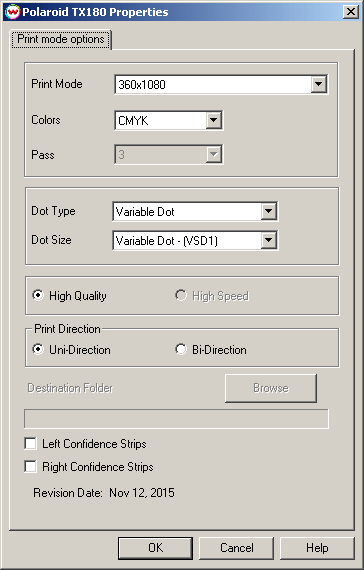Polaroid TX180 / TX320
Polaroid TX180 / TX320
November 12, 2015
Important notes and Instructions:
- This driver only supports direct streaming to the printer using the Printer Manager software.
- The Printer Manager software must be open and running before sending print jobs from SoftRIP.
- The installation program for the Printer Manager software can be found in 'misc\PrinterControlSoftware\Polaroid'
- The USB device driver included with the Printer Manager software is currently only supported by Windows Vista and Windows 7.
- There is a compatibility issue with the USB device driver in Windows 8 and above. Click here to learn more.
- Both the Printer Manager software and SoftRIP must run in an Administrator level. To make sure they run at the Administrator level every time, once the Printer Manager software has been installed, do the following:
- From the Windows Desktop, right-click on the newly created Printer Manager shortcut and select Properties.
- Click on the Compatibility tab and in 'Privilege Level' section, put a check in the box for 'Run this program as an administrator'.
- Click OK to save the changes.
- Create a desktop shortcut for SoftRIP.
- Right-click on the SoftRIP desktop shortcut and select Properties.
- Click on the Compatibility tab and in 'Privilege Level' section, put a check in the box for 'Run this program as an administrator'.
- Click OK to save the changes.
Use the newly created desktop shortcut to launch SoftRIP to insure running in administrator level.
Once the Printer Manager software has been installed, plug in the printer and allow Windows to install the printer USB driver. Then launch the Printer Manager software so that SoftRIP can stream data to the printer.
Print Mode:
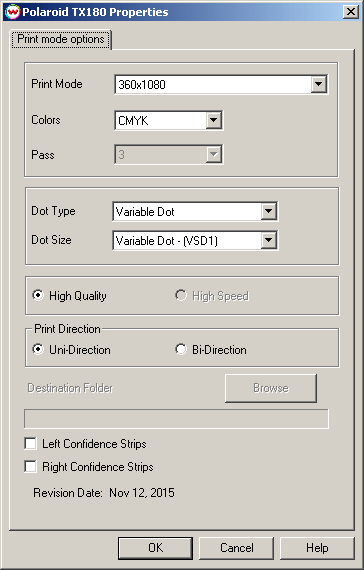
- Print Mode: Select the printing resolution.
- Colors: CMYK is the only inkset available for this printer.
- Pass: Set the number of passes. A higher pass count generally gives better quality, but will be slower than a low pass count.
- Dot Type: Select either Fixed Dot or Variable Dot printing.
- Dot Size: Choose the dot size for printing.
- High Quality / High Speed: Choose to print with quality or speed.
- Uni-direction / Bi-direction: Choose to print in unidirectional (one direction) or bidirectional (both directions).
- Left/Right Confidence Strips: Select to print a color stripe along the left and/or right edge of the image.
 Polaroid TX180 / TX320
Polaroid TX180 / TX320 Polaroid TX180 / TX320
Polaroid TX180 / TX320