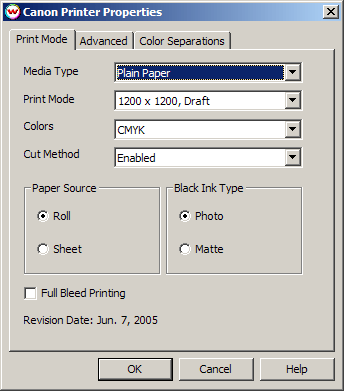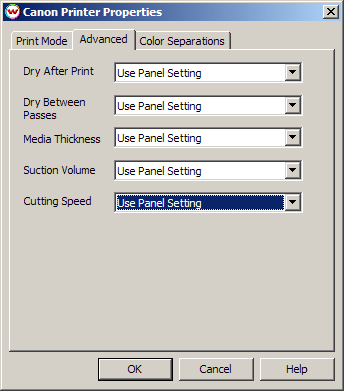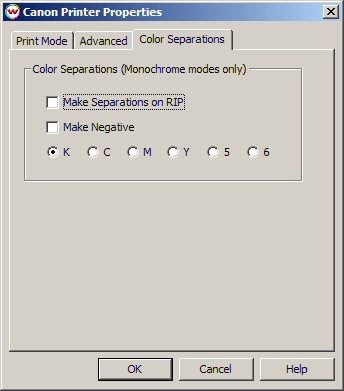Canon imagePROGRAFW6400/6400PG/8400/8400PG
Canon imagePROGRAFW6400/6400PG/8400/8400PG
December 2, 2005
If you press the Properties button for this device, the window shown below will launch. On this window, you can select the
various setting available on the printer.
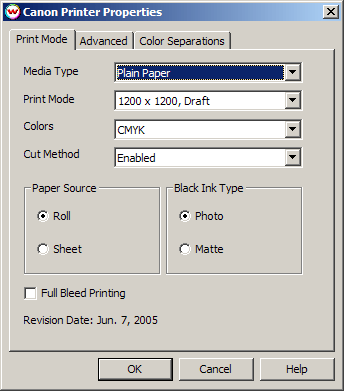
- Media Type:
You should select the Media Type before configuring the rest of your settings.
The Media Type you select will determine the Print Mode choices
that are available. If your media type is not listed select the closest match.
This setting must be the same setting as on the front panel of the printer.
- Print Mode:
Select the print mode (resolution and quality) that you would like to print at.
- Colors:
Select whether you would like to print using CMYK + Lc/Lm inks (LCLM), CMYK inks
only, or monochrome.
- Cut Method:
Select Disabled (printer will not cut after print), Enabled (printer will cut
after print), or Draw Line (a dashed line will appear where the printer would
have cut).
- Paper Source:
Select whether you have roll or sheet media loaded in the printer.
- Black Ink Type:
Select whether you have Photo-Black or Matte-Black ink loaded in the printer. (This option is not available for dye models).
- Full Bleed Printing:
When enabled, this option allows you to print 3 mm outside of the margin of the
printer on each side of the media. When you select this option, increase the
size of your print so that it is 3 mm larger than the media width on each side.
This option only works when the following media widths are loaded: 10", 14",
16", 20.28", 23.39", 24" (and for the 8400 33.07", 36", 40.55", and 42").
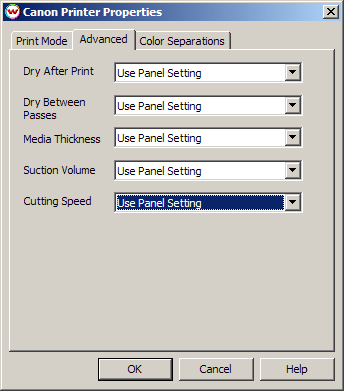
- Dry After Print:
Select the amount of time you would like the printer to wait at the end of the
print before cutting or continuing.
- Dry Between Passes:
If you are having severe ink drying problems on a media, you can add pausing
between each pass to allow the ink to dry.
- Media Thickness:
Select the thickness of your media.
- Suction Volume:
Select the amount of suction the printer will use to hold the paper down while
printing.
- Cutting Speed
Select how fast you want the blade to move across the media while cutting.
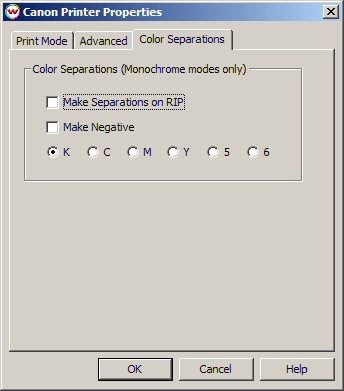
- Color Separations: The controls are the same as those of other printers, and are
only available if a monochrome mode has been selected as the Ink Type (See
above).
-
Separations on RIP: This will cause the RIP to separate the image into CMYK plates.
-
Make Negative: This inverts monochrome images when printed.
-
KCMY56: This allows you to print monochrome images to any of the heads
in the printer. This is especially useful to eliminate overuse of a single
printhead when printing only monochrome.
USB 2.0 and Firewire Interface:
To print over USB or Firewire, you must first install the USB or Firewire driver that comes with the printer. When you connect the printer
to your system, you will be asked to provide the location of a USB driver. Follow the instructions in the User's Manual to install this
driver. When complete, this will create a port that the Windows Add Printer Wizard can attach to. Use the Add Printer Wizard to install
a Generic/Text Only printer connected to this port. You will then be able to select the Generic/Text Only printer from the Physical Connection
list. For more information, see the "Printing through a Windows Driver" section here.
 Canon imagePROGRAFW6400/6400PG/8400/8400PG
Canon imagePROGRAFW6400/6400PG/8400/8400PG Canon imagePROGRAFW6400/6400PG/8400/8400PG
Canon imagePROGRAFW6400/6400PG/8400/8400PG