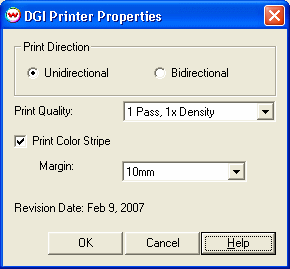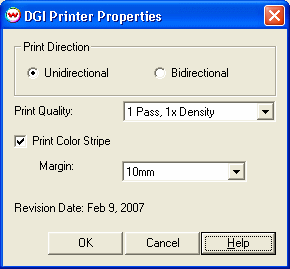DGI Printers
February 9, 2007
In the Printer Model list on the Set Up screen, there are three options for the DGI REX:
- DGI OJ/REX/VT-62/92 (200 dpi)
- DGI VT100D/VTII-62/92 (200 dpi)
- DGI VT100D/VTII-62/92 (400 dpi)
Pressing the Properties button next to the Printer Model window on the Imaging Configurations screen will launch a control panel for the appropriate printer.
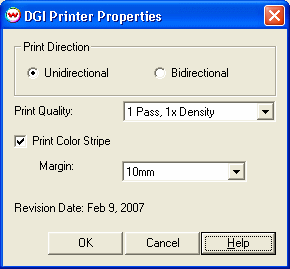
- Print Quality: Select the pass count and density
- Print Direction: Print in both directions (Bi-directional- this is faster) or
one direction (Uni-directional - this is better quality).
- Print Color Strip: This prints a small strip of each head along the opposite side of the docking station of the printer. It can be useful to determine whether jets have clogged, and also to keep unused heads running throughout a print. Margin allows you to set the distance between the color strip and the image.
For the 200 dpi selections, the Print Quality option changes the spacing between passes as well as the density of ink laid down. Each option in Print Quality displays the pass count and its associated density. Color profiles created at particular densities will not be valid for the other densities created at different pass counts.
For the 400 dpi selection, the Print Quality option only changes the spacing between the passes.
During Wasatch internal testing of this printer, several items of interest were noted in regard to this printer:
- It is necessary to align the media so that it always comes out straight. Without correct alignment, ghost images may be printed onto the media, or the head may eject ink over areas of the platen that are not covered by the media.
- For best results, make sure that the printer is cleaned regularly.
- To minimize banding, use the printer's front panel calibration utility to correctly align the heads. See the printer user manual for more information.
- While the printer is printing, the print head direction/pass count that is displayed on the front panel may not match the setting in Wasatch SoftRIP, although the printer will actually print with the setting inside SoftRIP.
- To minimize overspray, you can slow the printhead down by changing the Speed control on the front panel of the printer. See the users manual for more information.