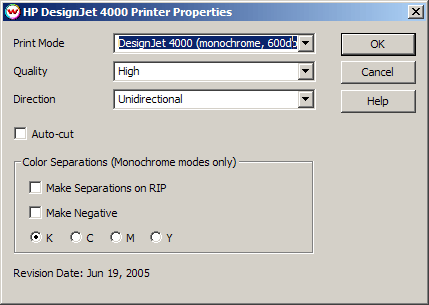HP DesignJet 4000
HP DesignJet 4000
June 20, 2005
If you press the Properties button for this device, the window shown below will launch. On this window,
you can select the various setting available on the printer.
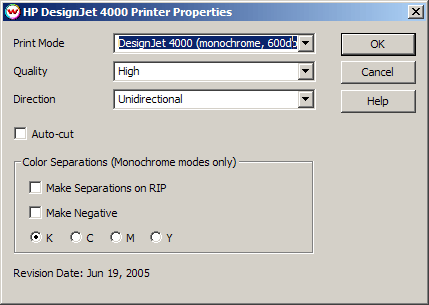
- Print Mode:
Select the print mode (resolution and ink type) at which that you would like to print.
- Quality:
Select the quality setting you would like. This controls the number of passes the printer
uses to produce an image. A high setting will take longer to print than a draft setting. The
media selection on the front panel of the printer also affects the quality.
- Direction:
Select Unidirectional for printing in one direction or Bidirectional for both.
- Auto-cut:
If enabled, this will cut the media at the end of each print. When certain media type selections
have been made from the front panel of the printer (such as Canvas), the printer will not cut the
media.
- Color Separations: The controls are the same as those of other printers, and are
only available if a monochrome mode has been selected as the Ink Type (See
above).
-
Separations on RIP: This will cause the RIP to separate the image into CMYK plates.
-
Make Negative: This inverts monochrome images when printed.
-
KCMY: This allows you to print monochrome images to any of the heads
in the printer. This is especially useful to eliminate overuse of a single
printhead when printing only monochrome.
Note: The 'Queues' option on the front panel of the printer should always be set to on. If
Queues is off, the right side of the image may be cut off when printing at 2400 dpi.
 HP DesignJet 4000
HP DesignJet 4000 HP DesignJet 4000
HP DesignJet 4000