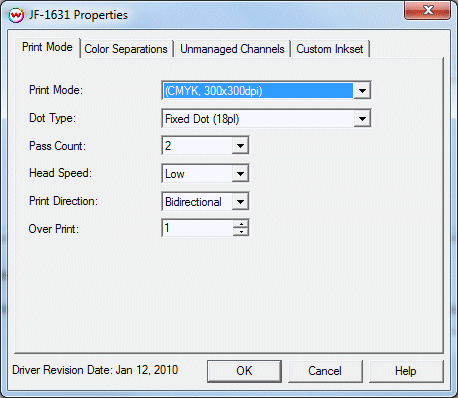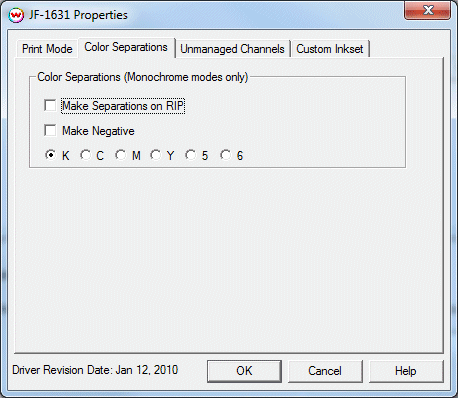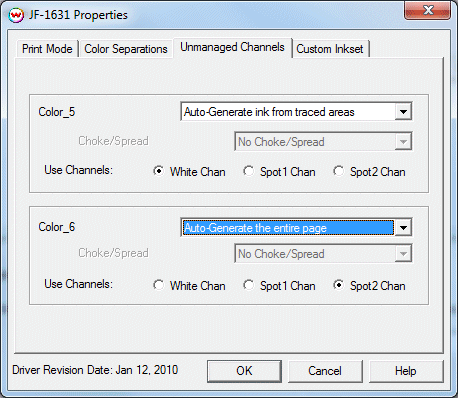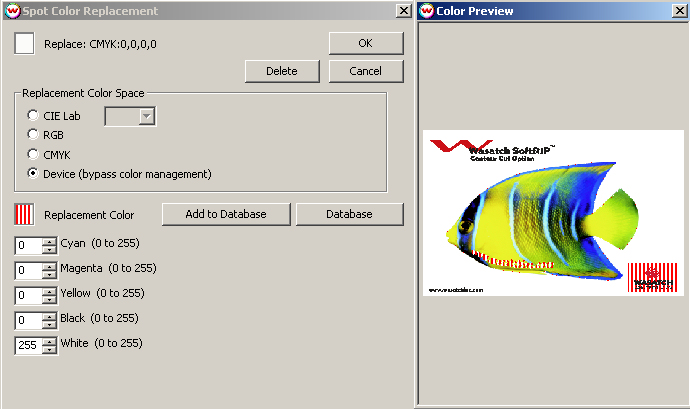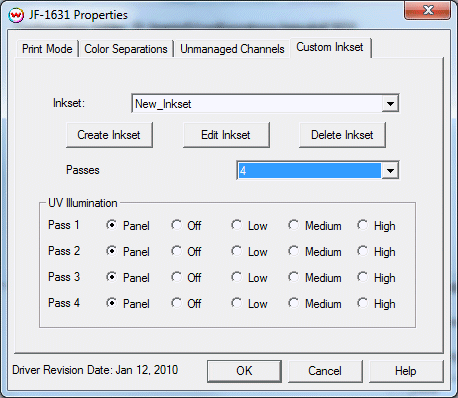Mimaki JF-1631/1610
Mimaki JF-1631/1610
February 1, 2010
To launch the printer properties for this driver, choose 'Setup' from the 'Print' menu, then select Mimaki JF-1631 / 1610 in the 'Printer Model' list, click on the 'Edit' button, and then click on 'Properties'.
Print Mode:
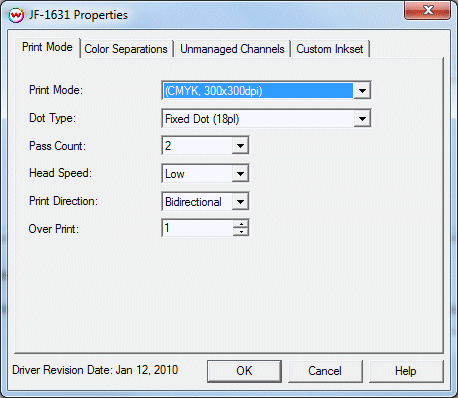
Print Mode: Select the ink type and printing resolution. This will generally match the inkset that is installed in the printer.
Dot Type: Select the dot type: Fixed Dot, Variable Dot, or Variable Dot (Custom).
Pass Count: Select pass count / Overlap.
Head Speed: This controls the scan speed of the printhead assembly.
Print Direction: This controls Bidirectional printing vs. Unidirectional printing.
Overprint: Prints over the printed area the selected number of times. For example,
if 2 is selected, the amount of ink laid down is doubled. The maximum value is 9.
Color Separations:
The color separations controls are located on the second tab.
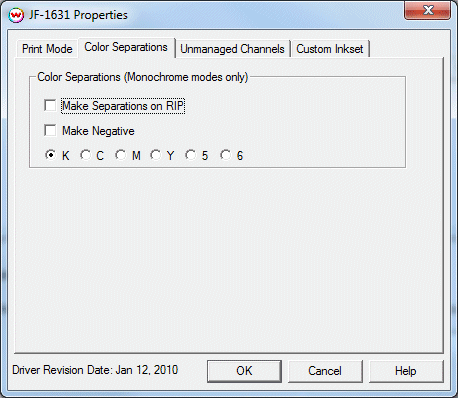
The Color Separations controls are the same as those of other printers, and are only
available if a monochrome mode has been selected on the Print Mode tab.
- Separations on RIP: This will cause the RIP to separate the image into CMYK plates.
- Make Negative: This inverts monochrome images when printed.
- K, C, M, Y, 5, 6: This allows you to print monochrome images to any of the printheads. This is especially useful to eliminate overuse of a single printhead when printing only monochrome.
The white channel controls are located on the third tab.
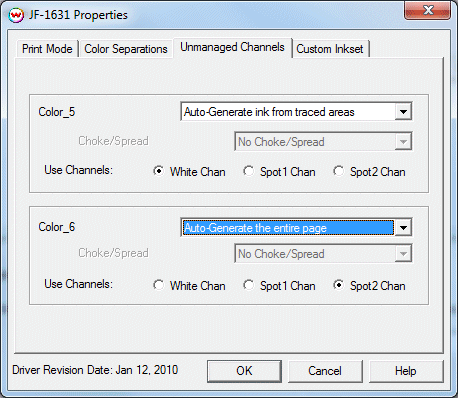
This tab will control one or both unmanaged channels available on this printer
- Use White Channels/Clear Channels: Use either channel individually or both together.
- White Generation: - usable only when using White/Clear print mode
- No Auto-Generation: Use this setting when placement of white ink is already defined and no
auto-generation is required.
- Auto-Generate white image: White ink is placed at any point that is not CMYK 0,0,0,0.
Further adjustments can be made to the size of the plate generated by choosing a choke or
spread setting.
- Auto-Generate full white page: Generates a white plate for the whole print.
White will be printed everywhere.
- From Traced Area: White will be applied only to the traced areas that have been set using the Trace tab in the main Softrip interface.
When printing with CMYK + White or LcLm + White, the white ink is printed at the same time, so it is only usable as a spot color or with multi channel files where the white has been defined.
Spot Color replacement can be used with the white ink channel to designate areas of the print where white ink should be printed. The steps to use this work flow are:
- Select a CMYK + White or LcLm + White ink print mode in the driver properties.
- Right click on the area that you want to have white printed to.
- Choose to perform a spot color replacement to 'Device (bypass color management)', and choose the
'White' option.
- Enter the density of white ink you want to print (we recommend always using the maximum density setting, 255).
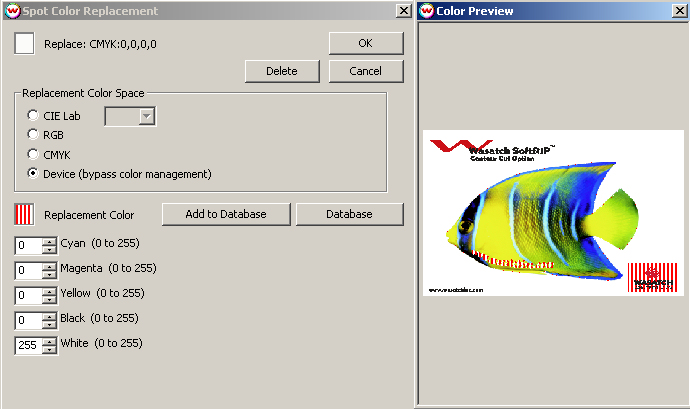
The areas marked with red and white strips are the areas in which the white ink will print.
Hi-Fi Printing Using Non-Standard Inksets
If you select one of the 'Hi-Fi modes' in the print mode field you will be able create inksets for printing with colors other than just orange and green. You will see the following
screen when you press the Properties button:
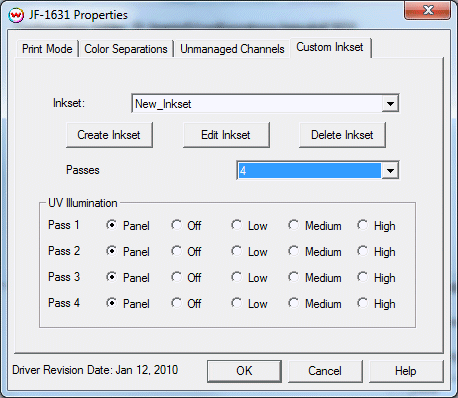
UV Illumination: Sets the UV lamp strength for each pass.
The options for Hi-Fi modes will be added to the print mode box, and you will be able to select
non-standard inksets. You will also have the options to Create, Edit, and Delete inksets. For more
information see: Creating HiFi Ink Print Modes
[ Wasatch Home ]
 Mimaki JF-1631/1610
Mimaki JF-1631/1610 Mimaki JF-1631/1610
Mimaki JF-1631/1610