 Mimaki JV22
Mimaki JV22 Mimaki JV22
Mimaki JV22March 16, 2005
Note: Printer firmware version 2.00 is required to use the lclmOrGr and hifi modes of this driver
To launch the printer properties for this driver, choose 'Setup' from the 'Print' menu,
then select Mimaki JV22 in the 'Printer Model' list, click on the 'Edit' button, and
then click on 'Properties'.
Note: As of firmware version 2.00 there is a print width limitation.
8 color
6 color
4 color
720x720
Variable Dot
Full Size
Full Size
Full Size
720x1440
Normal Dot
Full Size
Full Size
Full Size
720x1440
Variable Dot
1100mm
43"
Full Size
Full Size
1440x1440
Normal Dot
1000mm
39"
1000mm
39"
Full Size
Print Settings:
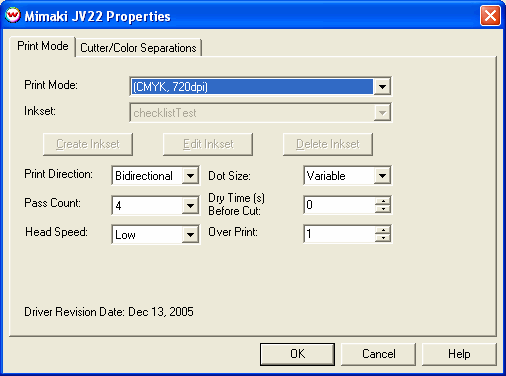
The cutter, and color separation controls are located on the second tab. The separations controls are only available when using Monochrome modes.
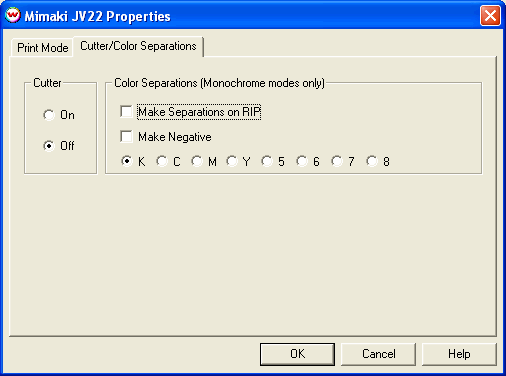
Note: When dual cmyk inks are installed, the channel selection in the color separation section will not work as expected. Choosing K,C,M or Y in the color separations section will actually print to two heads and choosing channels 5, 6, 7 or 8 in the color separations section is invalid.
Hi-Fi Printing Using Non-Standard Inksets
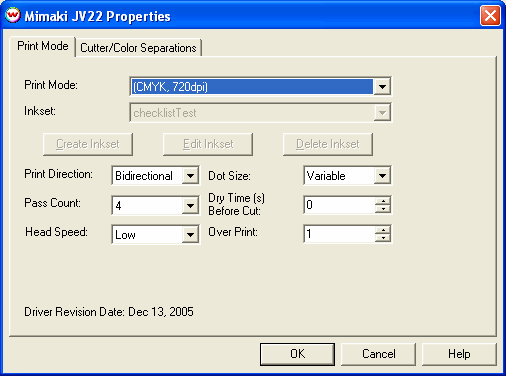
With Hi-Fi modes one will be able to select non-standard inksets. You will also have the options to Create, Edit, and Delete inksets. For more information see: Creating HiFi Ink Print Modes
To ensure that data from Wasatch SoftRIP is correctly processed, the following setting is REQUIRED on the front panel of the JV22 printer:
You should perform all of the printer adjustment steps mentioned in this document to ensure optimal printer operation. You should also perform the following adjustments periodically if the quality of your prints deteriorates.
[HEAD HEIGHT]
Set the Head Height based on the thickness of your media.
[TEST DRAW]
Before continuing with any further adjustments you should make sure that all your heads are firing properly see the Operation Manual for details.
[PRINTADJUST]
You should also complete the [PRINTADJUST] calibration which can be found in the Operation Manual.
[MEDIA COMP.]
For instructions on printing the [MEDIA COMP.] test pattern please see the Operation Manual. Below are some specific notes on this adjustment.
When you print out the [MEDIA COMP.], you should see a pattern similar to the one below. Look at the gap between the two sections (labeled 1 and 2) in illustration (A). You should note that the gap is greater on the left side of the illustration than it is on the right. This is normally a sign that the media is not feeding through the printer in a straight path. If you see a difference between the left and right sides of your print, whether it is a gap or an overlap, you must reload the media. If you run into this problem it may help to feed a little extra media into the printer and then roll it back slightly onto the roll. This should straighten it out. Keep repeating the process of reloading the media and printing the [MEDIA COMP.] until the paper is loaded properly.
(A)
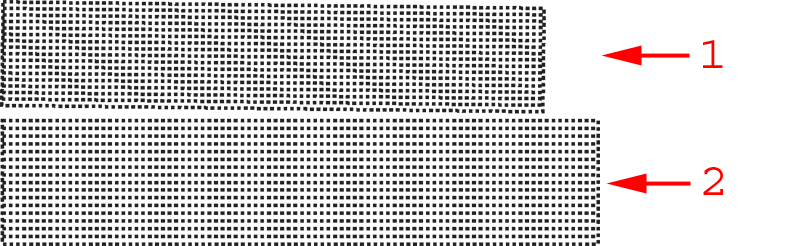
Your goal will now be to eliminate any gap or overlap between the two sections. You can accomplish this by using the keys on the front panel of the printer to increase or decrease the media compensation value (see the operation manual for details). Increase the value to move the two sections father apart or decrease the value to move them closer together.
(B)
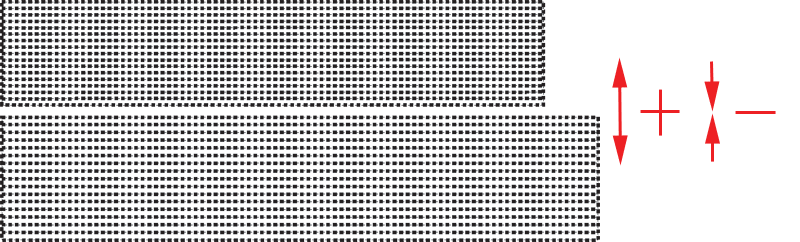
Once you have followed the procedures above, your printer should be well adjusted which will reduce banding and other printer artifacts. Remember, when you notice the quality of your prints decrease, follow each of the above steps again.
IEEE-1394 is recommended to ensure an adequate data rate for this printer. Mimaki distributes their own driver component for IEEE-1394, that must be installed in Windows. This driver can also be found on the Wasatch SofRIP CD-ROM. Note that Mimaki's driver is for Windows 2000 or XP only.
Steps on installing Mimaki Firewire
After installing the Mimaki IEEE1394 drivers, go to the Print Setup window in SoftRIP. From the Printer Model menu, select your Mimaki printer. After selecting the Printer Model, select IEEE1394-x in the Physical Connection list (where x is the order that the Mimaki Device was detected, see notes below on Connecting to Multiple Mimaki IEEE-1394 Devices).
The following IEEE-1394 FireWire PCI Adapter cards have been tested at Wasatch and found to work well (every card we've tested thus far works fine):