 Mimaki JV4
Mimaki JV4 Mimaki JV4
Mimaki JV4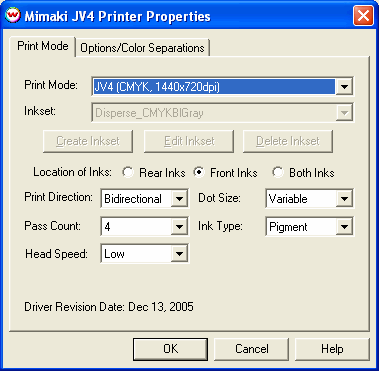 The Cutter and Color Separations controls are located on the second tab. The
separations controls are only available when using the Monochrome modes of the
printer.
The Cutter and Color Separations controls are located on the second tab. The
separations controls are only available when using the Monochrome modes of the
printer.
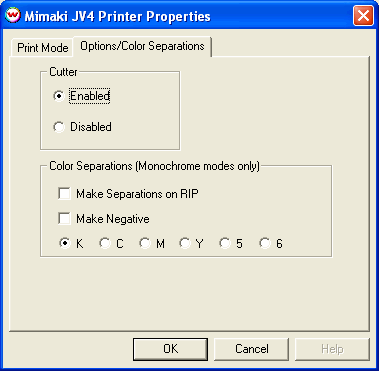
The production of color separation films is more demanding than ordinary color printing. For this critical application, print heads should be adjusted frequently, perhaps as often as every time you load a new roll of film.
You should perform all of the printer adjustment steps mentioned in this document to ensure optimal printer operation. You should also perform these adjustments periodically if the quality of your prints deteriorates.
This document references the Mimaki Operation Manual 2.10. The page numbers listed and materials referenced may vary between manual revisions.
Critical Head Adjustment
[HEAD HEIGHT]
The first step to adjusting your printer properly is to perform a Head Height adjustment. Please refer to (page 1.34) in the Operation Manual of the JV4 for specific instructions.
[TEST DRAW]
Before continuing with any further adjustments you should make sure that all your heads are firing properly see (page 2.8) in the Operation Manual for details.
[PRINTADJUST]
You should also complete the [PRINTADJUST] calibration which can be found on (page 4.6) in the Operation Manual.
[MEDIA COMP.]
For instructions on printing the [MEDIA COMP.] test pattern please see (page 3.26) in the Operation Manual. Below are some specific notes on this adjustment.
When you print out the [MEDIA COMP.], you should see a pattern similar to the one below. Look at the gap between the two sections (labeled 1 and 2) in illustration (A). You should note that the gap is greater on the left side of the illustration than it is on the right. This is normally a sign that the media is not feeding through the printer in a straight path. If you see a difference between the left and right sides of your print, whether it is a gap or an overlap, you must reload the media. If you run into this problem it may help to feed a little extra media into the printer and then roll it back slightly onto the roll. This should straighten it out. Keep repeating the process of reloading the media and printing the [MEDIA COMP.] until the paper is loaded properly.
(A)
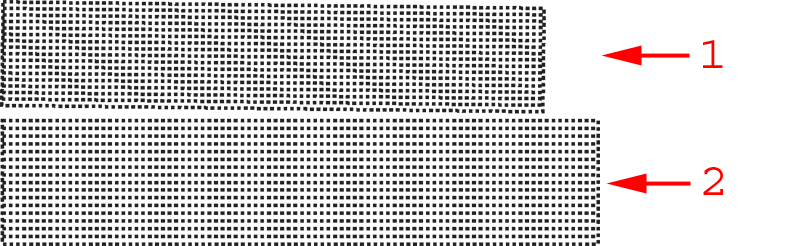
Your goal will now be to eliminate any gap or overlap between the two sections. You can accomplish this by using the keys on the front panel of the printer to increase or decrease the media compensation value (see page 3.26 of the operation manual for details). Increase the value to move the two sections father apart or decrease the value to move them closer together.
(B)
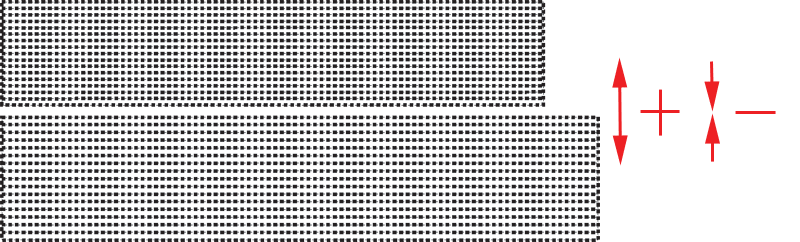
Once you have followed the procedures above, your printer should be well adjusted which will reduce banding and other printer artifacts. Remember, when you notice the quality of your prints decrease, follow each of the above steps again.
IEEE-1394 is recommended to ensure an adequate data rate for this printer. Mimaki distributes their own driver component for IEEE-1394, that must be installed in Windows. This driver can also be found on the Wasatch SofRIP CD-ROM. Note that Mimaki's driver is for Windows 2000 or XP only.
Steps on installing Mimaki Firewire
After installing the Mimaki IEEE1394 drivers, go to the Print Setup window in SoftRIP. From the Printer Model menu, select your Mimaki printer. After selecting the Printer Model, select IEEE1394-x in the Physical Connection list (where x is the order that the Mimaki Device was detected, see notes below on Connecting to Multiple Mimaki IEEE-1394 Devices).
The following IEEE-1394 FireWire PCI Adapter cards have been tested at Wasatch and found to work well (every card we've tested thus far works fine):