 Physical Connection
Physical Connection Physical Connection
Physical Connection
Large format, roll-fed printing is somewhat beyond the normal print support services of Windows, and the selection and configuration of drivers, ports, and cables for the physical connection to the printer is particularly critical.
Wasatch SoftRIP gives you several options for physically connecting a printer, but as very high data rates are required, certain options are significantly better than others. In general, printing out of a computer's parallel port will not provide the high data rates required by most printers. Due to this fact, avoid using the parallel port.
For most printers, we recommend printing through a network print server or on-board network interface. Some printers have unique high-speed interfaces, such as IEEE 1394 (FireWire), USB 2.0, or SCSI.
Wasatch SoftRIP gives you the option of either printing to an IP address through either RAW or LPR, direct to a port (such as LPT1 or LPT2), or through an operating system driver that may be installed.
Network Printer Connections
(“raw” TCP/IP Spooling)
When connecting most print server products, a simple way to set up your connection is through "raw" TCP/IP output to "port 9100". To do this you must first assign a static IP address to the print server. See the documentation for that product. Then select the TCP/IP List button from the SoftRIP Set Up screen (Illustration 1).
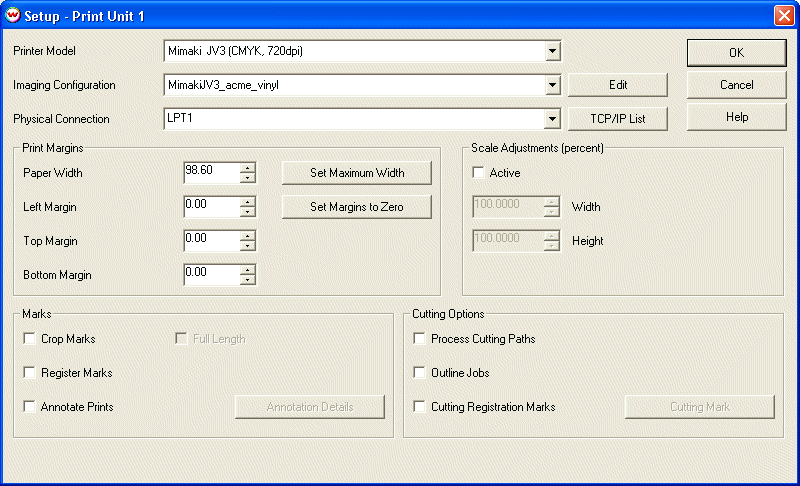
Illustration 1: Selecting the TCP/IP list from the Setp Up menu
This will launch the window shown in Illustration 2.
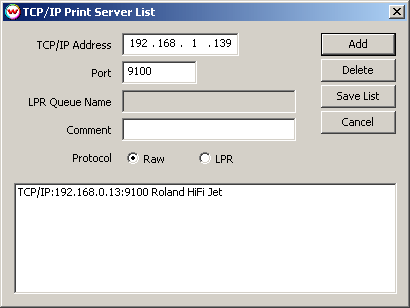
Illustration 2: TCP/IP list
Using this window you can create entries for print servers on your network, specifying the TCP/IP address and port for “raw” printing. Some typical TCP/IP ports for "raw" printing are:
Common Print Server Ports
SEH
HP JetDirect
Troy (first centronics port)
Troy (second centronics port)
Intel (first centronics port)
Intel (second centronics port)
9100
9100
9100
9102
3001
3002
After you’ve used this window to add an entry to the list of TCP/IP print servers, you will be able to select that entry from the Physical Connections list on the Set Up screen. Configuration tab of the Print menu.
Network Printer Connections (LPR Printing).
It is also possible to print to many print servers using the LPR protocol. The setup for LPR printing is very similar to "raw" TCP/IP spooling, except that you must select the LPR radio button instead of Raw in the TCP/IP List. You must also enter a Queue name, which for most devices should be "1". An exception is the Intel Netport, which requires a Queue name of "lpt1_passthru" for the first centronics port, and "lpt2_passthru" for the second centronics port. LPR almost universally uses port 515.
Printing through a Windows Driver (and through a Windows-installed port)
This option is for printers that install a Windows Printer Port. Do not use this utility to connect to an LPT port.
When printing through the Windows operating system, it is important to use a printer driver that doesn’t try to redefine the data transmitted by the Wasatch RIP and which doesn’t impose any limits on print length or color. The Generic / Text Only driver distributed with Windows is perfect for this purpose.
To install this driver in Windows, press the Windows Start button, and then choose Settings and Printers. Then open the Add Printer icon. When you reach the window that displays a list of manufacturers, select Generic, and then select Text Only from the list of printers. You can then select this driver for use by Wasatch SoftRIP in SoftRIP’s Setup window. (If you rename this driver, be sure to leave the first word Generic; otherwise the driver will not appear as an option in Wasatch SoftRIP’s Set Up screen.)
For proper operation with the Generic / Text Only driver, or any other driver, some properties need to be set. Press the Windows Start button, and then choose Settings and Printers. Right click on the driver that you are using and then open its Properties window. Select the Details or Scheduling tab, and then press the button labeled Spool Settings. Select Print directly to the printer, rather than Spool jobs... This is very important to ensure that printing happens as a high priority and is not interrupted by other processes, such as running the RIP in the foreground. Failure to ensure this can cause interruptions of data-flow to the printer with consequent banding problems.
This is also important because Wasatch SoftRIP handles its own spooling, and additional spooling by the operating system wastes valuable storage, often more storage than will be physically available. Furthermore, spooling by the operating system prevents the Immediate Printing feature of Wasatch SoftRIP from working properly.
By setting the Print directly property of the driver, you ensure that Wasatch’s Immediate Print mode will work properly, and you’ll still have the very effective spooling that is built into SoftRIP. We also suggest that you set the driver’s time-out to about 300 seconds, so as to avoid annoying operating system messages while the printer is engaged in activities such as pen cleaning and calibration.
Using IEEE-1394 (FireWire) Connections
In order to print via IEEE-1394, begin by setting up the "Generic Text/Only" driver as discussed above. You’ll then want to configure the generic driver to use the port created by the FireWire installation program. The details of this step vary widely dependent on the brand of card. Consult the manual for your FireWire card or contact Wasatch customer service for help.
ECP Printer Connections
ECP is handled differently by Windows 2000/XP. If you previously printed from the parallel port on Windows 95/98 or ME platforms, you may experience a drop in print speed. It is highly recommended that you inplement a network solution.