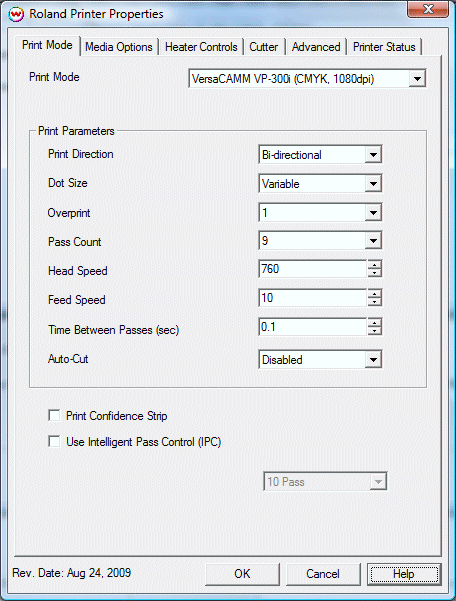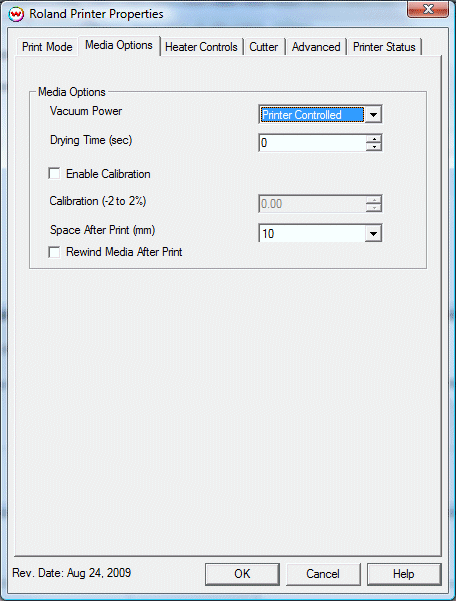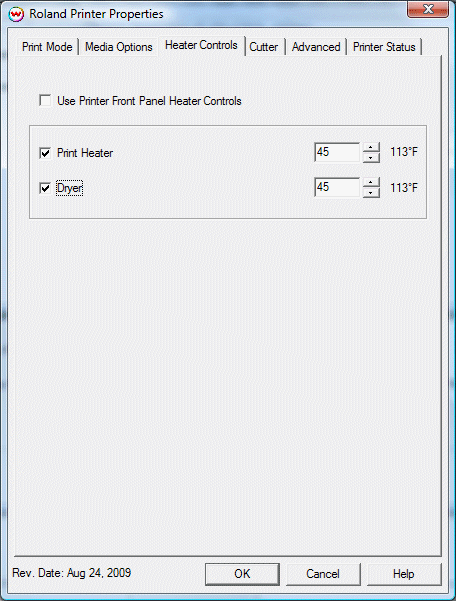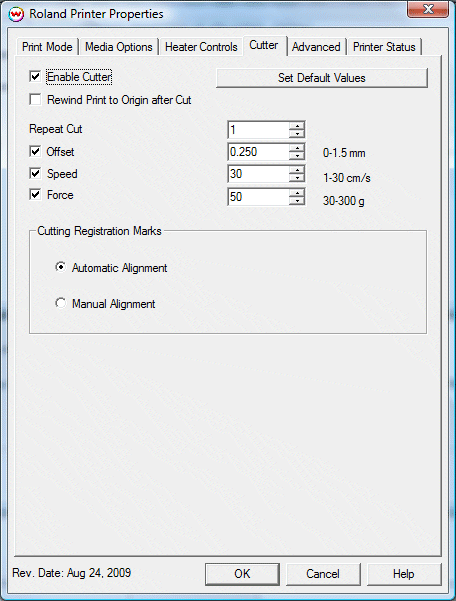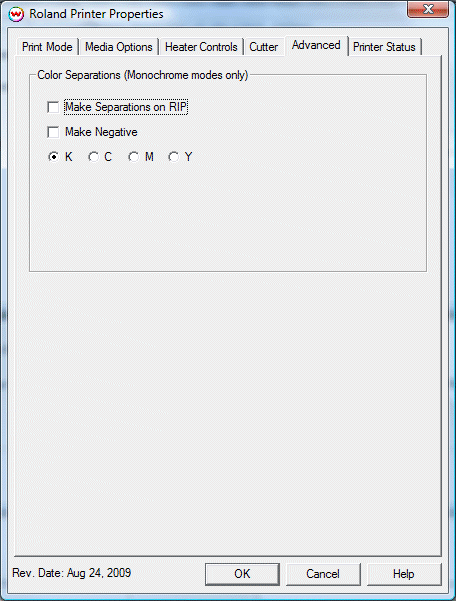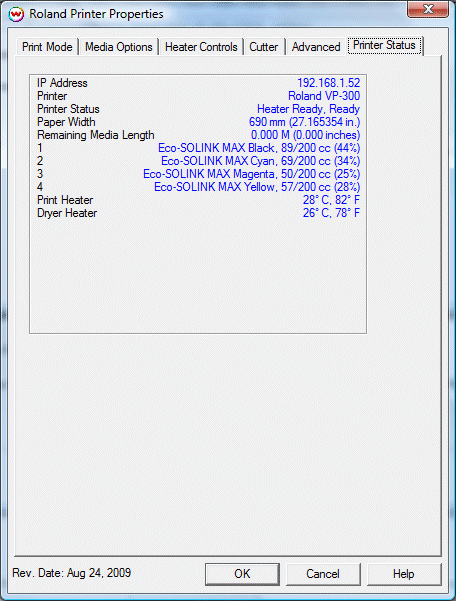Roland VersaCAMM VP-300/540 & VP-300i/540i
Roland VersaCAMM VP-300/540 & VP-300i/540i
August 24, 2009
Usage
Pressing the Properties button for this device will launch the
following window.
Print Mode:
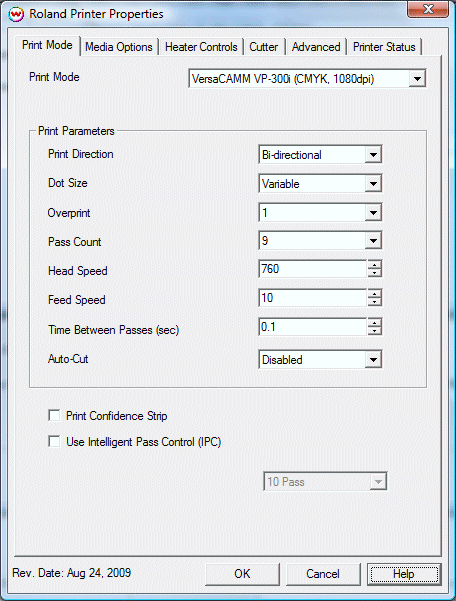
This Print Mode tab of the properties control panel allows you to
select a print mode, and the following print and media parameters:
- Print Mode: Choose resolution and ink sets.
- Print Direction: The head printing direction can be unidirectional
or bidirectional.
- Dot Size: Various dot sizes can be selected. Not all dot sizes are
available for every resolution.
- Variable: This prints with variable dots (the dot size varies dependent
on required ink density), and generally gives the best quality.
- Variable Dry: This is similar to Variable, but lays down less ink. This
is useful for media with poor ink retention.
- Fixed: This prints with a constant dot size.
- Fixed Light, Medium, Dark: These also print with the dot size held
constant, but at various ink densities.
- Dot Sizes for Higher Resolutions: The default dot size for 1080
dpi is Fixed Medium. The default dot size for 1440 dpi is Fixed Light.
Changing the dot size from Light to Medium doubles the amount of ink, and
increasing from Medium to Dark again doubles the amount of ink. Unless you
have a issue with ink density, it is recommended to leave the dot size set
to its default value
- Overprint: The number of times each area is printed over. A setting
of 2 would double the ink.
- Pass Count: Allows you to specify the number of passes the head
will make over a particular line. A higher pass count will have a better
quality but a slower print speed.
- Head Speed: The head speed control allows you to slow down the head
for higher-quality prints. This is also useful if the media has ink-drying
problems. The Head Speed is dependant on pass count. A low pass count will
need to limit the head speed to avoid damaging the printer.
- Feed Speed: The Feed Speed control will adjust the speed the media is feed between passes.
- Time Between Passes: Allows you to specify the minimum time that a
printhead pass will take. This may be necessary to slow down the printhead
when there are excessive drying problems, or when printing separations onto
film. For example, it may be necessary to increase the dot size to a larger
dot to increase the maximum density. If that higher dot size does not dry
quickly enough on the media, lowering the head speed and increasing the time
between passes may slow down the printer enough for the ink to dry.
- Autocut: If enabled, the sheet will be cut off at the end of the
print.
- Print Confidence Strip: This prints a small strip of each head
along the right edge of the printer. It can be useful to determine whether
jets have clogged, and also to keep unused heads running throughout a print.
- Use Intelligent Pass Control: When checked, this option uses Roland's Intelligent Pass Control feature.
Media Options:
When you click on the Media Options tab, the following properties control panel will be displayed:
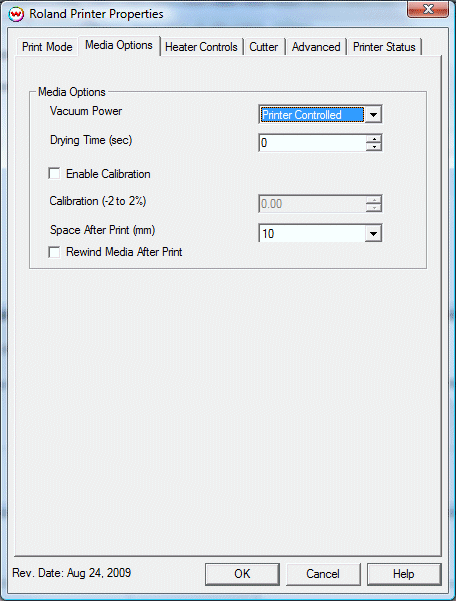
- Vacuum Power: This controls the suction on the media when printing.
Media that curls up when printing may require the Strong setting.
- Drying Time: The number of seconds the printer waits at the end of
the print.
- Enable Calibration: If enabled, this allows for compensation of media slippage when feeding the media forward.
- Calibration: Allows you to set the percentage value of media feed compensation, between -2% and +2%.
- Space After Print: Set the space after print. This value is in
addition to any margins that are set.
- Rewind Media After Print: This will disable the sheet cut and move
the media back to the beginning position after printing. The next image will
be printed in the same place.
Heater controls:
When you click on the Heater Controls tab, the following controls
will be displayed:
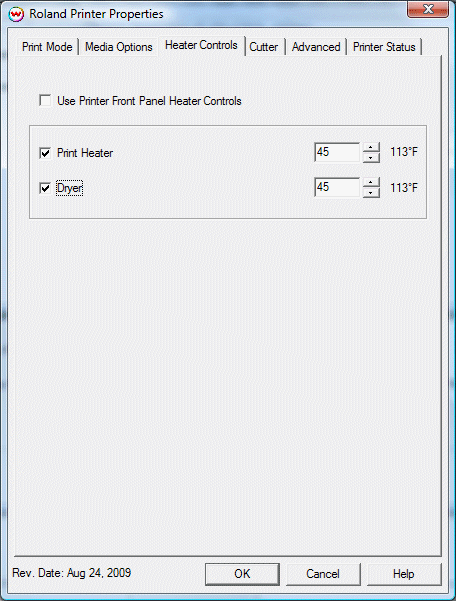
On this page, you can turn on and off the heaters and change the heater
temperatures. The options are:
- Use Printer Front Panel Heater Controls: Check to make the printer
use the front panel as default. Unchecked will enable the following controls
to allow the driver to control the temperature
- Print Heater: Check to enable the pre-heater. Choose the temperature in degrees centigrade (30°-45°).
- Dryer Heater: Check to enable the drying heater. Choose the temperature in degrees centigrade (30°-45°).
Cutter:
When you click on the Cutter tab, the following property page will
be displayed:
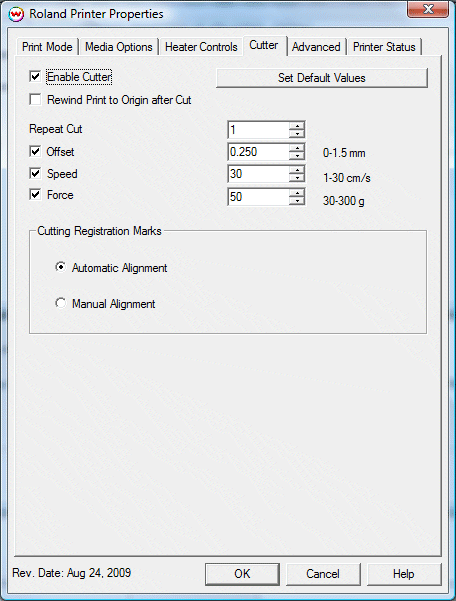
On this page, you can turn on and off the cutter and change cutting options.
The options are:
- Enable Cutter: When enabled, the device will cut out the cut path
at the end of the print. When disabled, the cut path will show up in the
"Cutting Queue" at the end of the print.
- Rewind Print to Origin after Cut: After the cut path has been cut
out, the print will be rewound to the print's origin point, and the cut can be
resent, if necessary.
- Repeat Cut: This defines the number of times the cutter will cut
over the same area.
- Offset: Set the appropriate value for the blade in use.
Inappropriate values in this field can lead to poor cut quality or unfinished
cut lines. The default value is 0.250.
- Speed: Set the cutting speed. Usually setting a lower speed will
result in longer cut times, but will produce higher quality results.
- Force: Set the blade pressure for cutting. When the values set here
are too small, the blade will not have enough pressure to cut the sheet.
Similarly, if the pressure is too high, not only it will not work properly,
but also it can cut through the back of the media and may cause damage to
printer. Be careful to set the correct value for the thickness and the
hardness of the material you are using.
- Set Default Values: This option resets the settings to their
defaults.
- Cutting Registration Marks:
- Automatic Alignment: Choose automatic alignment when marks have
been "generated by printer" (see description below) Mark detection of the
printed image will proceed automatically.
- Manual Alignment: Choose manual alignment when 1/4 Inch Register
or 1/2 Inch Register marks have been printed. This option is for low
resolution prints or for media that might have a problem detecting marks.
Alignment will be done from the front panel.
Advanced:
When you click on the Advanced tab, the following property page will
be displayed:
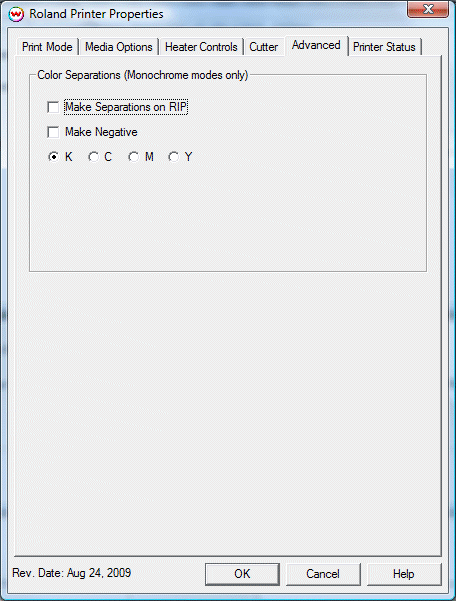
The Color Separations controls are the same as those of other
printers, and are only available if a monochrome mode has been selected on the Print Mode tab.
- Separations on RIP: This will cause the RIP to separate the image
into CMYK plates.
- Make Negative: This inverts monochrome images when printed.
- KCMY: This allows you to print monochrome images to any of the
printheads. This is especially useful to eliminate overuse of a single
printhead when printing only monochrome.
Printer Status:
When you click on the Printer Status tab, the following info sheet will be
displayed:
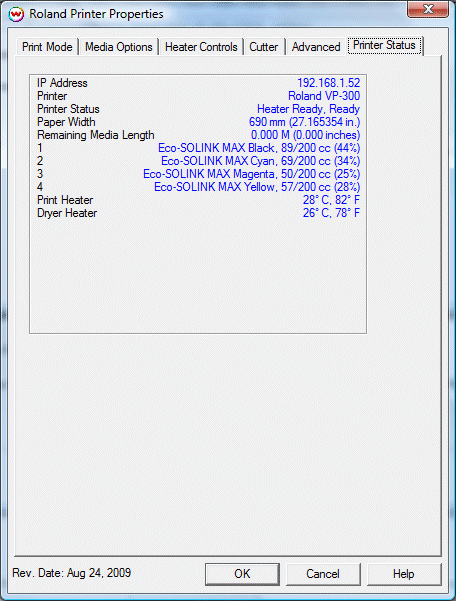
This window queries the printer and returns its status, if available. If there is a problem connecting to the
printer, this window will show the status as unavailable.
Selecting a cutting registration mark for Print
now, Cut Later workflow
- If you would like to use the automatic registration feature of this
printer, select the 'Generated by printer' option from the Cutting
Registration Marks menu on the Set Up screen.
- If you would like to use manual registration, choose the '1/4 Inch Register' or '1/2 Inch Register'
option in the Cutting Regsitration Marks menu.
Device-Specific Instructions for Print now, Cut Later (automatic
registration when Quadralign Marks have been selected)
- Insert the media from the rear of the cutter in the same direction as the
media originally came out of the printer. Since the cutter cannot cut any
media beyond the pinch roller nearest the control panel, align the media so
that the pinch roller is over the left margin, but not over the any part of
the print that is to be cut.
- Place the registration mark with the black bar next to it in line with the
blade protector. After lowering the pinch roller, the cutter will determine
the width of the sheet.
The cutter is now ready for the cut path to be sent from the Cutting Queue.
The printer will search out the marks when the job is sent. If automatic
registration fails, either try again or use manual registration.
Device-Specific Instructions for Print now, Cut Later (manual registration--when Wasatch Marks have been selected)
When using manual registration, you can print on any printer and then cut on the VersaCAMM.
- Insert the media from the rear of the cutter in the same direction as the
media originally came out of the printer. (The cutting registration marks #1
and #2 should be on the leading edge.) Since the cutter cannot cut any media
beyond the pinch roller nearest the control panel, align the media so that the
pinch roller is over the left margin, but not over any part of the print that
is to be cut.
- After lowering the pinch roller, the cutter will determine the width of
the sheet.
- Using the arrow keys on the front panel,move the knife (or pen) over the
center of cutting registration mark #1. Press function on the printer's front panel once, 'Base Point' will appear.
Press enter, a letter 'B' will now appear under the media width on the display.
- Using the arrow keys as above, move the knife or pen over the cutting
registration mark #2. Press function again until 'Base Point' appears again, press right arrow until 'Align Point 1' is displayed on the front panel. Then press "Enter". A number '1' will appear to the right the 'B' on the front panel.
- Repeat the same steps above to assign registration's marks 3 and 4 (assigning Align Point 2 and 3, respectively).
The cutter is now ready for the cut path to be sent from the Cutting Queue.
[ Wasatch Home ]
 Roland VersaCAMM VP-300/540 & VP-300i/540i
Roland VersaCAMM VP-300/540 & VP-300i/540i Roland VersaCAMM VP-300/540 & VP-300i/540i
Roland VersaCAMM VP-300/540 & VP-300i/540i