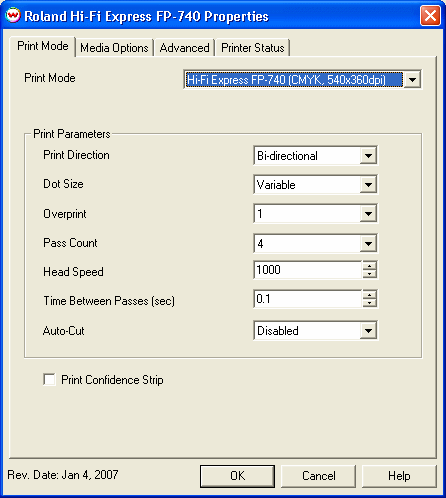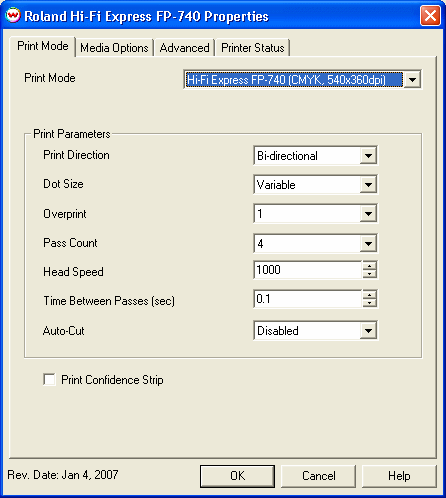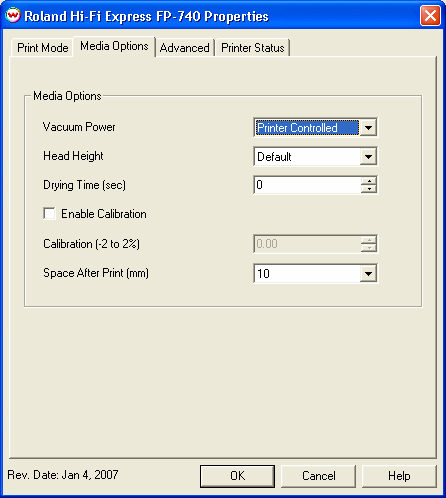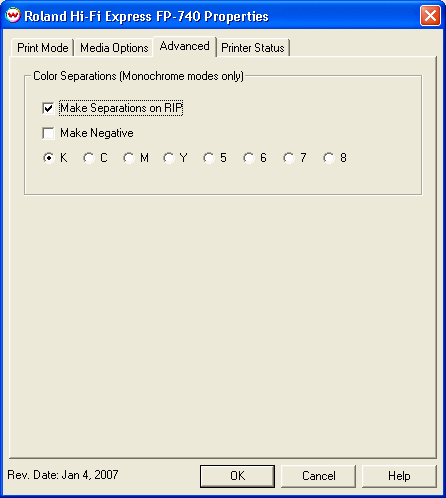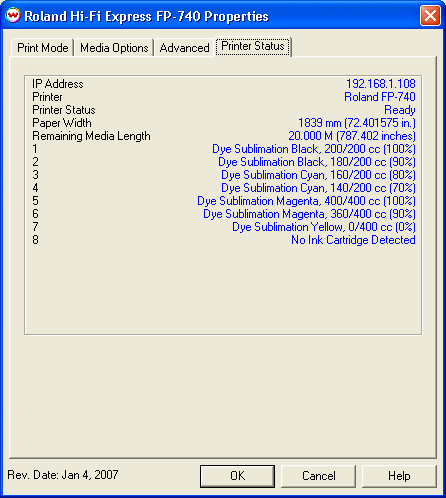Roland Hi-Fi Express FP-740
Januaray 4, 2007
Print Mode:
If you click on the Properties button next to the Printer Model window on the Imaging Configuration screen, the following control panel for this printer will be displayed:
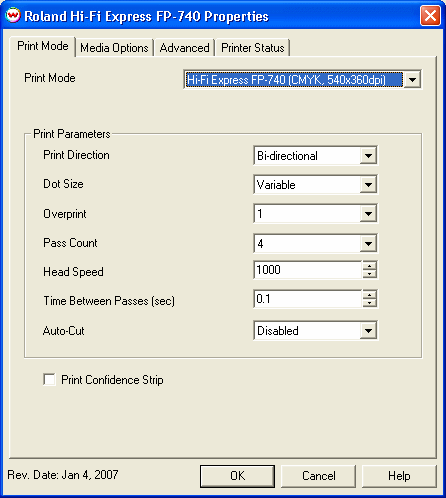
- Print Mode: Choose resolution and ink sets.
- Print Direction: The head printing direction can be unidirectional or bidirectional.
- Dot Size: Various dot sizes can be selected. Not all dot sizes are available
for every resolution.
- Variable: Uses variable dots (the dot size varies dependent on required ink density),
and generally gives the best quality.
- Variable Dry: Similar to 'Variable', but lays down less ink. This is useful for
medias with ink retention problems.
- Fixed Light, Medium, Dark: Print with the dot size held constant, but at various ink densities.
- Dot Sizes for Higher Resolutions: The default dot size for 1080 dpi is 'Fixed Medium'.
The default dot size for 1440 dpi is 'Fixed Light'. Changing the dot size from 'Light' to 'Medium'
doubles the amount of ink, and increasing from Medium to Dark again doubles the amount of ink.
Unless your particular media can hold (or needs to hold, such as for printing on some films or
textiles) this much ink, it is recommended that you leave this control at the default setting.
- Overprint: The number of times each area is printed over. A setting of 2 would double the ink.
- Pass Count: Allows you to specify the number of passes the head will make over a particular line.
A higher pass count has a better quality but a slower print speed.
- Head Speed: The head speed control allows you to slow down the head for higher-quality prints.
This is also useful if the media has ink-drying problems. The Head Speed is dependant on pass count.
A low pass count will need to limit the head speed to avoid damaging the printer.
- Time Between Passes: Allows you to specify the minimum time that a printhead pass will take.
This may be necessary to slow down the printhead when there are excessive drying problems, or when
printing separations onto film. For example, it may be necessary to increase the dot size to a larger
dot to increase the maximum density. If that higher dot size does not dry quickly enough on the media,
lowering the head speed and increasing the time between passes may slow down the printer enough for the ink to dry.
- Autocut: If enabled, the sheet will be cut off at the end of the print.
- Print Confidence Strip: Prints a small strip of each head along the right edge of the printer. It can
be useful to determine whether jets have clogged, and also to keep unused heads running throughout a long print.
Media Options:
When you click on the Media Options tab, the following properties control panel will be displayed:
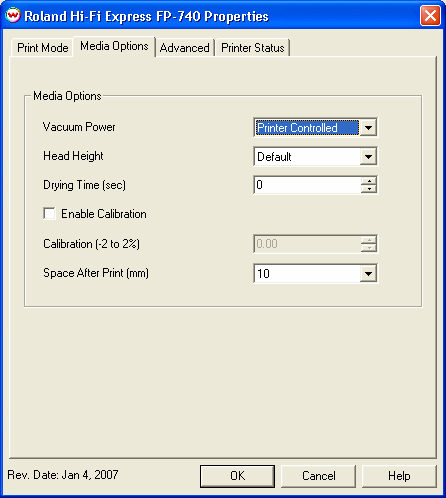
- Vacuum Power: Controls the suction on the media when printing. Media that tends to curl up
when printing may require the 'Strong' setting.
- Head Height: This specifies what the head height should be when printing on the loaded media.
If the physical head height is too low, a warning to change the head height will be displayed on the
front panel of the printer before printing, and the user MUST physically change the head height on the printer.
If the physical head height is higher than the software specifies, no warning will be given.
- Drying Time: The number of seconds the printer waits at the end of the print.
- Enable Calibration: If enabled, this compensates for slippage of the media when feeding the media forward.
- Space After Print: Set the space after print. This value is in addition to any margins that are set.
Advanced:
When you click on the Advanced tab, the following properties control panel will be displayed:
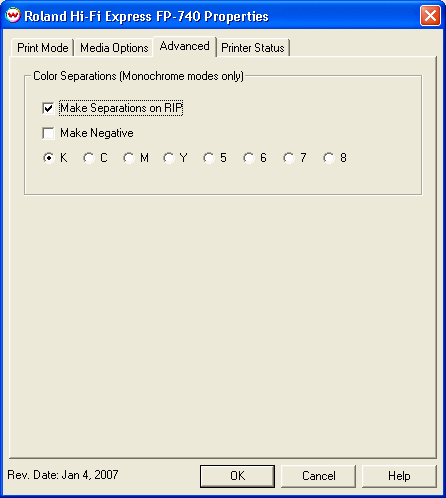
The Color Separations controls are the same as those of other printers, and
are only available if a monochrome mode has been selected on the Print Mode tab.
- Make Separations on RIP: This will cause the RIP to separate the image into CMYK plates.
- Make Negative: This inverts monochrome images when printed.
- K, C, M, Y, 5, 6, 7, 8: This allows you to print monochrome images to any of the heads in the
printer. This is especially useful to eliminate overuse of a single printhead
when printing only monochrome.
Printer Status:
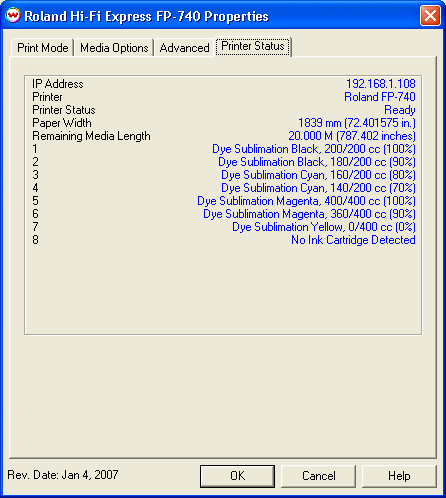
Printer status will be displayed when the Printer Status tab is picked
This window queries the TCP/IP connection that is on the Print/Setup window, and returns its status, if available. If there is a problem connecting to the printer, this window will show the status as unavailable.