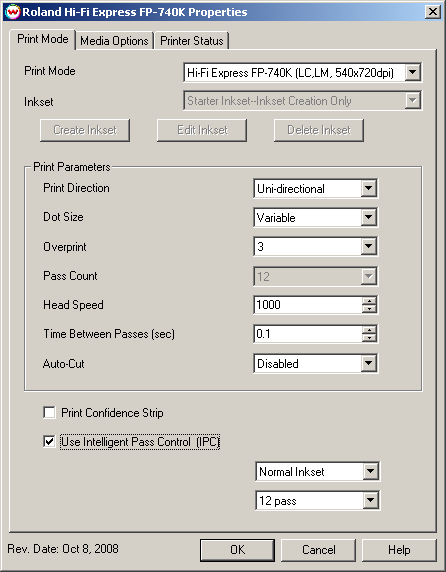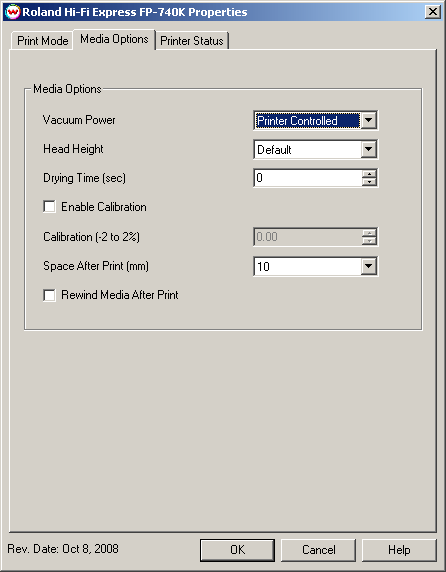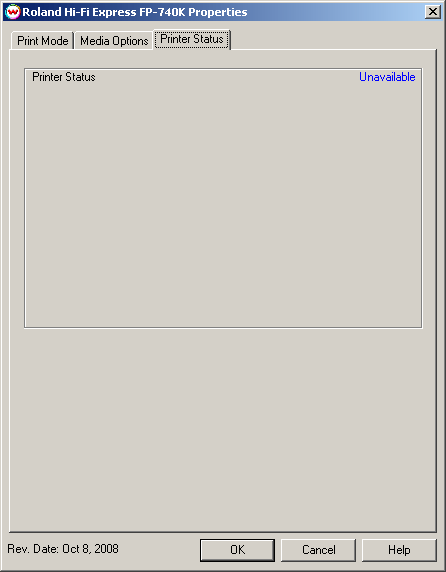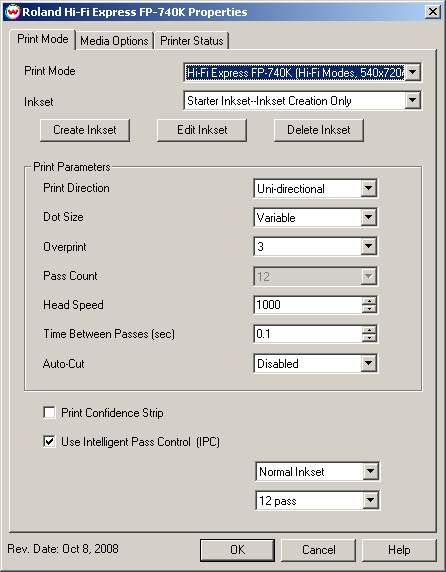Roland Hi-Fi Express FP-740K
Roland Hi-Fi Express FP-740K
October 13, 2008
Important Notes:
- Remember that color reproduction is controlled by ICC color profiles, and not by Wasatch software. We have not been able to get these printers into our lab, and therefore we have not been able to create any color profiles for them. You should contact your dealer for further support with ICC color profiles, or arrange to produce your own.
- Because of lack of access to this printer, Wasatch's service department cannot provide the same level of support that we provide for most other printers. Please rely on your dealer for support of this device.
Pressing the Properties button next to the Printer Model window on the
Imaging Configurations screen will launch the control panel for this printer.
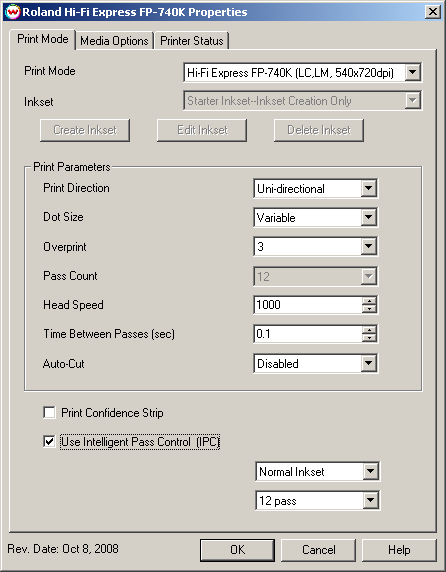
This page of the properties sheet allows you to select a Print Mode, and the
following print and media parameters:
- Print Mode: Choose resolution and ink sets.
- Print Direction: The head printing direction can be unidirectional or bidirectional.
- Dot Size: Various dot sizes can be selected. Not all dot sizes are available for every resolution.
- Variable: Uses variable dots (the dot size varies dependent on required ink density), and generally gives the best quality.
- Variable Dry: Similar to 'Variable', but lays down less ink. This is useful for medias with ink retention problems.
- Fixed: Dot size held constant.
- Fixed Light, Medium, Dark: Print with the dot size held constant, but at various ink densities.
- Dot Sizes for Higher Resolutions: The default dot size for 1080 dpi is 'Fixed Medium'. The default dot size for 1440 dpi is 'Fixed Light'. Changing the dot size from 'Light' to 'Medium' doubles the amount of ink, and increasing from Medium to Dark again doubles the amount of ink. Unless your particular media can hold (or needs to hold, such as for printing on some films or textiles) this much ink, it is recommended that you leave this control at the default setting.
- Overprint: The number of times each area is printed over. A setting of 2 would double the ink.
- Pass Count: Allows you to specify the number of passes the head will make over a particular line. A higher pass count has a better quality but a slower print speed.
- Head Speed: The head speed control allows you to slow down the head for higher-quality prints. This is also useful if the media has ink-drying problems. The Head Speed is dependant on pass count. A low pass count will need to limit the head speed to avoid damaging the printer.
- Time Between Passes: Allows you to specify the minimum time that a printhead pass will take. This may be necessary to slow down the printhead when there are excessive drying problems, or when printing separations onto film. For example, it may be necessary to increase the dot size to a larger dot to increase the maximum density. If that higher dot size does not dry quickly enough on the media, lowering the head speed and increasing the time between passes may slow down the printer enough for the ink to dry.
- Autocut: If enabled, the sheet will be cut off at the end of the print.
- Print Confidence Strip: Prints a small strip of each head along the right edge of the printer. It can be useful to determine whether jets have clogged, and also to keep unused heads running throughout a long print.
- Use Intelligent Pass Control (IPC): If enabled, this control will use 'Intelligent Pass Control' with the setting from the drop down menu below.
When you click on the Media Options tab, the following properties control panel will be displayed:
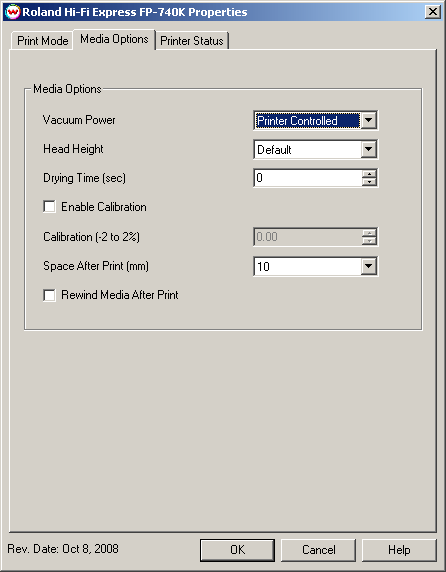
- Vacuum Power: Controls the suction on the media when printing. Media that tends to curl up when printing may require the 'Strong' setting.
- Head Height: This specifies what the head height should be when printing on the loaded media. If the physical head height is too low, a warning to change the head height will be displayed on the front panel of the printer before printing, and the user MUST physically change the head height on the printer. If the head height is higher than the software specifies, no warning will be given.
- Drying Time: The number of seconds the printer waits at the end of the print.
- Enable Calibration: If enabled, this compensates for slippage of the media when feeding the media forward.
- Space After Print: Set the space after print. This value is in addition to any margins that are set.
- Rewind Media After Print: Will return the head to the top of the print and not trim the media. This is useful if one would like to over print an image.
When you click on the Printer Status tab, the window queries the TCP/IP address that is on the set Up window, and returns its status, if available. If a non-TCP/IP physical connection is selected, or if there is a problem connecting to that IP address, this window will show the status as unavailable.
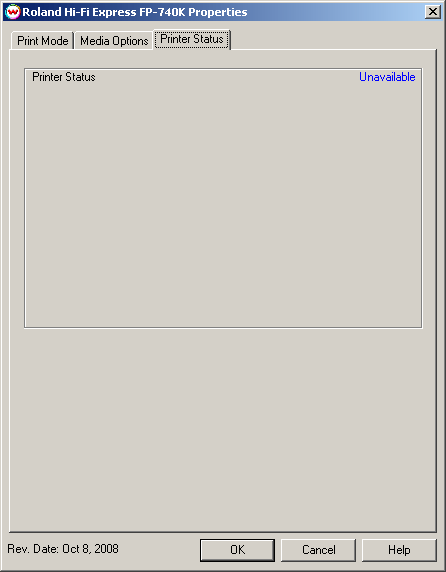
Hi-Fi Printing Using Non-Standard Inksets
If you select one of the 'Hi-Fi modes' in the print mode field you will be able create inksets for printing with colors other than just orange and green. You will see the following screen when you press the Properties button:
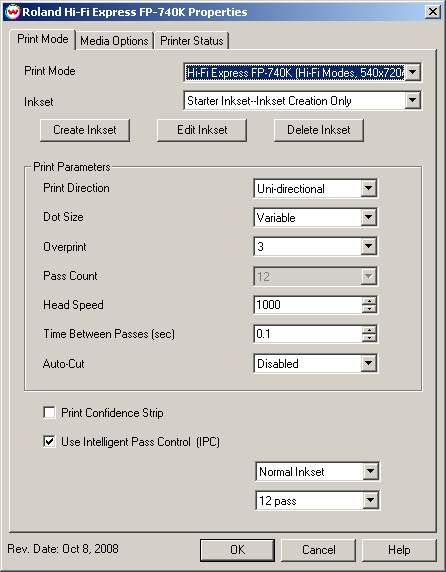
The options for Hi-Fi modes will be added to the print mode box, and you will be able to select
non-standard inksets. You will also have the options to Create, Edit, and Delete inksets. For more
information see: Creating HiFi Ink Print Modes
 Roland Hi-Fi Express FP-740K
Roland Hi-Fi Express FP-740K Roland Hi-Fi Express FP-740K
Roland Hi-Fi Express FP-740K