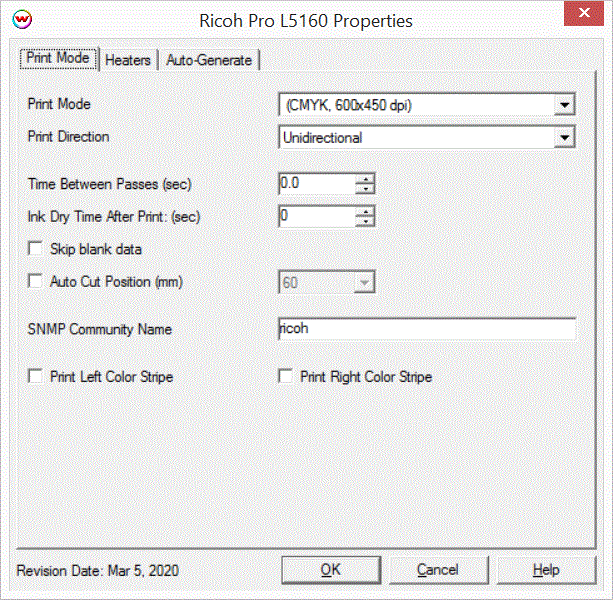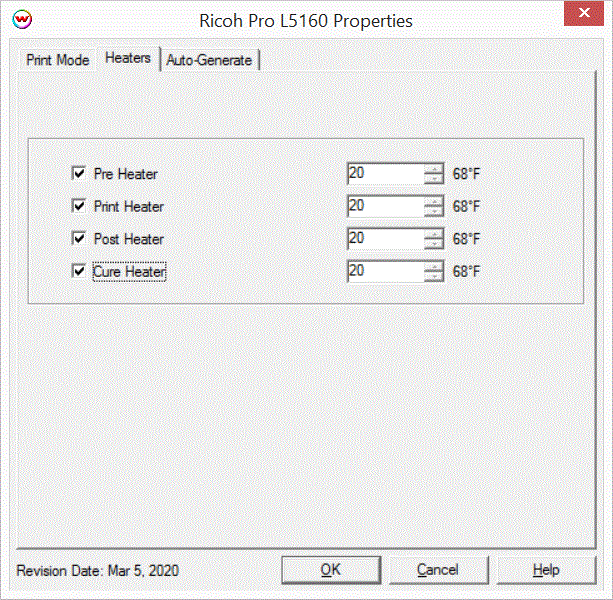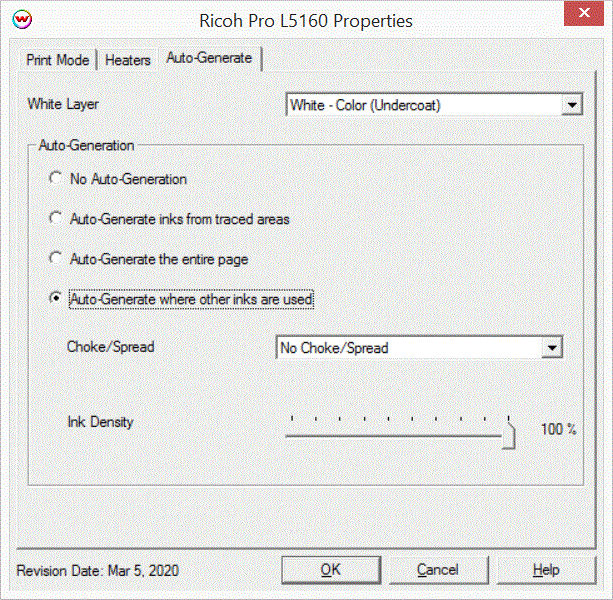Ricoh Pro L5130/5160
Ricoh Pro L5130/5160
March 2, 2020
Note: To Communicate with the printer you need to use port 52026 when setting up the TCP/IP List in Print Setup.
Print Mode
Pressing the Properties button next to the Printer Model window on the
Imaging Configurations screen will launch a control panel for this printer.
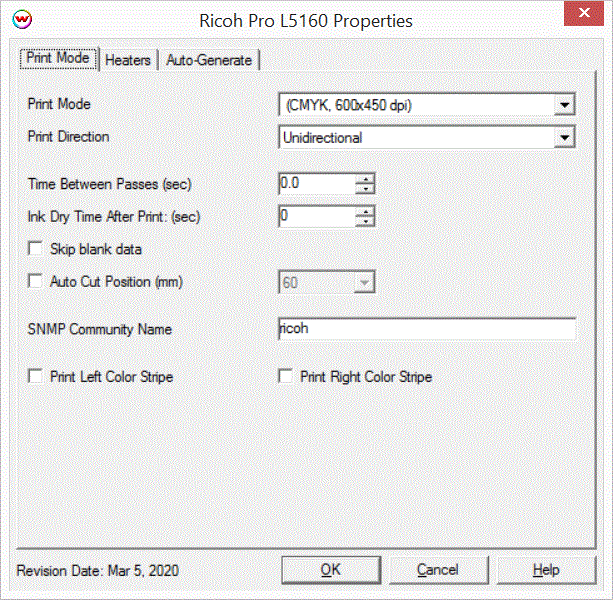
- Print mode: Select the desired inkset and resolution.
- Print Direction: Print unidirectional or bidirectional.
- Time Between Passes (sec): Enter in seconds the time to wait before the printer moves printing one pass to the next.
- Ink Dry Time After Print (sec): Enter the number of seconds that the printer waits before it starts the next job.
- Skip Blank Data: If enabled, if there is no data to print the printer will media advance to the next available data.
- Auto Cut Position (mm): If enabled, the printer will auto cut the media after job is completed. Select the amount of space the printer advances before cutting.
- SNMP Community Name: SNMP community Name is used to allow access to statistics and printing. The name entered in printer must match what is entered in SoftRIP in this field.
- Print Left Color Stripe: Enabled it will print a color stripe on the left hand of the print.
- Print Right Color Stripe: Enabled it will print a color stripe on the Right hand of the print.
Heaters:
When you click on Heater, the following properties page will be displayed:
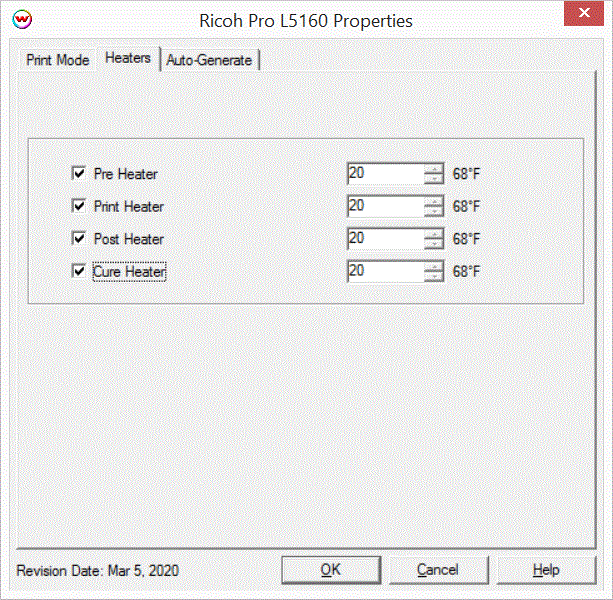
The Heater page allows you to adjust the heater settings.
- Check boxes for each heater allows the turning of each heater on or off.
- Adjust heater temperature in degrees centigrade. Temperature in Fahrenheit is displayed to the right of the control.
Auto-Generation:
When a custom inkset is selected that includes an unmanaged ink channel, the following properties page will be displayed:
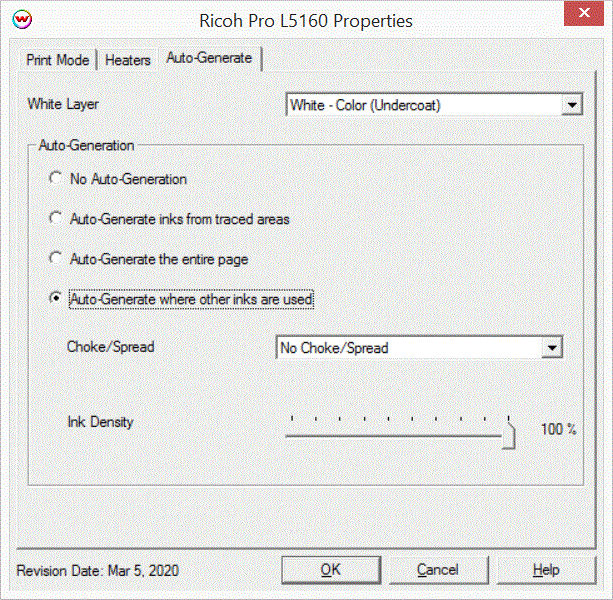
- Auto-Generation:
- White Layer: White - Color (Undercoat) the printer wil first lay down white then color on top. Color - White (Overcoat) printer will first laydown color then white on top.
- No Auto-Generation: The unmanaged ink channel is not printed unless specified through a spot color replacement.
- Auto-Generate ink from traced areas: The unmanaged ink channel will be applied only to the traced areas that have been created using the Trace tab in the main SoftRIP interface.
- Auto-Generate the entire page: Prints the unmanaged ink channel on the entire image.
- Auto-Generate where other inks are used: Prints the unmanaged ink channel on all non-zero pixels(marked areas). In addition, a "choke" or "spread" may be applied to the area.
Note: A choke shrinks the unmanaged channel in relation to the printed area.
Note: A spread expands the unmannaged channel in relation to the printed area.
- Ink Density: Set percentage of ink to be used for the unmanaged ink channel. Can be set from 10% to 100%.
 Ricoh Pro L5130/5160
Ricoh Pro L5130/5160  Ricoh Pro L5130/5160
Ricoh Pro L5130/5160