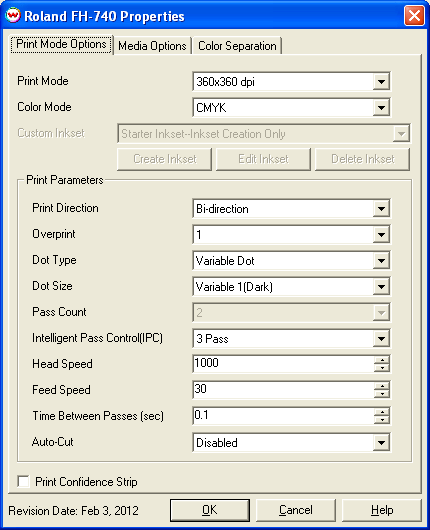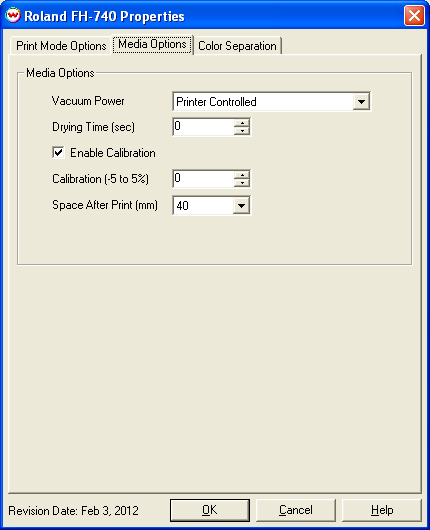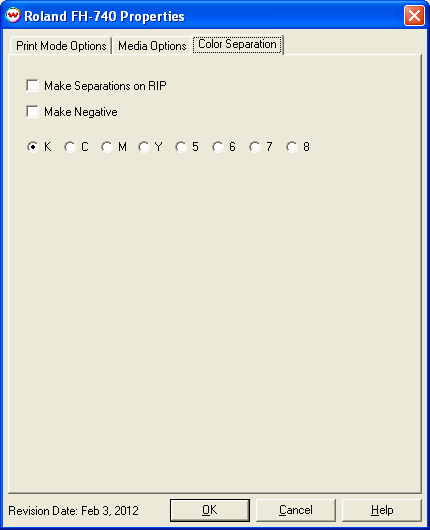Roland FH-740
Roland FH-740
February 3, 2012
Print Mode Options:
Pressing the Properties button next to the Printer Model window on the Imaging Configurations screen will launch a control panel for this printer.
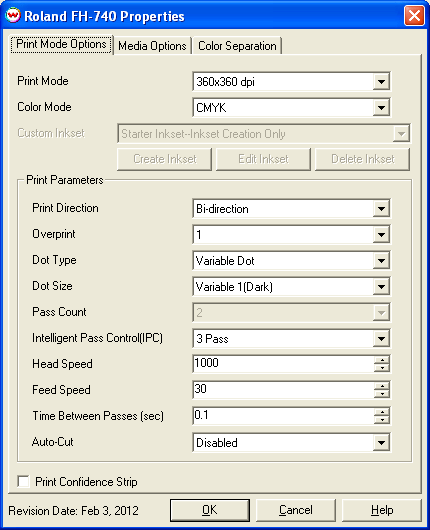
- Print Mode: Choose the resolution for printing.
- Color Mode: Choose the desired ink set to use.
- Custom Inkset: Allows a new inkset to be created and used when the Color Mode is set to Custom Inkset.
- Create Inkset: Create a new inkset.
- Edit Inkset: Edit the currently selected inkset.
- Delete Inkset: Delete the selected inkset.
- Print Direction: The printing direction can be Uni-directional or Bi-directional.
- Overprint: The number of times each area is printed over. A setting of 2 would double the ink.
- Dot Type: Variable or Fixed dot can be selected.
- Dot Size: Variable or Fixed dot sizes can be selected.
- Pass Count: Select the desired number of passes.
- Intellegent Pass Control (IPC): Choose to use the IPC settings or to Disable the control.
- Head Speed: The head speed control allows you to slow down the head for higher-quality prints. This is also useful if the media has ink-drying problems. The Head Speed is dependant on pass count. A low pass count will need to limit the head speed to avoid damaging the printer.
- Feed Speed: Set the speed that the media is forwarded after each pass of the printhead.
- Time Between Passes: Allows you to specify the minimum time that a printhead pass will take. This may be necessary to slow down the printhead when there are excessive drying problems, or when printing separations onto film. For example, it may be necessary to increase the dot size to a larger dot to increase the maximum density. If that higher dot size does not dry quickly enough on the media, lowering the head speed and increasing the time between passes may slow down the printer enough for the ink to dry.
- Auto-Cut: Enable or Disable the printer to cut after each print.
- Print Confidence Strip: Prints a small color strip along the edge of the printer. It can be useful to determine whether jets have clogged, and also to keep unused heads running throughout a long print.
Media Options:
When you click on the Media Options tab, the following properties control panel will be displayed:
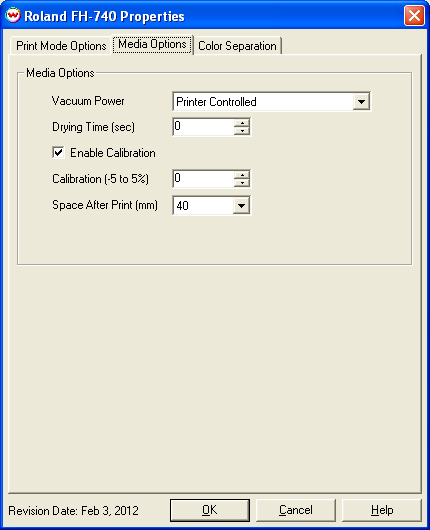
- Vacuum Power: Controls the suction on the media when printing. Media that tends to curl up when printing may require the 'Strong' setting.
- Drying Time: Set the amount of additional drying time.
- Enable Calibration: If enabled, this compensates for slippage of the media when feeding the media forward.
- Calibration: Allows you to set the percentage value of media feed compensation, between -5% and +5%.
- Space After Print: Set the space after print. This value is in addition to any margins that are set.
Color Separation:
When you click on the Color Separation tab, the following properties control panel will be displayed:
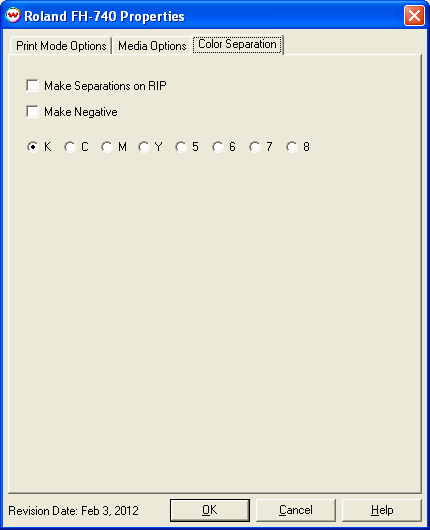
- The Color Separations controls are the same as those of other printers, and are only available if a monochrome mode has been selected on the Print Mode tab.
- Make Separations on RIP: This will cause the RIP to separate the image into CMYK plates.
- Make Negative: This inverts monochrome images when printed.
- KCMY5678: This allows you to print monochrome images to any of the heads in the printer. This is especially useful to eliminate overuse of a single printhead when printing only monochrome.
 Roland FH-740
Roland FH-740 Roland FH-740
Roland FH-740