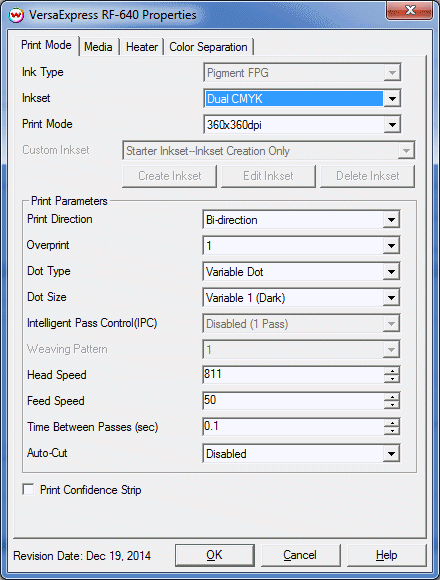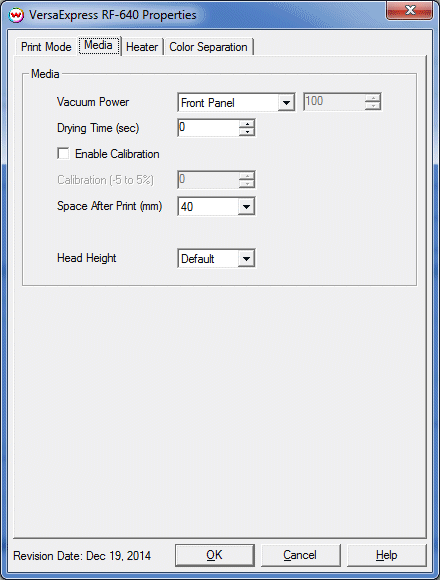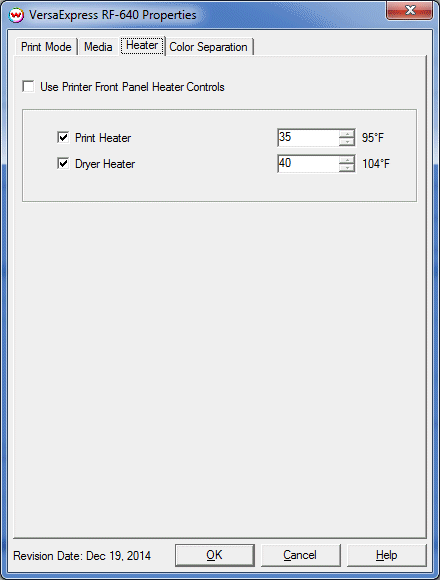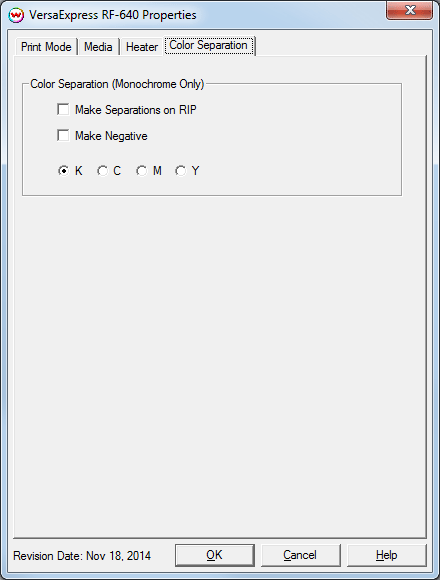Dec 22, 2014
Important Note: This driver is restricted to the Dual CMYK and Dual Monochrome print modes using Pigment inksets.
Print Mode:
If you click on the Properties button next to the Printer Model window on the Imaging Configuration screen, the following control panel for this printer will be displayed:
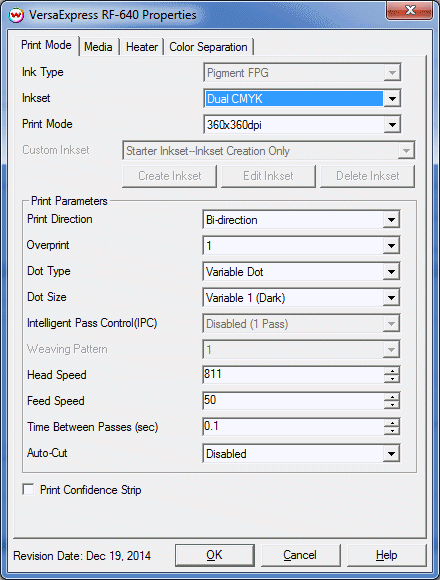
- Ink Type: Displays the current ink type selection. Currently only Pigment FPG is supported.
- Inkset: Displays the current inkset selection.
- Print Mode: Choose the printing resolution.
- Print Direction: The printing direction can be unidirectional or bidirectional.
- Overprint: Choose the number of times each area is printed over. A setting of 2 would double the amount of ink that is printed.
- Dot Type: Choose a single, fixed dot volume or a variable dot volume.
- Dot Size: Select the dot size to be used.
- Intelligent Pass Control: This option controls Roland's Intelligent Pass Control feature, which allows prints to be made using an additional overlap between passes.
- Weaving Pattern: Choose the weaving pattern between passes.
- Head Speed: This control allows you to slow down the head for higher-quality prints. This is also useful if the media has ink-drying problems. The Head Speed is dependant on Intelligent Pass Control selected.
- Feed Speed: This control allows you to control the speed of the media as it is fed between passes.
- Time Between Passes: Allows you to specify the minimum time that a printhead pass will take. It may be necessary to slow down the printhead when there are excessive drying problems or when printing separations onto film. For example, it may be necessary to increase the dot size to a larger dot to increase the maximum density. If the higher dot size does not dry quickly enough on the media, then reducing the head speed and increasing the time between passes may slow down the printer enough for the ink to dry.
- Auto-Cut: If enabled, the media will be cut off at the end of the print.
- Print Confidence Strip: If enabled, a confidence strip will be printed on the edge of the media.
Media Options:
When you click on the Media Options tab, the following properties control panel will be displayed:
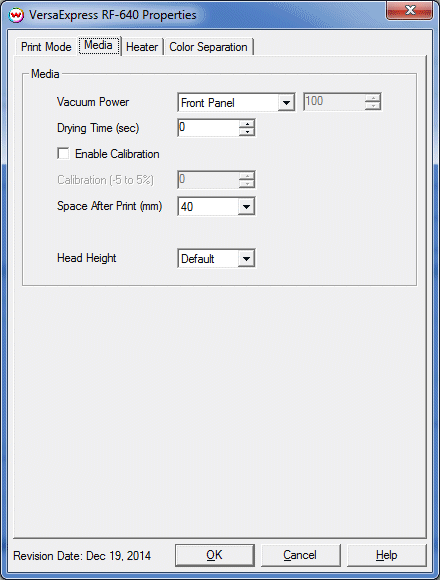
- Vacuum Power: Controls the suction on the media when printing. Media that tends to curl up when printing may require the 'Strong' setting.
- Drying Time: The number of seconds the printer waits at the end of the print. Media will be forwarded onto the Dryer Heater during the wait period.
- Enable Calibration: If enabled, this compensates for slippage of the media when feeding the media forward.
- Space After Print: Set the space after print. This value is in addition to any margins that are set.
- Head Height: This specifies what the head height should be when printing on the loaded media. If the physical head height is too low, a warning to change the head height will be displayed on the front panel of the printer before printing, and the user MUST physically change the head height on the printer. If the head height is higher than the software specifies, no warning will be given.
Heater Setting:
When you click on the Heater Setting tab, the following properties control panel will be displayed:
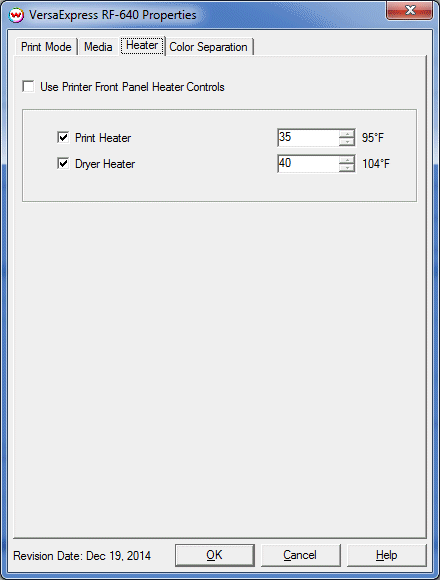
- Use Printer Front Panel Heater Controls: When enabled, all heater control is performed on the front panel. When disabled, the following controls will be active.
- Print Heater: Warms the media as it passes over the platen.
- Dryer Heater: Warms the media after it passes over the platen.
Color Separation:
When you click on the Color Separation tab, the following properties control panel will be displayed:
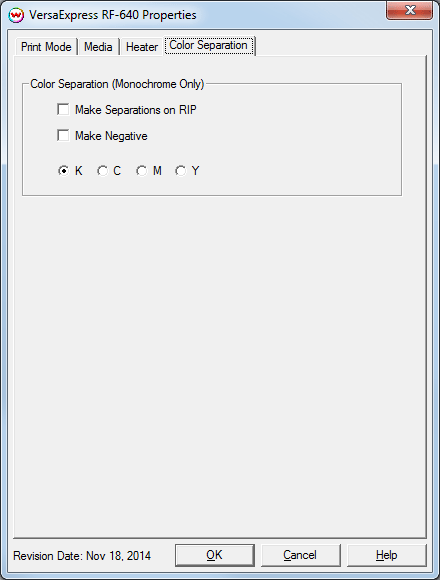
The Color Separation controls are the same as those of other printers, and are only available if a monochrome mode has been selected on the Print Mode tab.
- Make Separations on RIP: This will cause the RIP to separate the image into CMYK plates.
- Make Negative: This inverts monochrome images when printed.
- KCMY: This allows you to print monochrome images to any of the heads in the printer. This is especially useful to eliminate overuse of a single printhead when printing only monochrome.
 Roland VersaExpress RF-640
Roland VersaExpress RF-640 Roland VersaExpress RF-640
Roland VersaExpress RF-640