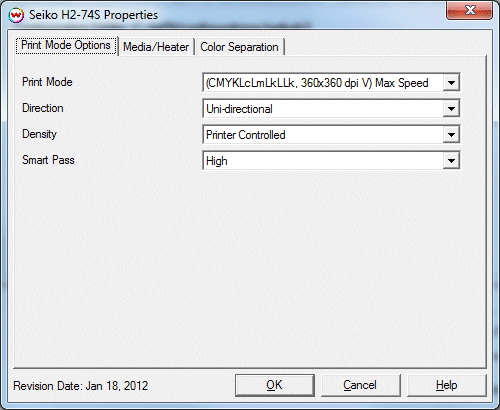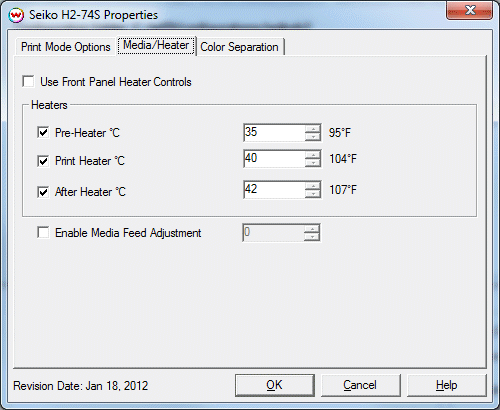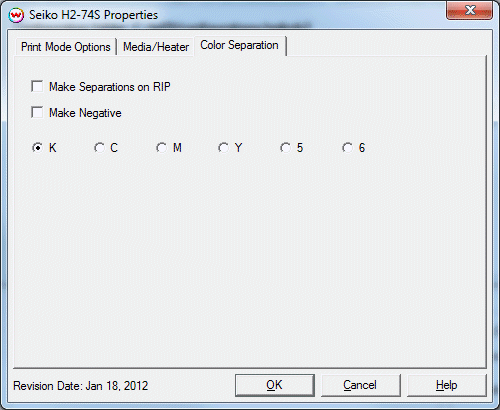Seiko H2-74S / H2-104S
Seiko H2-74S / H2-104S
January 18, 2011
Print Mode Options:
Pressing the Properties button next to the Printer Model window on the
Imaging Configurations screen will launch the control panel for this printer.
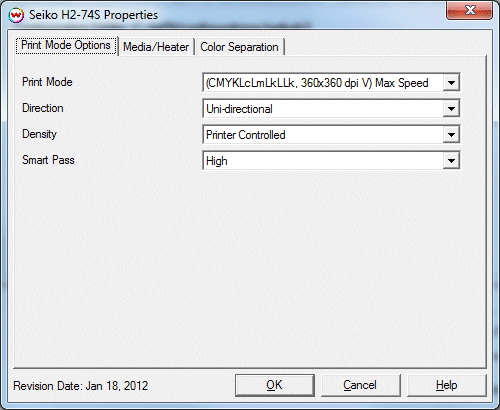
This page of the properties sheet allows you to select a Print Mode Options, and the
following print and media parameters:
- Print Mode: Select the desired resolution and inkset to print with.
- Direction: Choose to print Unidirectional or Bidirectional.
- Density: Choose the density mode; Printer controlled, Normal or High Density.
- Smart Pass: Choose the Smart Pass setting; Printer Controlled, Low, Medium, or High.
Media/Heater
When you click on the Media/Heater tab, the following properties control panel will be displayed:
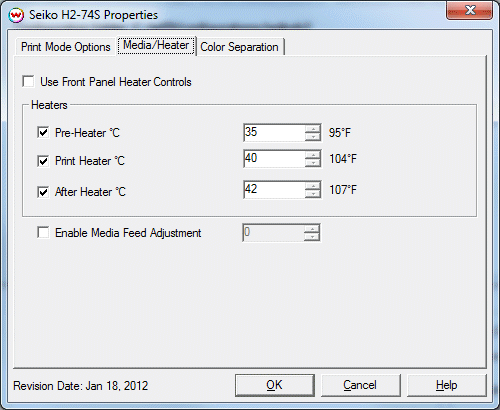
- Use Front Panel Heater Controls: Specify whether heater settings are set in Property page or on the front panel of the printer.
- Pre-Heater: Enable Pre-Heater. Set temperature appropriate for material.
- Print Heater: Enable Center-Heater. Set temperature appropriate for material.
- After Heater: Enable After-Heater. Set temperature appropriate for material.
- Enable Media Feed Adjust: Input a compensation value to increase or decrease media feed between passes.
Color Separation
When you click on the Color Separation tab, the following properties control panel will be displayed:
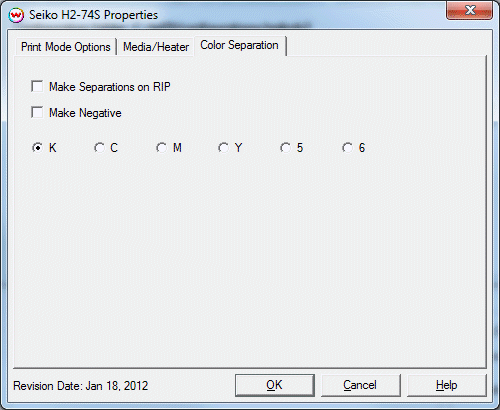
The Color Separations controls are the same as those of other printers, and are only available if a monochrome mode has been selected on the Print Mode tab.
- Make Separations on RIP: This will cause the RIP to separate the image into CMYK plates.
- Make Negative: This inverts monochrome images when printed.
- KCMY56: This allows you to print monochrome images to any of the heads in the printer. This is especially useful to eliminate overuse of a single printhead when printing only monochrome.
[ Wasatch Home ]
 Seiko H2-74S / H2-104S
Seiko H2-74S / H2-104S  Seiko H2-74S / H2-104S
Seiko H2-74S / H2-104S