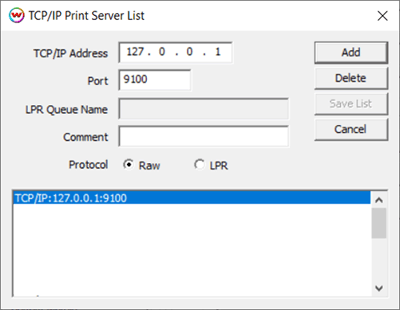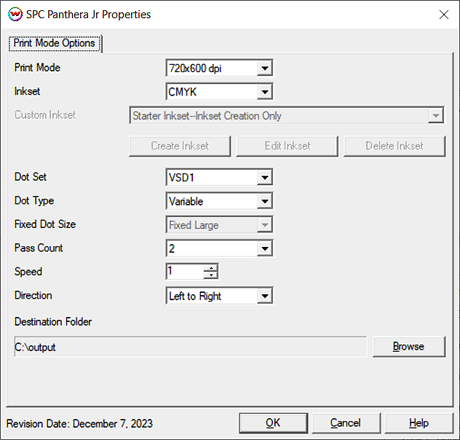SPC Panthera Jr Help
SPC Panthera Jr Help
December 7, 2023
Important notes and Instructions
Connecting To The Printer Software For Direct Streaming:
The Printer Manager software must be installed prior to printing.
The print manager software can be downloaded here: Download
The printer manager software must run at an Administrator level. To make sure it runs at the Administrator level, every time, do the following:
- From the Windows Desktop, right-click on the newly created Printer Manager shortcut and select Properties.
- Click on the Compatibility tab and in 'Privilege Level' section, put a check in the box for 'Run this program as an administrator'.
- Click OK to save the changes.
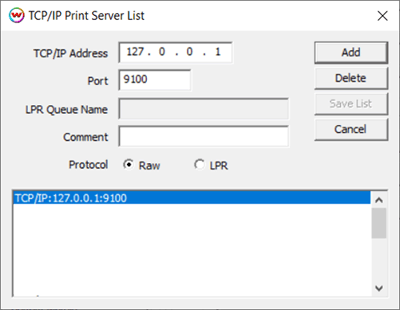
To send print jobs directly to the print manager, SoftRIP needs to have the localhost IP address added to the TCP/IP list then selected as the physical connection. Click on the two blue gears in the upper right of the SoftRIP window, or go to the Print menu and select Setup, then locate the 'TCP/IP List' button to the right of the Physical Connection drop-down menu, click and Add '127.0.0.1' to the list then Save the list. See the example below. Be sure to select this choice for the Physical Connection.
Print Mode Options:
To launch the printer properties for this driver, choose 'Setup' from the 'Print' menu, then click on the 'Edit' button, and then click on 'Properties'.
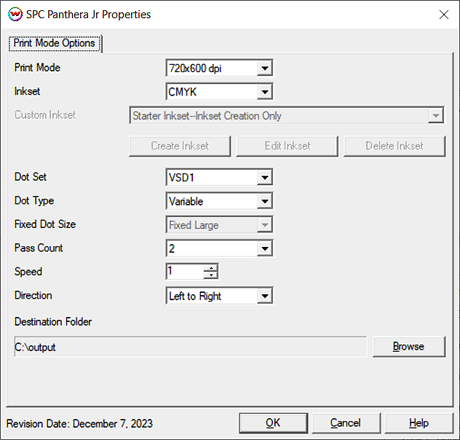
- Print Mode: Set the resolution for printing.
- Inkset: Choose the inkset to use for printing. Options are: CMYK or Custom Inkset.
- Custom Inkset: When Custom Inkset is selected for the Inkset, the following will be available:
- Create Inkset: Create a new custom inkset.
- Edit Inkset: Edit an existing custom inkset.
- Delete Inkset: Delete an existing custom inkset.
- Dot Set: Select to use either VSD1 (larger dot set) or VSD3 (smaller dot set).
- Dot Type: Select the dot type: Fixed Dot or Variable Dot.
- Fixed Dot Size: Select the specific fixed dot size.
- Pass Count: Allows you to specify the number of passes the head will make over a particular line. A higher pass count has a better quality but a slower print speed.
- Speed: Adjust the printing speed.
- Direction: Print in both directions (bidirectional) or one direction (left to right or right to left).
 SPC Panthera Jr Help
SPC Panthera Jr Help SPC Panthera Jr Help
SPC Panthera Jr Help