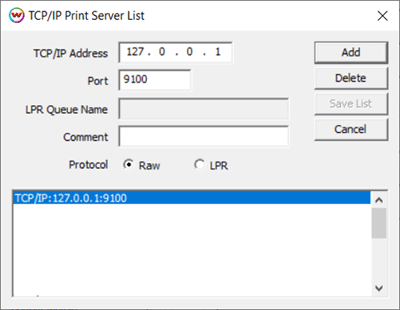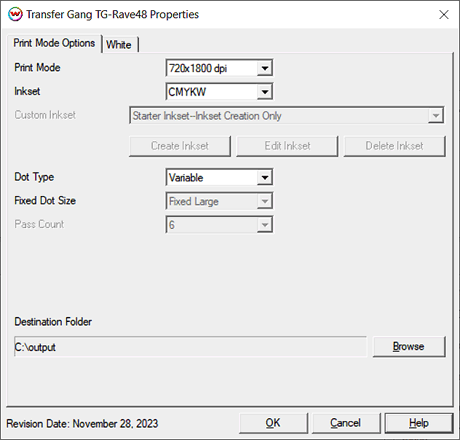Transfer Gang TG-Rave24, TG-Rave24LK, and TG-Rave48 Help
Transfer Gang TG-Rave24, TG-Rave24LK, and TG-Rave48 Help
November 28, 2023
Important notes and Instructions
This driver only supports 'Direct Streaming' using the printer manager software.
The Printer Manager software must be installed prior to printing.
The print manager software can be downloaded here: Download
The printer manager software must run at an Administrator level. To make sure it runs at the Administrator level, every time, do the following:
- From the Windows Desktop, right-click on the newly created Printer Manager shortcut and select Properties.
- Click on the Compatibility tab and in 'Privilege Level' section, put a check in the box for 'Run this program as an administrator'.
- Click OK to save the changes.
Streaming to the print manager software from SoftRIP:
To send print jobs directly to the Hosonsoft print manager, SoftRIP needs to have the localhost IP address added to the TCP/IP list then selected as the physical connection. On the Print menu select Setup, or click on the two blue gears in the upper right of the SoftRIP window. Locate the 'TCP/IP List' button to the right of the Physical Connection drop-down menu, click and Add '127.0.0.1' to the list then Save the list. See the example below. Be sure to select this choice for the Physical Connection.
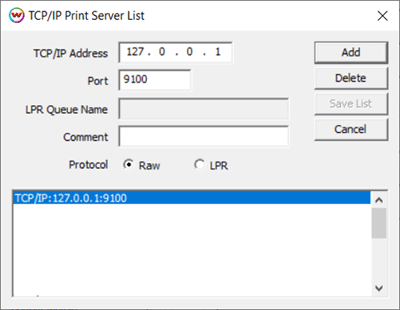
Print Mode Options
If you click on the Properties button next to the Printer Model window in the Imaging Configuration screen, the following control panel for this printer will be displayed:
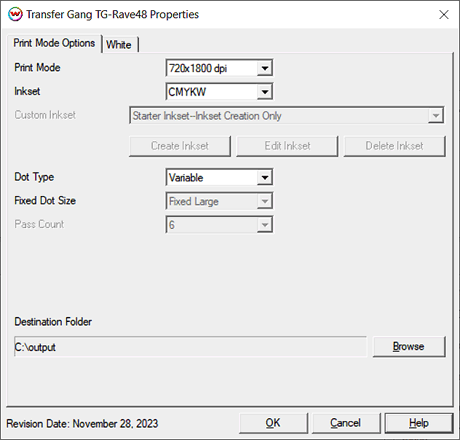
The Print Mode Options tab has the following settings.
- Print Mode: Set the print resolution. Options are: 720x600, 720x1200, 720x1800, and 720x2400.
- Inkset: Select the inkset that the printer will use during printing. Available options include: CMYK, CMYKW, and the Custom Inkset.
- Custom Inkset: When Custom Inkset is selected for the Inkset, the following controls will be available:
- Create Inkset: Create a new custom inkset.
- Edit Inkset: Edit an existing custom inkset.
- Delete Inkset: Delete an existing custom inkset.
- Dot Type: Choose to use a Variable Dot or a Fixed Dot for printing.
- Fixed Dot Size: When the Dot Type is set to Fixed Dot, the size of the dot used can be selected. Available options include: Small, Medium, and Large.
- Pass Count: Displays the number of passes used during printing.
For additional information on the setup and operation of this device, please consult your user's manual.
Auto Generation:
- Information about the Auto-Generation options can be found HERE
 Transfer Gang TG-Rave24, TG-Rave24LK, and TG-Rave48 Help
Transfer Gang TG-Rave24, TG-Rave24LK, and TG-Rave48 Help Transfer Gang TG-Rave24, TG-Rave24LK, and TG-Rave48 Help
Transfer Gang TG-Rave24, TG-Rave24LK, and TG-Rave48 Help