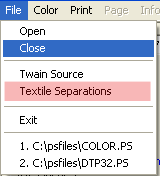
This optional feature is part of the Textiles extensions for Wasatch SoftRIP.
This software takes digital engraving data and adapts it for direct digital color printing. Use it to recombine separations that you receive in the form of multiple grayscale Tiff files. You can assign CIE Lab colors, and maintain and print multiple sets of these assignments, also known as multiple "colorways". You can then use the other features of Wasatch SoftRIP to print these colorways.
This tool only works with the 8-bit (continous tone) Grayscale TIFF files, such as are commonly found in textile printing workflows. Before using this tool, you must place the Tiff files that make up your separation by themselves in a dedicated folder, from which you'll open them. This is also where your colorways will (in the form of '.csf' files) be stored.
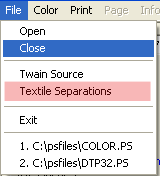
When the Textile extensions are active in Wasatch SoftRIP, you'll find Textile Separations on the main File menu. After you click on the Textile Separations, the following screen will appear:
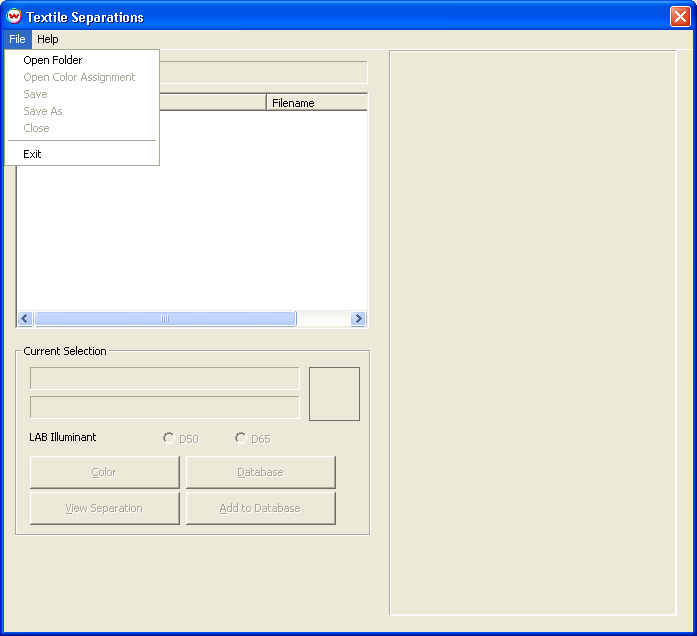
Click on File to select the folder that contains the Tiff files which make up the separation. The first time you open the folder, there will be no color assignment, and you'll be prompted with:
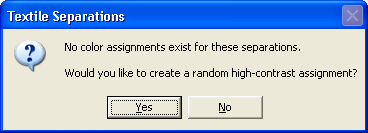
If you choose 'No', all colors other than the substrate will be assigned black, and if you choose 'Yes', a random pallete of colors, as is illustrated below, will be displayed.
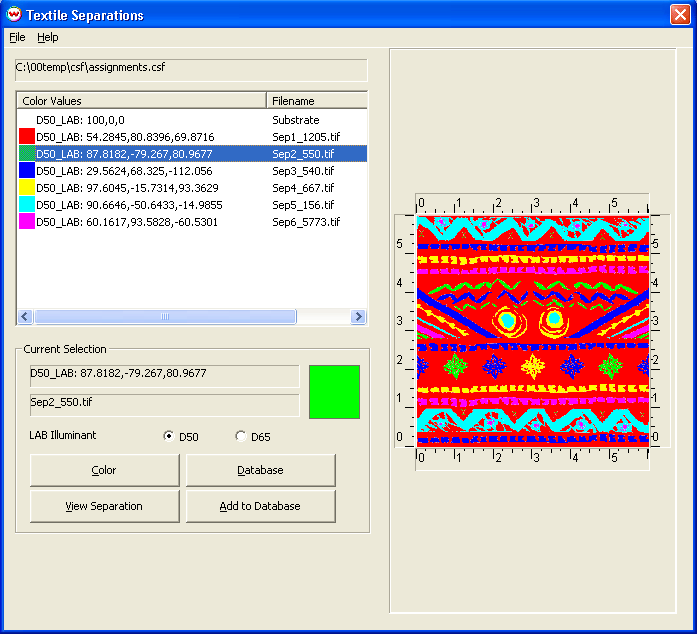
Click on any separation file in the above list, and press the View Separation button, to see the individual separation, as shown below.
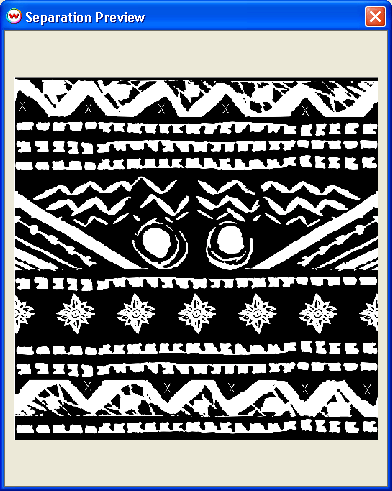
Entering Data: By double-clicking on any separation, or pressing the Color button, you can launch the following window for editing that color.
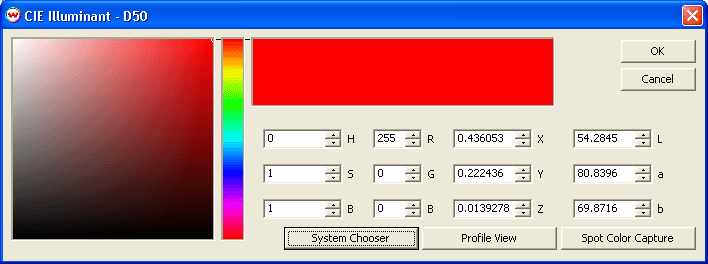
A new color can be mixed specified with any of these controls, or directly imported by measurement with your colorimeter by using the Spot Color Capture button.
It is also possible to import colors from color databases by using the Database button. After pressing that button, use the color database tools as described in the main manual for Wasatch SoftRIP. Press the Add to database button if you'd like to add a color from your colorway to a color database.
After you've created a pleasing colorway, you can select 'Save' or 'Save As' from the File menu. Pressing 'Save As' will provide a window such as that shown below, in which the new colorway is being named "newColorwayName". If multiple colorways are available in the folder, they can quickly be loaded by selecting 'Open Color Assignment' from the main File menu.
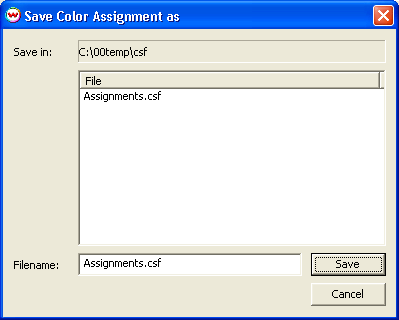
If several different '.csf' files are in your folder the next time you open it with this Textile Separations tool, you'll be presented with the option of selecting the one you want.
You can open your colorways in Wasatch SoftRIP by opening '.csf' file from the folder where the separated files are contained. Simply RIP and print your csf file just as you would with any other file type supported by Wasatch SoftRIP.