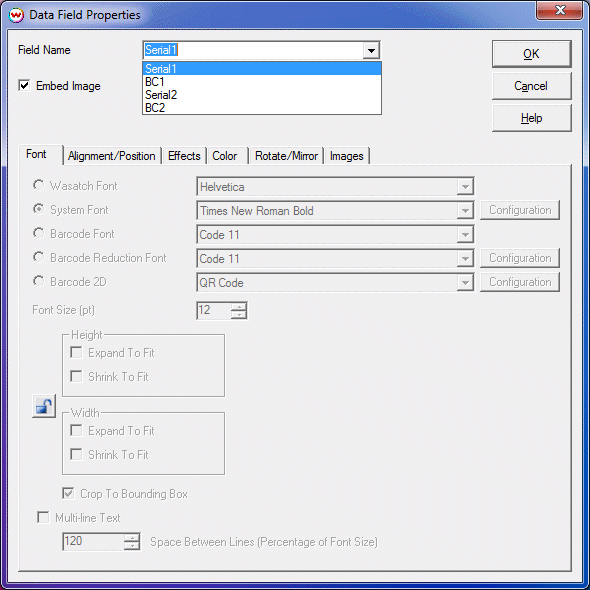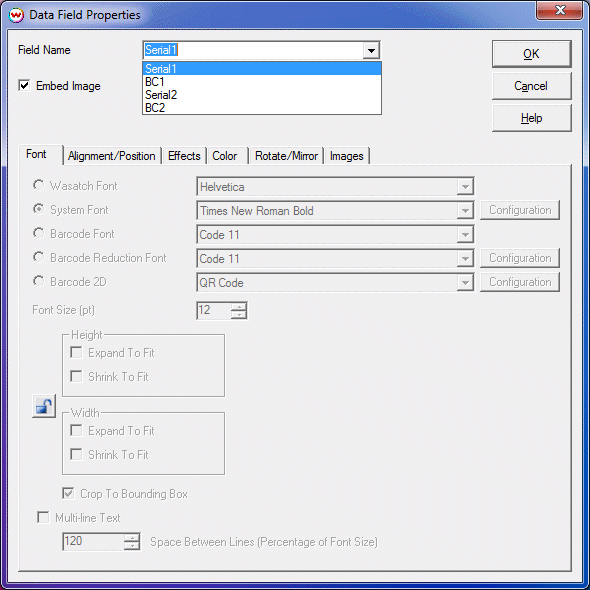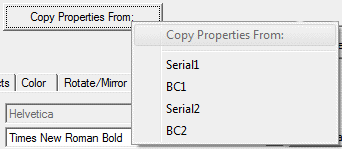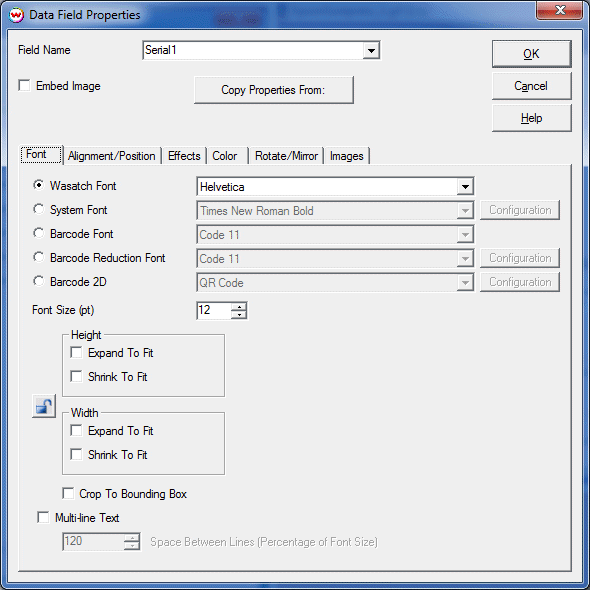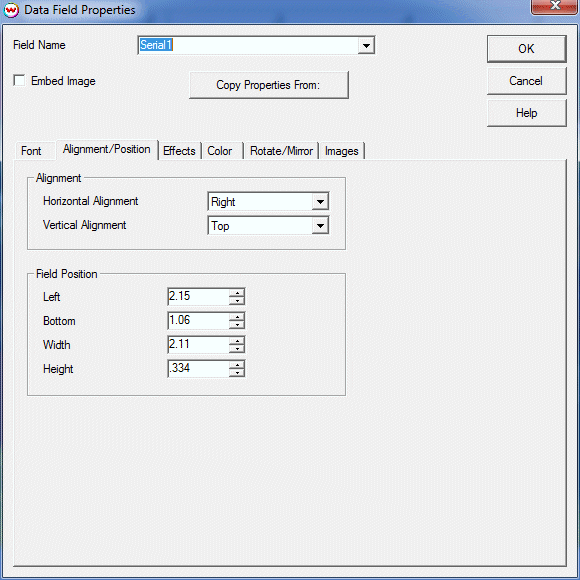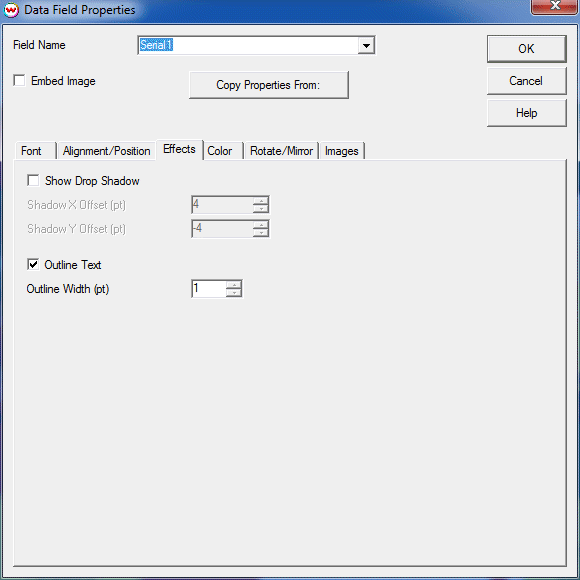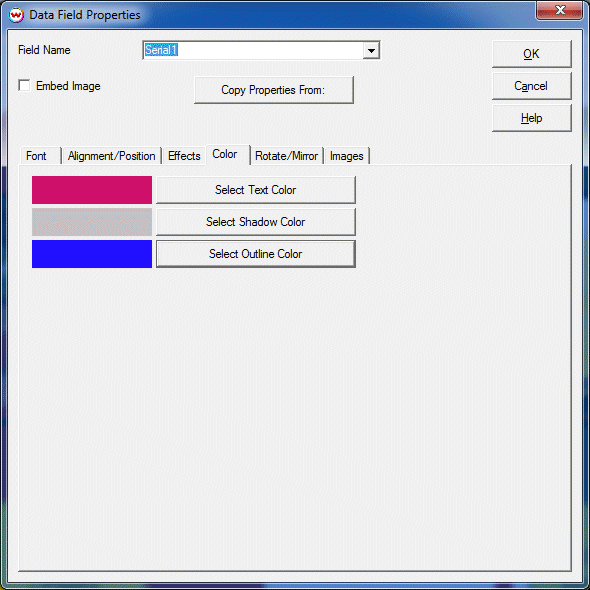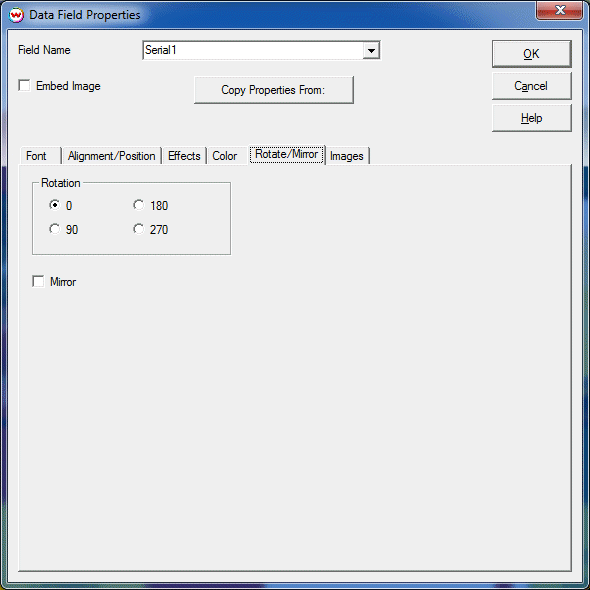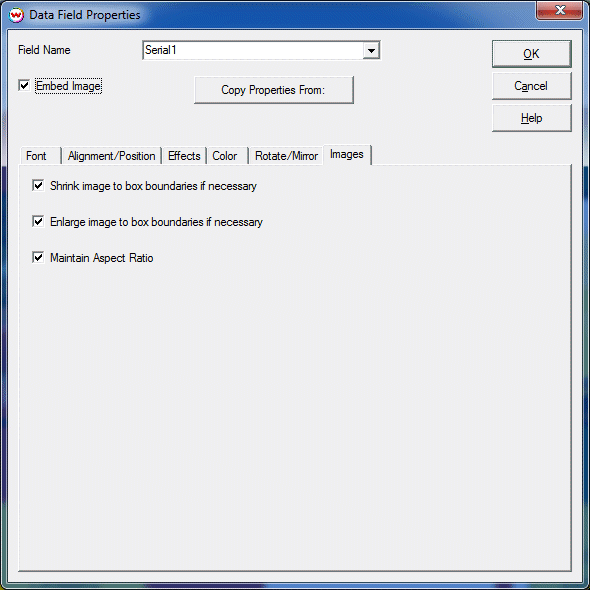Field Properties
When you add or edit a field, or create a new bounding box, you will see the following screen.
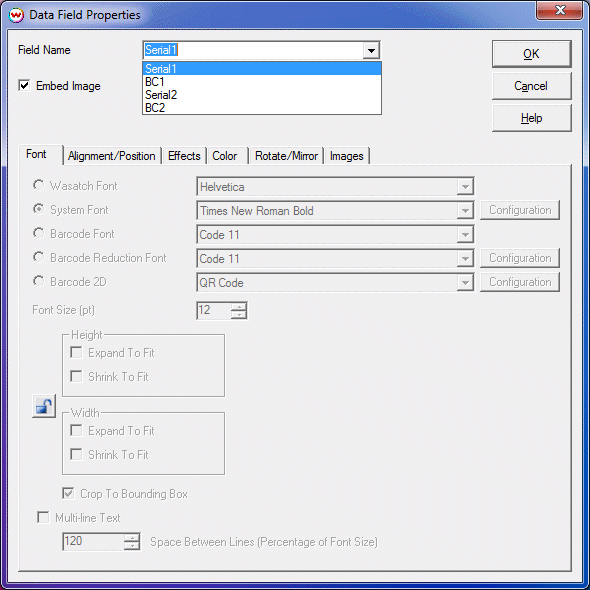
Field Name
When you create a new bounding box, you can associate this bounding box with an existing field
by selecting the Field Name from the drop-down box. If no field names are available in the list
this means that all existing fields have already been assigned to bounding boxes.
If you create a new bounding box, and enter a new name here, this will create a new field in the database. Note that
Field Names are case sensitive.
If you are editing a field, you can rename it. Duplicate field names are not allowed, and only one bounding box can be attached to
each field.
Embed Image
If you select Embed Image, text entered into this field will be treated as a path
to a file to be embedded. Otherwise, the data in this field will be treated as text.
Copy Properties
If you would like to set the properties of this new field to be the same as an existing field, click on
Copy Properties From, and select the name of the field you would like to copy the existing properties from. (The field name and
position of the bounding box are not copied.)
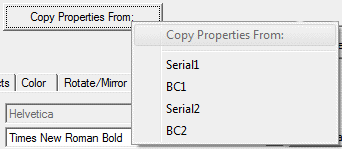
The Font Tab
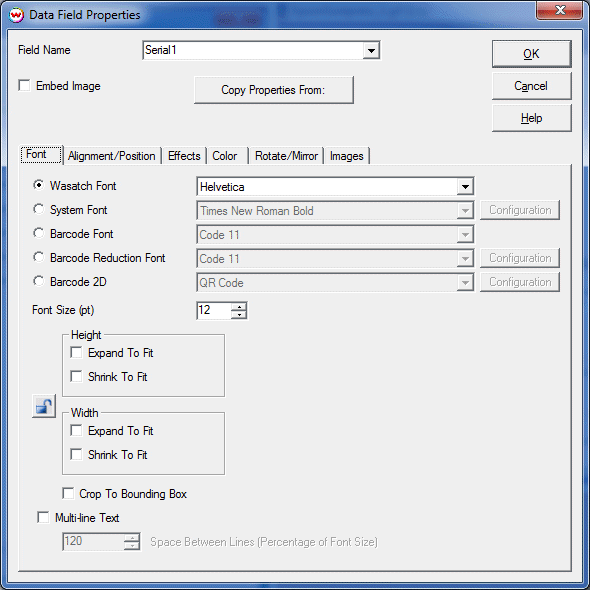
- Font Types:
- Wasatch Font: These fonts are native to Wasatch SoftRIP.
- System Font: These fonts are the fonts available to the Windows operating system. These fonts can be previewed by clicking on the Preview button. Select the correct language for the text
that you are entering.
- Barcode Font: These fonts are for printing barcodes, and are native to Wasatch SoftRIP.
- Barcode Reduction Font: These barcodes can be adjusted to compensate for dot gain. (Read more)
- Barcode 2D: 2D Barcodes can be used to encode large amounts of data in small spaces. (Read more)
- Font Size - The size of the font, specified in points
- Height - These controls will allow for shrinking or expanding fonts based on the height of the field's bounding box. Note: click the padlock to constrain proportions.
- Width - These controls will allow for shrinking or expanding fonts based on the width of the field's bounding box. Note: click the padlock to constrain proportions.
- Crop to Bounding Box - If enabled any data that would fall outside the boudning box will be cropped. This control will prevent any printing of data outside the bounding box.
- Multi-line Text - This allows you to enter more than one line of text in a field, and it will automatically
word-wrap text that exceeds the width of the bounding box. You can specify the distance between the baselines
of text as a percentage of the size of the font.
Alignment/Position Tab
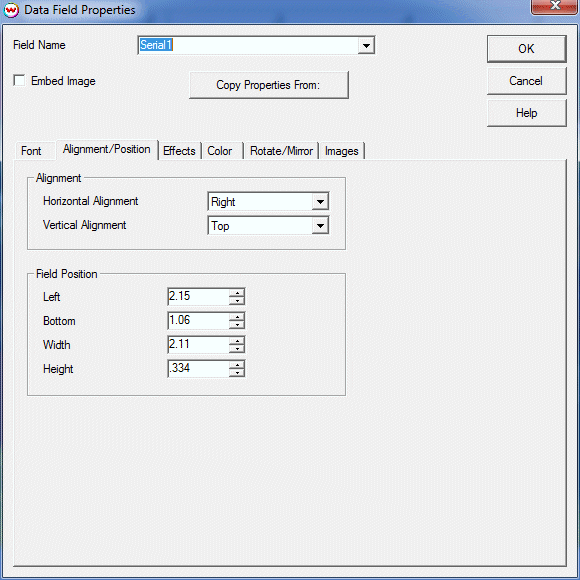
- Alignment of Text or Images within the Bounding Box
- Horizontal Alignment
- Left - Text is placed at the left of the box.
- Center - Text is placed at the center of the box. (Not available for barcodes.)
- Right - Text is placed at the right of the box. (Not available for barcodes.)
- Full - Words are evenly spaced across the width of the box. (Not available for barcodes or images.)
- Vertical Alignment
- Top - Text is placed at the top of the box.
- Center - Text is placed at the center of the box.
- Bottom - Text is placed at the bottom of the box.
- Field Position - Specify the left and bottom point for the bounding box, and its width and height.
Effects Tab
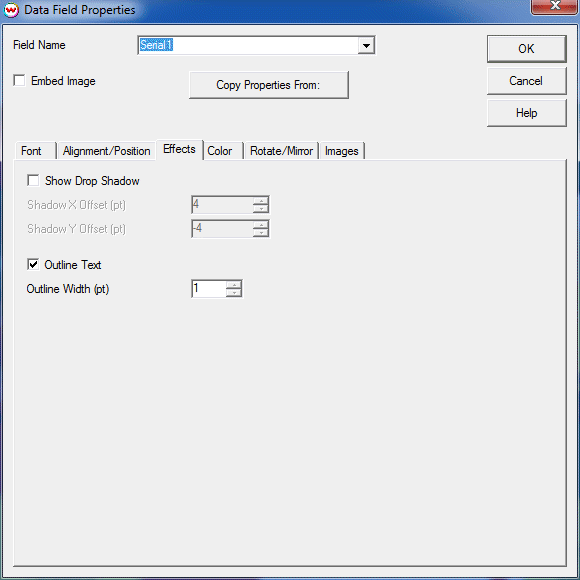
- Drop Shadow - If enabled, shows a drop shadow for the text in this field at the specified offset (in points).
- Outline Text - Specify the width (in points) of the outline around the text.
Color Tab
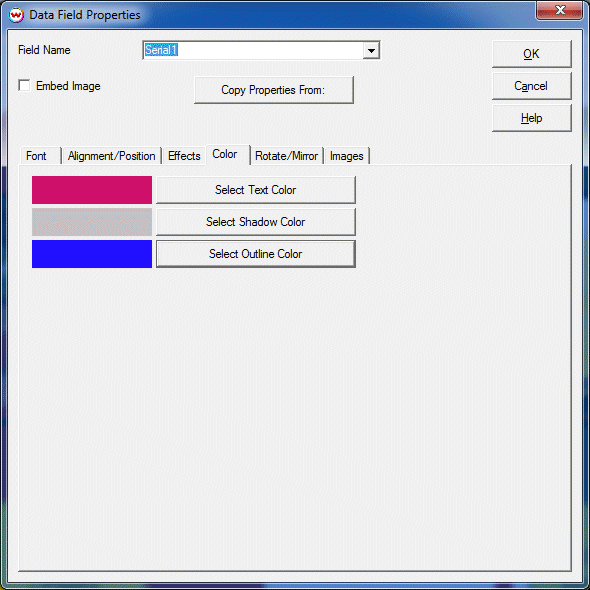
- Text Color - The color used for text in this field.
- Shadow Color - The color used for the drop-shadow of the text in this field.
- Outline Color - The color used for the outline of the text in this field.
Rotate/Mirror Tab
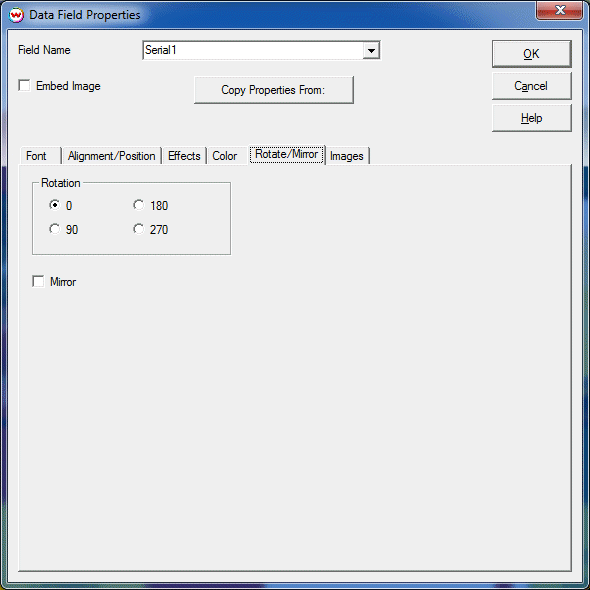
- Rotation - The direction of text or image in this bounding box.
- Mirror - Mirrors the text or image in the bounding box.
Defaults for both rotation and mirror are inherited from the main window of Wasatch SoftRIP.
Images Tab
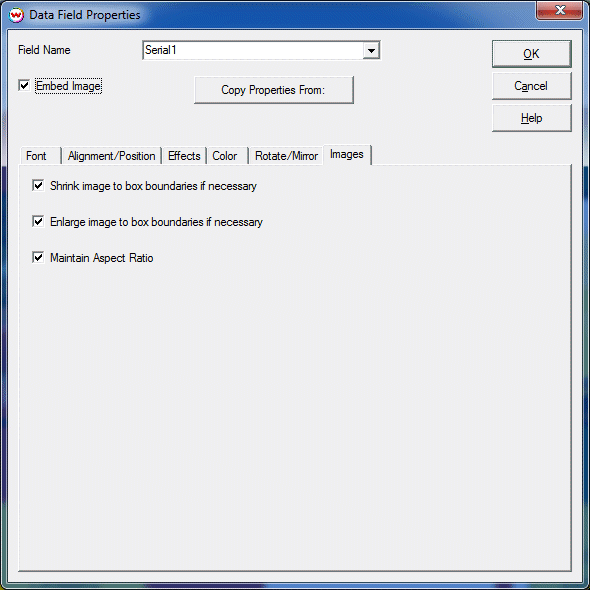
- Shrink Image to Box Boundaries - If enabled, images that are larger in size than the field's bounding box will be shrunk to fit into
the box.
- Enlarge Image to Box Boundaries - If enabled, images that are smaller in size than the field's bounding box will be expanded to fit into
the box.
- Maintain Aspect Ratio - If enabled, the ratio of width/height for the image will be the same whether or not the image is shrunk, expanded,
or left alone.