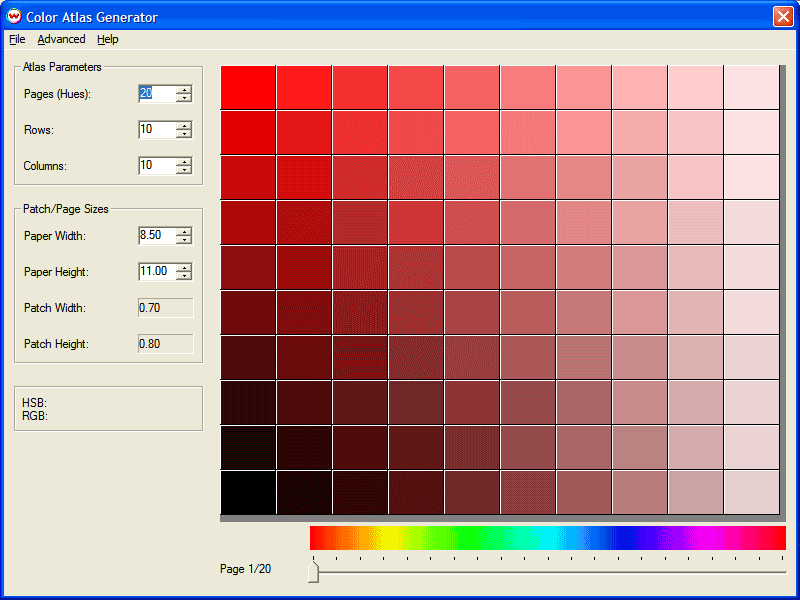
Illustration 1: Color Atlas Generator main window
The Color Atlas Generator allows you to create a PostScript file of a set of color patches. This file can then be printed on any fabric or media, allowing customers to choose colors based on how they print on actual materials, rather than choosing from a swatchbook printed on paper. Once a color has been selected, it can be reliably reproduced by simply entering the same RGB value for that color into SoftRIP or your graphics application. Assuming that the imaging configuration and front-panel printer settings remain the same as those used to print the samples, the color output of the printer should match the previously printed color patch.
Launch the Color Atlas Generator from the color menu. After you click on "Color Atlas Generator", you will see the following screen:
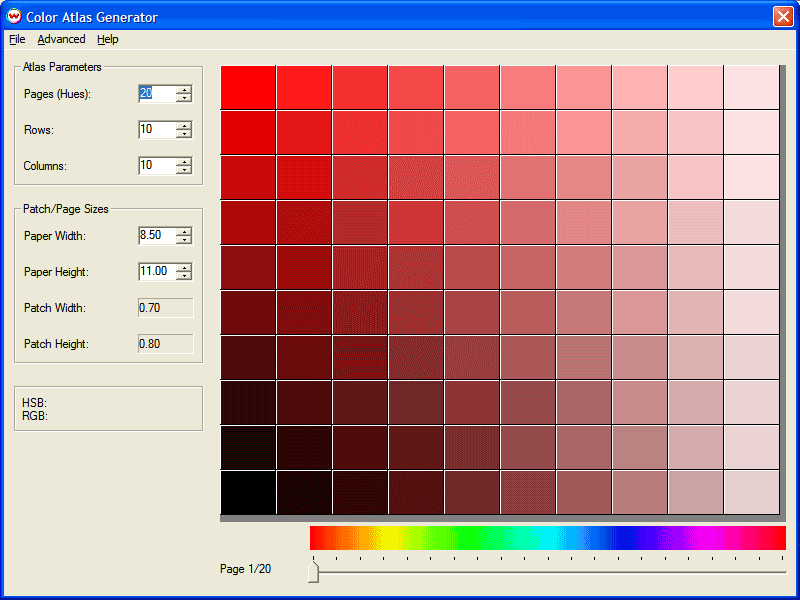
Illustration 1: Color Atlas Generator main window
This value defines the number of distinct hues to sample, which is also the number of pages in the color atlas. A 'tic' mark for each sampled hue is shown above the slider control. (If you have 'Generate Gray Pages' selected, the actual number of pages in the atlas is double this number).
The number of rows and columns on each page of the atlas.
The size of each output page in the atlas.
The actual output size of each patch (calculated based on the page size and number of rows/columns).
As you move your mouse over the preview, the RGB and HSB values of the patch are shown.
Select the page that you would like to preview (you can also click on the hue chart). NOTE: The furthest left and furthest right page are both red (and are both the same page). When the Advanced Setting, 'Generate Gray Pages' is active, the number of pages are doubled and your ability to select particular pages is determined by your selection in Preview Type. When the "Color Pages" are selected, the first half of the pages are available and when the "Gray Pages" are selected, the second half of the pages are available.
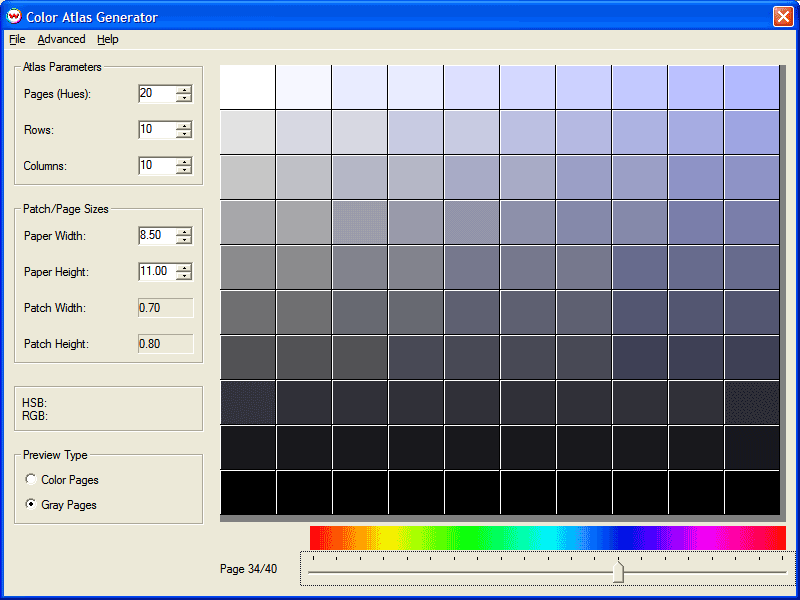
Illustration 2: Color Atlas Generator with Generate Gray Pages selected
After you launch the Color Atlas Generator, choose the number of pages you would like to generate, the number of rows and columns on each page, and the page size. You can then preview the output of the atlas on-screen.
Once you have set all of the parameters, click on File, then Save PostScript File to generate the PostScript file. You will then see the following screen:
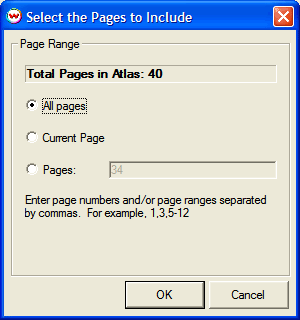
Illustration 3: Selecting the pages to include in the atlas
You can include all of the pages in the atlas, the current page (whichever page was displayed on the screen), or a range of pages. (In the example, entering 1,3,5-12 would print pages 1,3,5,6,7,8,9,10,11,12). You will be asked for a filename to which to save the file. After it has been saved, you can then open the PostScript file in SoftRIP to be printed.