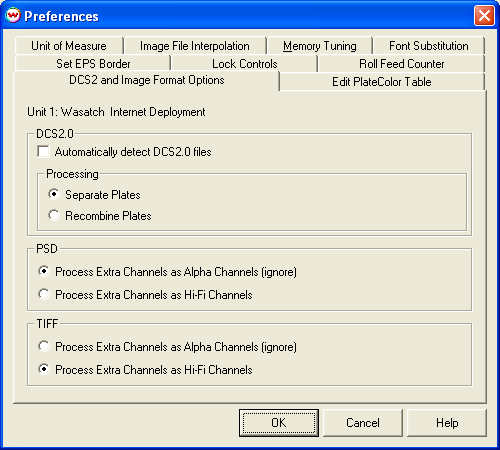
The DCS image file format was defined by Quark as a way to exchange color separations. The DCS 2.0 format was defined in 1995, and is the one commonly used today, and supported by Wasatch SoftRIP. A DCS2 file normally appears as a file with the extension '.eps'. All separation plates may be contained with that file, or it may contain references to additional files that must be present for the data to be complete. In any case, it is not an ordinary EPS (Encapsulated PostScript) file, in spite of its extension.
A DCS file commonly contains a composite color image intended for screen previews, along with some number of 'plates' that make up the separation. Wasatch SoftRIP provides some special controls which can be accessed by selecting 'DCS2 and Image Format Options' from the 'Preferences' under the File menu.
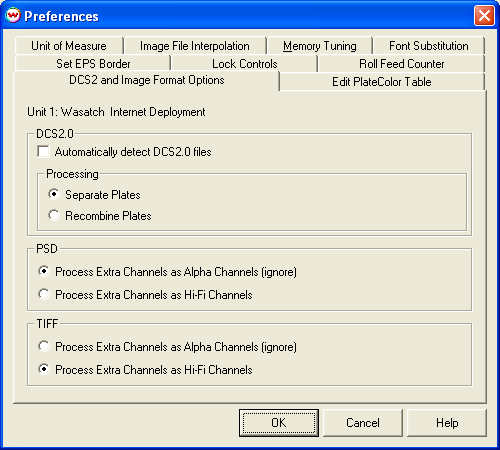
If a DCS file is opened by Wasatch SoftRIP with no special setting, the composite image is displayed. Here is an example of the composite image displayed for a DCS2.0 file created by QuarkXPress(tm).
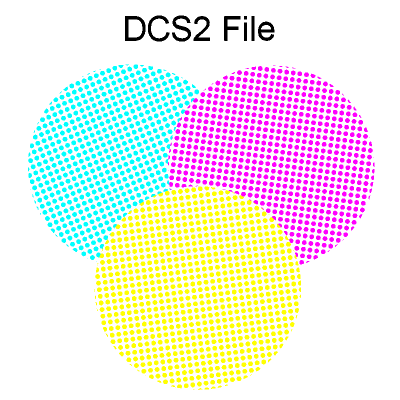 |
In order to access the individual plates in this file with Wasatch SoftRIP, special settings must be made on the Preferences "DCS2 and Image Format Option". Check the "Automatically detect DCS 2.0 files" box and "Separate Plates" processing. Now, when the same (four color) DCS file is opened with these settings, four pages will be RIP'd.
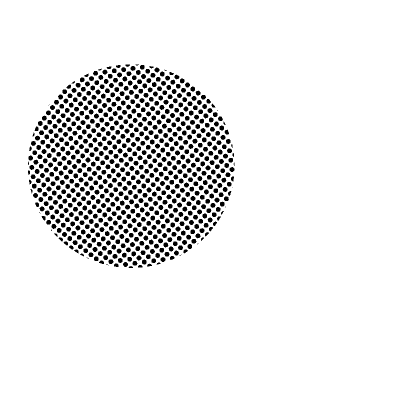 |
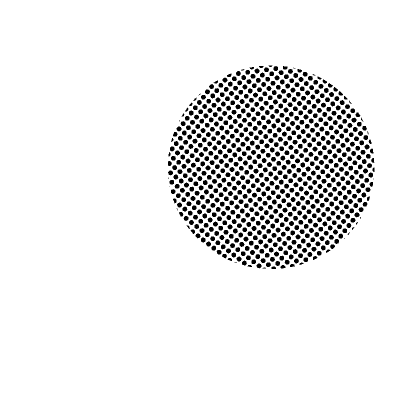 |
| Cyan Plate | Magenta Plate |
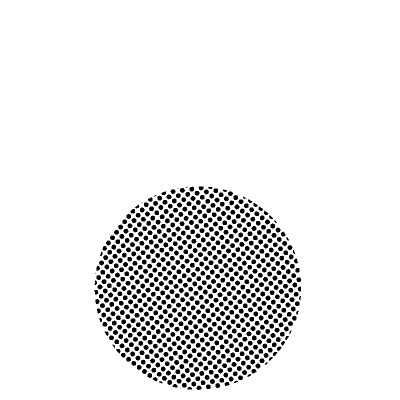 |
 |
| Yellow Plate | Black Plate |
This is the setting that would normally be used for printing color separations with Wasatch SoftRIP.
Notice that these plates contain colors that overlap, and that will create new colors when the separations are printed, but also notice that this is not reflected in the composite image that is provided by Quark in the DCS file.
This is a fundamental problem with the way the DCS format is used in typical workflows - the overprints or 'traps' are not shown by the composite. In order to see this with Wasatch SoftRIP, check 'Recombine Separations' and reopen the file. You'll then see:
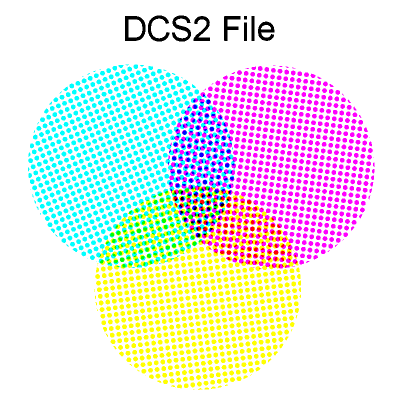 |
Wasatch SoftRIP produces this by separately RIPing the plates, and then recombining them prior to passing them through ICC color management. Because they are recombined before passing through color management, it is possible to construct color configurations that will allow accurate proofing of how the plates will print on press.
When a DCS2.0 file containing four plates is recombined, the color image is processed as a CMYK image through SoftRIP's normal ICC based color management.
When a DCS2.0 file containing more than four channels is opened for a print mode that also has more than four channels (a 'hi-fi' printer), most Wasatch color management is bypassed. Each plate of the DCS2.0 file is routed directly to the calibration curves for that channel. Only the first four channels are re-sequenced by PlateColor comments, the rest of the channels go straight to the associate calibration curves and print heads.
This direct pass-through allows hi-fi color management to be performed completely upstream of Wasatch SoftRIP. It also allows for the direct creation of hi-fi color profiles by ICC color profiling packages with such capabilities, such as Gretag ProfileMaker and Monaco Color.
Quark's specification requires that each plate in a DCS2.0 file be identified by a 'PlateColor' comment, but it does not specify what names should be used in those comments. It is most common to find the first four plates the file identified by 'Black', 'Cyan', 'Magenta', and 'Yellow', but it is common to see other color names, often in other languages. We've seen an amazing and entirely unpredictable variety of color names in these 'PlateColor' comments.
When Wasatch SoftRIP can't identify the first four plates from the 'PlateColor' comments, it is common to have problems with swapping of the color channels. To reduce this problem, select Preferences from the File menu and click on the Edit PlateColor Table tab to add specialized plate color designations. This table can include an unlimited number of lines. To add a new plate color identification click the Add button. Enter the PlateColor name as assigned from the design application, and assign the C, M, Y, K plate angle.
Problems in this area can often be diagnosed by looking at 'Info' on Wasatch SoftRIP's main menu after opening a DCS2.0 file. The 'PlateColor' comments contained in the current file can be seen there.