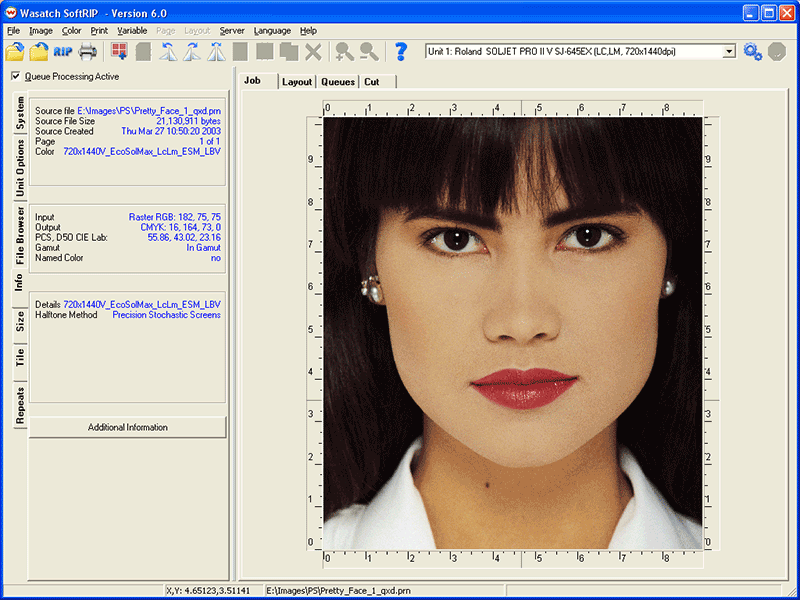
Illustration 1: The Info Tab
The Info tab provides general information about the current job. The top section provides details about the source file such as file name, path, size, and date of creation. The bottom section shows the current Imaging Configuration and Halftone Method.
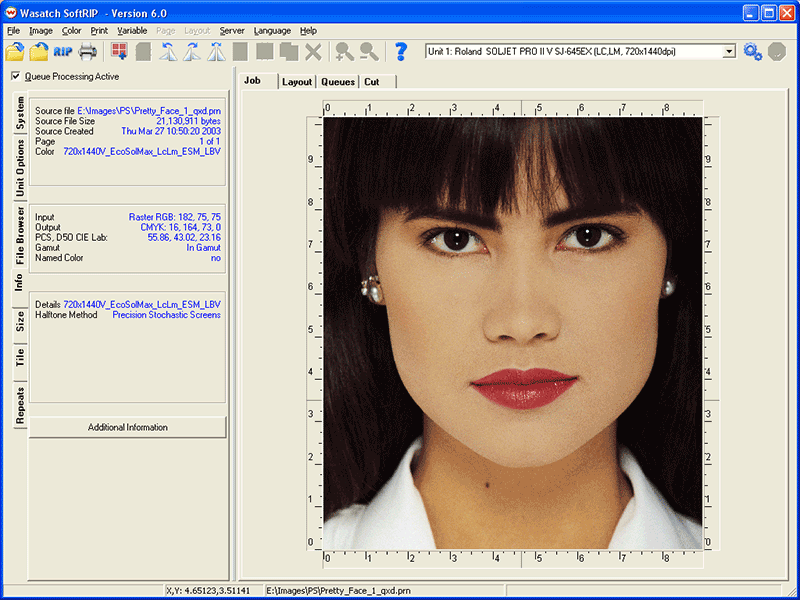
Illustration 1: The Info Tab
The middle section of the Info tab provides key information about the file's color data based on your cursor position on the preview image. This data changes continuously as the cursor moves.
The Input line shows exactly what type of input data is embedded at any specific point in your image (Illustration 2). Wasatch SoftRIP can manage color for incoming Raster RGB, Raster CMYK, Vector RGB and Vector CMYK images independently, even when they are mixed on the same image. The Output line shows the equivalent values in the color space of the output device.
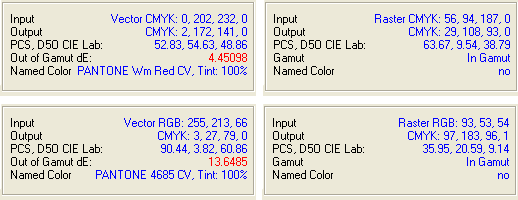
Illustration 2: Various Input/Output readings
PostScript allows a single input file to express colors in several different ways. For example, a QuarkXpress page may have graphic design elements and spot colors defined in Vector CMYK, but also contain embedded images from Adobe Photoshop defined as raster RGB images.
The Input/Output display also tells you the color spaces your incoming files contain at any specific point in your image (based on mouse location). The Input line shows you the exact color specification in the original file prior to processing by Wasatch color management, whether it is CIE, RGB, CMYK, or other. The Output line shows exact color at that point, which will result from the current Imaging Configuration.
If you are using ICC device profiles (the normal color management method within Wasatch SoftRIP), the "PCS, D50 CIE Lab" display shows the value of your color in the ICC "Profile Connection Space". This can be valuable for isolating color reproduction problems due to input and output ICC profiles.
SoftRIP's Out of Gamut warning alerts you when a color simply can't be reproduced on your current output device. The Gamut display indicates "In Gamut" when a match is possible. It shows the expected Delta E error in red when a color is outside the printer's color range.
The Named Color display indicates whether the color value is defined with a particular spot color name within the file. Named Colors will also display a Tint value in percentage, indicating the "tint" or "shade" of the Named Color assigned by the source image.
The Additional Information button launches a separate window that displays a full list of info about the source image. (Illustration 3) It includes information contained within the PostScript Comments, indicates the presence of various RGB/CMYK/Grayscale elements, displays a list of named spot colors, font substitutions, etc.
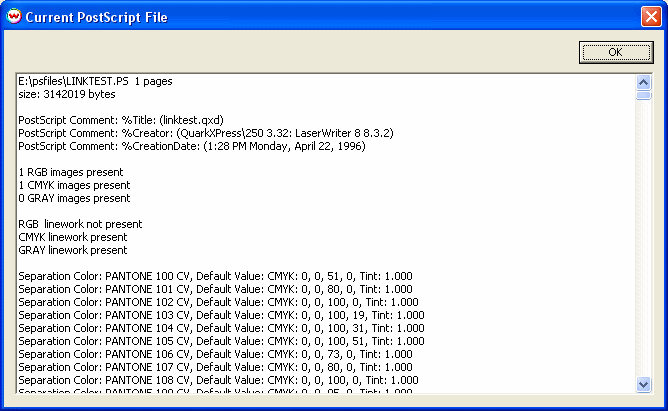
Illustration 3: Additional Information Window