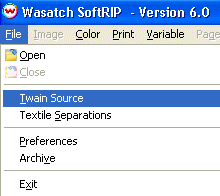
Illustration 1: Accessing Twain Source
This feature captures images from Twain-compliant scanners and digital cameras directly from within Wasatch SoftRIP. Twain Source is accessed under the File menu of Wasatch SoftRIP (Illustration 1).
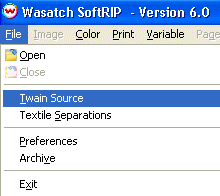
Illustration 1: Accessing Twain Source
Clicking on Twain Source will launch the window shown in Illustration 2, from which you can import scans.
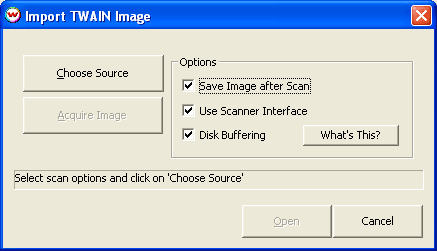
Illustration 2: Import Interface
Click on Choose Source, to select your scanner/digital camera. A window similar to the one shown in Illustration 3 will be displayed.
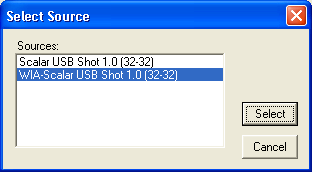
Illustration 3: Select Source interface
After you select the source, click on Acquire Image. If Save image after scan is checked, you will be asked to provide a filename into which the scanned image will be saved.
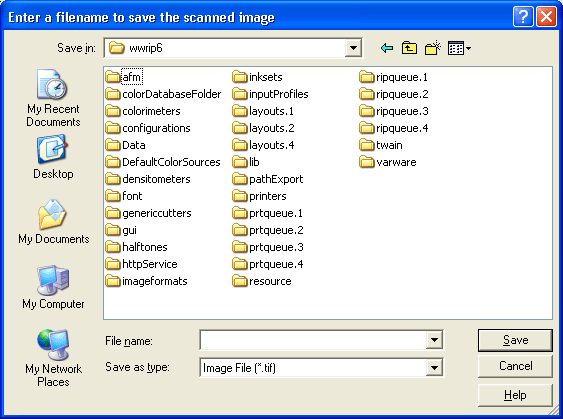
Illustration 4: Saving the file
The scanner/digital camera interface unique to your scanner/digital camera should then be launched. For guidance on using this interface, consult the user manual for your scanner/digital camera.
After the scanner/digital camera is finished transferring the image, the screen shown in Illustration 5 will be displayed:
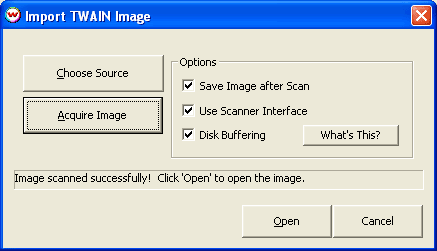
Illustration 5: Import interface
Click on Open to open the scanned image directly into SoftRIP.