 Canon W8200(PG)
Canon W8200(PG)
Note: This driver will only work with the W8200(PG) which is the Pigment ink model.
Pressing the Properties button for this device will launch the window shown below. On this window, you can select the Media Type, Ink Mode, Quality and
cutting mode for the printer.
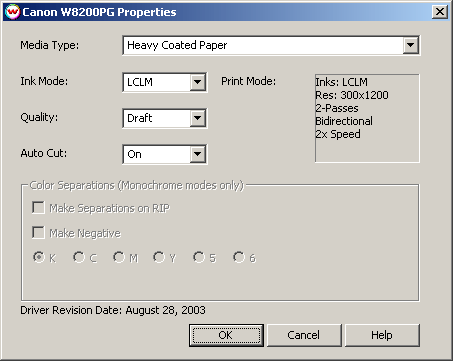
Properties:
- Media Type: You should select the Media Type before configuring the rest of your settings. The Media Type you select will determine the Quality choices available. If your media type is not listed select the closest match.
- Ink Mode: The Ink Mode determines what colors are used for the RIP: 'LCLM' for six colors, 'CMYK' for four colors and 'Monochrome' for one color.
- Quality: Depending on your Media Type, quality settings range from 'Draft' to 'High'.
- Auto Cut: This turns the cutter 'On' or 'Off' for the current print.
- Description: This box is for informational purposes only. It will display the number of passes, the speed and the head direction that the printer will use. The settings in this box are determined by both the 'Media Type' and 'Quality'.
Monochrome Print Modes:
Choosing the Monochrome Ink Mode will display the window shown below.
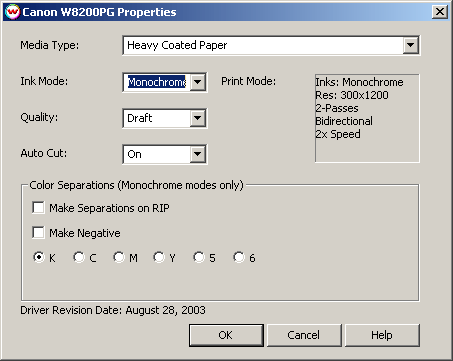
The Color Separations controls are the same as those of other printers, and are only available if a monochrome mode has been selected as the Ink Mode (See above).
- Separations on RIP: This will cause the RIP to separate the image into CMYK plates.
- Make Negative: This inverts monochrome images when printed.
- KCMY56: This allows you to print monochrome images to any of the heads in the printer. This is especially useful for the elimination of overuse of a single printhead when printing only monochrome.
USB 2.0 Interface:
There is an optional USB 2.0 card for this printer. This card will work with a USB 2.0 compliant USB connection under both Windows 2000 and XP. If you connect the printer to a USB 1.1 connection under Windows 2000 you will be unable to print.When you connect the Canon Prograf to your Windows system, you will be asked to provide the location of a USB driver. Point the Windows new hardware wizard to the misc\canon folder located on our Application CD, Disk 1. After you have installed the driver the USB connection will be available on the Physical Connection list on the Set Up menu.
IEEE-1394 (Firewire) Interfacing:
We do not support the optional Firewire card directly through SoftRIP. If you would like to use the Firewire card you must install a generic/text only printer driver as described in Physical Connections.When you connect the Canon Prograf to your Windows system, you will be asked to provide the location of Canonís driver. To obtain the IEEE1394 driver, contact Canon or download the drivers from the Canon web site.