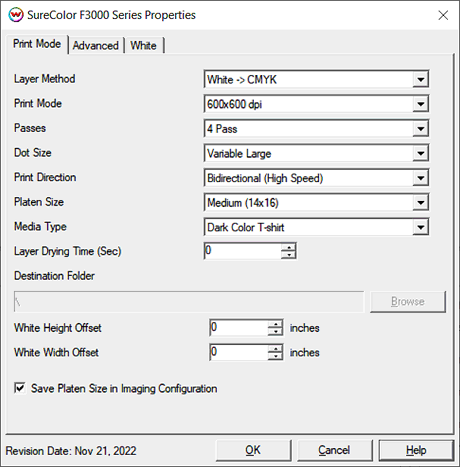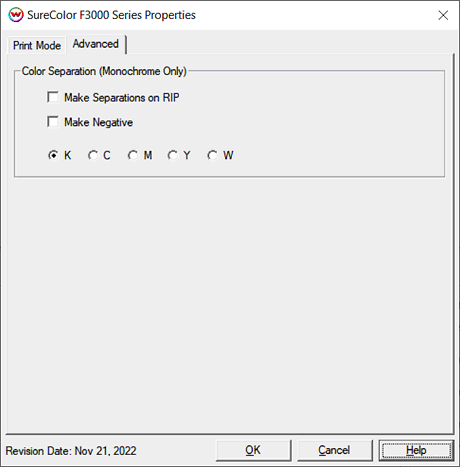Epson SureColor F3000 Series
Epson SureColor F3000 Series
March 1, 2022
Special note regarding Garment Creator:
When spooling print data from SoftRIP, Garment Creator must not be running on the PC running SoftRIP. If Garment Creator is running the printer will trigger an error message related to ink layering. If you encounter this error message cancel the current print spooler and close Garment Creator. With Garment Creator closed you can now spool data.
Print Mode:
Pressing the Properties button next to the Printer Model window on the
Imaging Configurations screen will launch a control panel for this printer.
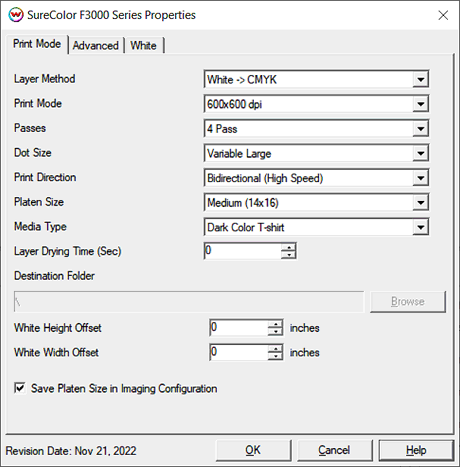
- Layer Method:
- CMYK: CMYK is printed in a single pass.
- White -> CMYK: White is printed on the first pass. CMYK is printed on the second pass.
- White -> White -> CMYK: Two identical passes of white are printed followed by a single pass of CMYK.
- White & CMYK: CMYK and White are printed on a single pass.
- White -> White & CMYK: A single pass of White is followed by a pass of CMYK and White combined.
- White: Only White is printed in one pass.
- White -> White: Two identical passes of white are printed.
- White (Negative): Similar to White above but printed in negative.
- White -> White (Negative): Similar to White -> White above but printed in negative.
- Monochrome: A single ink channel is printed in one pass. When a Monochrome print mode is selected further options can be set on the Advanced tab. Further information about the Advanced tab can be found below.
- Print Mode: Select the resolution.
- Passes: Select the desired pass count.
- Dot Size: Choose to print from one of the two different variable dot sets, or select a single fixed dot size.
- Print Direction: Select Unidirectional or Bidirectional printing.
- Platen Size: Select the platen size loaded on the printer.
- Media Type: Set the type of shirt.
- Layer Drying Time (Sec): When a multi-layer print method has been selected this control will allow a drying time to be set between layers before subsequent layers are printed.
- Destination Folder: Select the folder files will be created in. To enable this feature you must select PRN File Unit X from the physical connection control in the Print Setup. Note the X will show the unit number currently selected. Using this control a user can copy the .prn file to a thumbdrive and plug the thumbdrive directly into the Epson SureColor F3000. This workflow can be useful when printing multiple copies of a particular job.
- White Height Offset: Enter the amount of vertical offset for the white, to align with the CMYK colors. Values range from -0.125 inches to 0.125 inches.
- White Width Offset: Enter the amount of horizontal offset for the white, to align with the CMYK colors. Values range from -0.125 inches to 0.125 inches.
- Save Platen Size in Imaging Configuration: Select to save the Platen Size choice in the imaging configuration.
White Auto-Generation:
- Information about the Auto-Generation options can be found HERE
Advanced:
The Advanced controls are located on the second tab. This tab is only active when a MONO mode is selected.
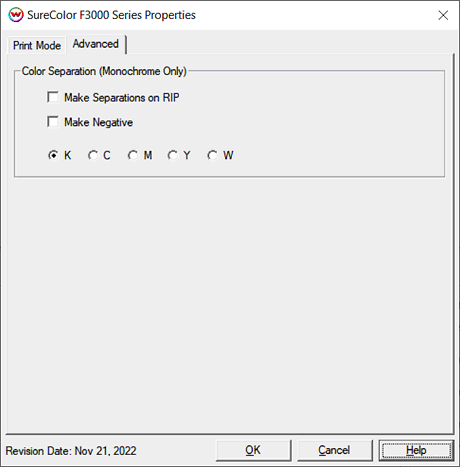
- Make Separations on RIP: This will cause the RIP to separate the image into CMYK plates.
- Make Negative: This inverts monochrome images when printed.
- KCMYW: Select the specific channel to be printed.
Printing White Ink On Dark Substrates:
- Information about the options for printing white on dark substrates can be found HERE
 Epson SureColor F3000 Series
Epson SureColor F3000 Series Epson SureColor F3000 Series
Epson SureColor F3000 Series