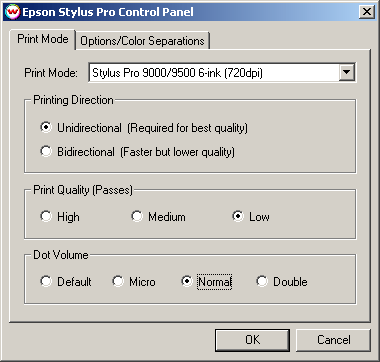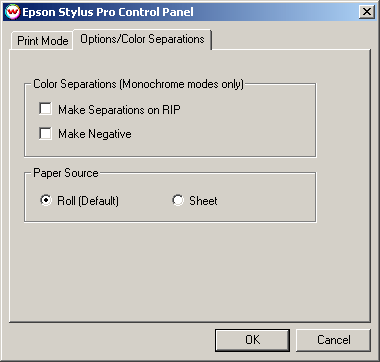EPSON Stylus Pro 9000/9500/7000/7500
EPSON Stylus Pro 9000/9500/7000/7500
 EPSON Stylus Pro 9000/9500/7000/7500
EPSON Stylus Pro 9000/9500/7000/7500
Pressing the Properties button next to the Printer Model window on the Imaging Configurations screen will launch a control panel for the appropriate printer.
This window allows you to select the print mode, print direction, number of passes,
and dot volume.
If you click Options/Color Separations, the following window will be displayed:
This window allows you to make color separations (monochrome modes only) and
select whether the paper loaded in the printer is a roll or a cut sheet.
To increase the quality of your prints, select a combination of Unidirectional
active and the highest Print Quality (Passes) available for the selected
driver. The 'Default' setting for dot volume is the best setting for almost all normal printing. The other options may be useful to increase compatibility with special inks and
substrates.
To increase print speed (which may result in a degradation of print quality),
select any combination lowering the Print Quality (Passes) and selecting the
Bidirectional option. Unidirectional printing is recommended on this printer to achieve quality prints.
All print modes on an inkjet are necessarily a compromise between quality,
speed, and drying-time. The Control Panel allows you to make
choices at all resolutions available on the printer: 1440, 720, 360, and 180
dpi.
This printer performs best connected via a network connection using such options
as the Intel® Netport or the Hewlett-Packard ® External JetDirect solutions.
You'll find additional discussion of this at Physical Connection.