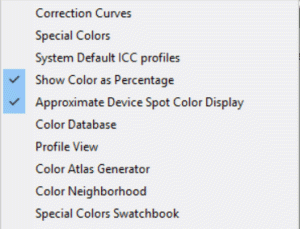
Main Color Menu
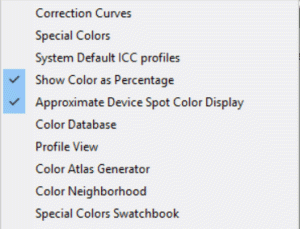
Main Color Menu
Launch the Main Color Menu shown above from the Color button at the top of the Main Screen. This menu provides access to most SoftRIP color functions.
Selecting Color Correction launches the Correction Curves window, which allows changes to image lightness and hue adjustments for individual jobs.
Launches the Special Colors screen and access to the Spot Color Replacement toolset, Spot Color Capture and the Color Database utility.
SoftRIP's default input and monitor profiles can be operator defined.
This toggle switch controls how color values are displayed in the Info tab and other utilities. When not checked, color values are shown using the 0 - 255 scale.
Launches the Color Database menu, which allows you to choose and edit an existing color database, or create a new one.