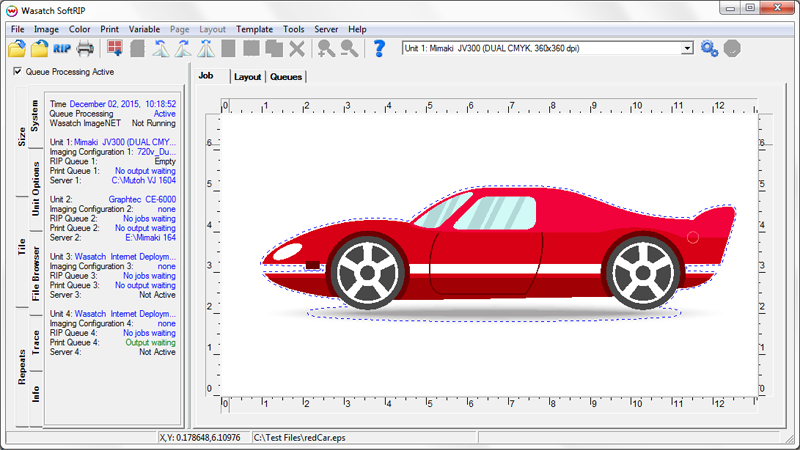
Get started on setting up your system by reviewing Print and Cut Workflows.
The Wasatch Cutting Option allows SoftRIP to drive print/cut inkjets and standard cutting plotters manufactured by Allen Datagraph, Graphtec, Mimaki, Roland, Zund, and other manufacturers. When the Contour Cutting feature is enabled, SoftRIP will extract cutting paths from PostScript jobs created in Adobe Illustrator and CorelDRAW. In addition, the Wasatch SoftRIP Tracer will extract cutting paths by analyzing preview bitmaps of both vector and raster input files. The following discussion is a general description of how cutting paths are created and exported to SoftRIP. More detailed instructions for creating paths in specific applications are also included in this online help section.
Cutting with Wasatch Tracer
Cutting with Illustrator
Cutting with CorelDRAW
Paths created with a spot color name such as cutpath (default) or your own custom cut color name (e.g. mycut), or cutcontour, will be shown as animated blue-and-white dashed lines on SoftRIP’s preview screen (Illustration C1). When output to a digital cutter or print-and-cut inkjet device, the paths shown will be cut. Illustration C1 shows artwork created for a promotional decal using ordinary colors. The dashed blue lines indicate where the cut path spot color was used. When this job is sent to a print-and-cut device, the color image will be printed, then the knife will cut out the decal on the paths.
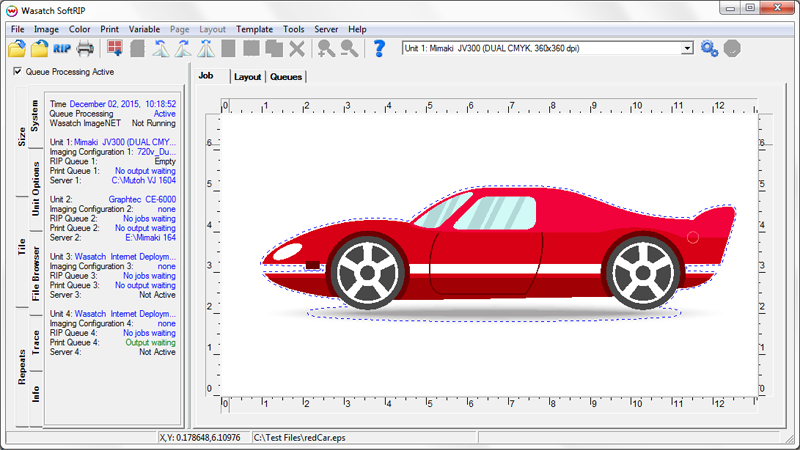
Additional spot color names can be defined in the Cutting Colors tab of the Preferences window. SoftRIP will treat each custom cut color name (default cutpath or your own custom name) as its own cut path, sending them to the cutter in the listed order and pausing between each path to allow for tool or setting changes. Drag and drop color names to reorder the cutting sequence. For a more complete explanation of this feature see our help page on understanding Cutting Colors.
The controls for contour cutting are located on the Setup menu, as shown in Illustration C2. To activate processing of cut paths from files for a particular print unit, check the Process Cutting Paths box. This activates the workflow based on cut paths made in popular graphics applications. Note: In order for your cutter to be active within the Print>Setup menu, a second print unit must be configured for your selected cutter, as shown in Illustration C3.
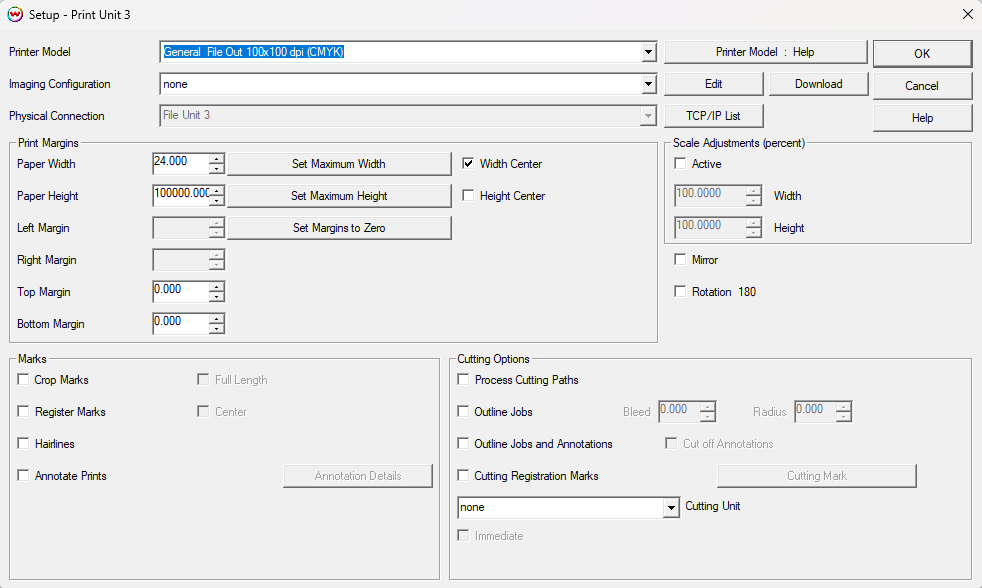

If you’re printing multiple images using the Single Row Nesting or the Layout tab, the cutting path will be correctly duplicated and registered for every copy (Illustration C4).
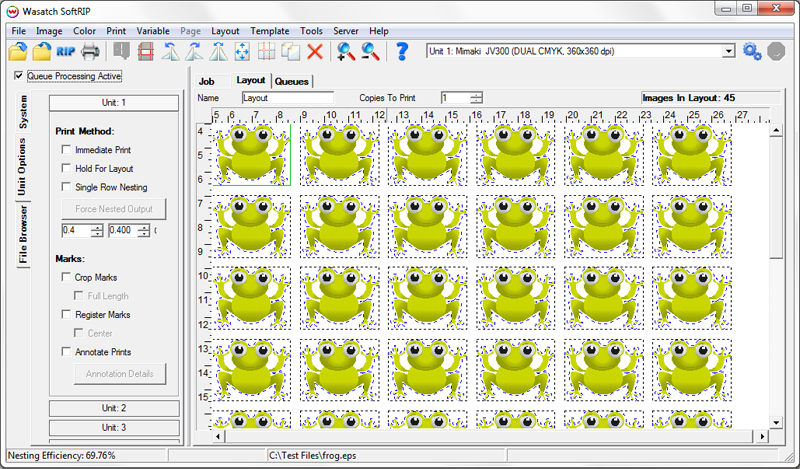
The Process Cutting Paths tool is not just for print and cut applications. It can also be used with ordinary vinyl cutters for such tasks as cutting lettering with complex paths (Illustration C5).
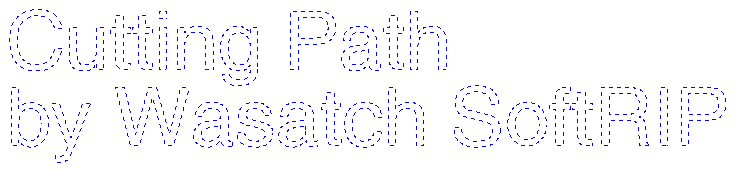
Checking the Outline Jobs box in the Cutting Options area of the Setup menu causes rectangular cutting paths to be generated at the edges of each image in a layout (Illustration C6). The associated controls for Bleed and Radius allow for this outline to be positioned a short distance inside the page, and for round corners to be specified. Any radius greater than zero will generate rounded corners.
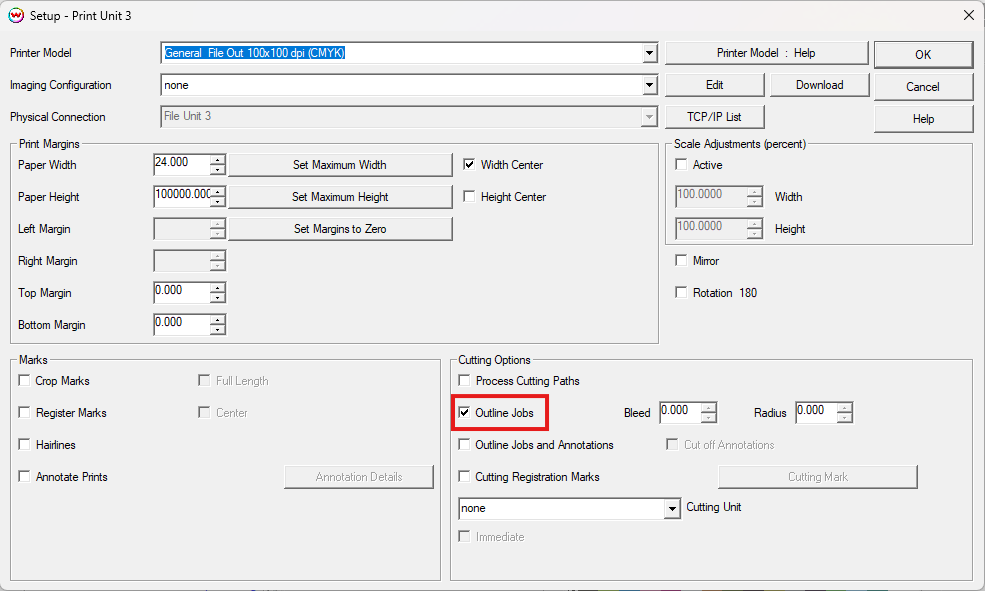
This feature can be used together with Process Cutting Paths as well as the Tracer to produce weeder boxes. It is also useful for producing work such as the photographic package job shown in Illustration C7.
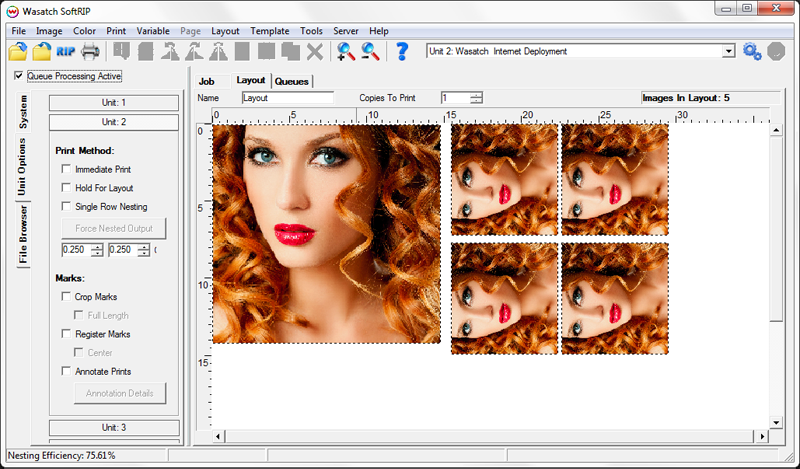
For instructions on how to prepare your cut path in SoftRIP using the Wasatch Tracer, review the Cutting with Wasatch Tracer section of online help.